Add, edit, and remove expressions – Adobe After Effects User Manual
Page 673
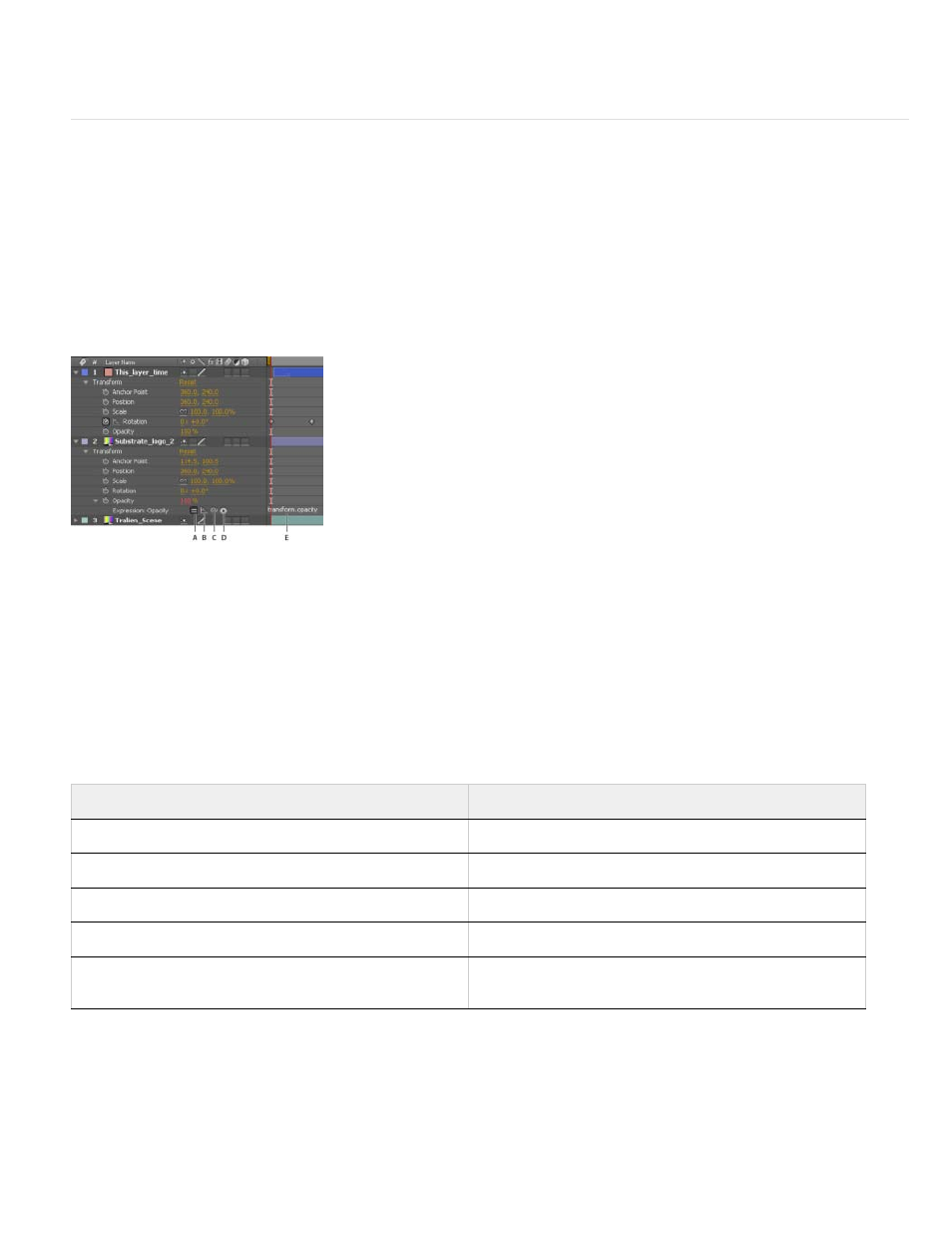
When you are animating text, you can use the Expression selector to specify how much you want an animator property to affect each text
character. You can add one or more Expression selectors to an animator group, and that animator group can contain one or more properties.
Add, edit, and remove expressions
You can enter entire expressions yourself, by manually typing them or by using the Expression Language menu; or you can create an expression
with the pick whip or paste it from an example or other property.
You can do all of your work with expressions in the Timeline panel, though it is sometimes more convenient to drag the pick whip to a property in
the Effect Controls panel. You enter and edit expressions in the expression field, a resizable text field in the time graph. The expression field
appears alongside the property in layer bar mode; the expression field appears at the bottom of the Graph Editor in Graph Editor mode. You can
write an expression in a text editor and then copy it into the expression field. When you add an expression to a layer property, a default expression
appears in the expression field. The default expression essentially does nothing—it sets the property value to itself, which makes tweaking the
expression yourself easy.
Expression interface in the Timeline panel in layer bar mode
A. Enable Expression switch B. Show Post-Expression Graph button C. Pick whip D. Expression Language menu E. Expression field
While you are editing an expression, previews of all kinds are suspended; a red bar appears at the bottom of panels that are waiting for you to exit
text-editing mode.
The values for a property that contains an expression appear in red or pink type.
A good way to begin working with expressions is to create a simple expression with the pick whip and then adjust the behavior of the expression
using simple math operations, such as those listed in the following table:
For example, you can double the result by typing *2 at the end of the expression; or you can halve the result by typing /2 at the end of the
expression.
As you develop comfort editing expressions, you can combine these simple operations—and more. For example, you can add /360*100 to the end
of an expression to change its range from 0-360 to 0-100. This change would be useful if you wanted to convert the values of a 360-degree dial to
a slider that is measured in percentages.
The Expression Language menu in the Timeline panel contains language elements specific to After Effects that you can use in an expression. This
Symbol
Function
+
add
-
subtract
/
divide
*
multiply
*-1
perform opposite of original, such as counterclockwise instead
of clockwise
669
