Caches: ram cache, disk cache, and media cache, Disk cache – Adobe After Effects User Manual
Page 650
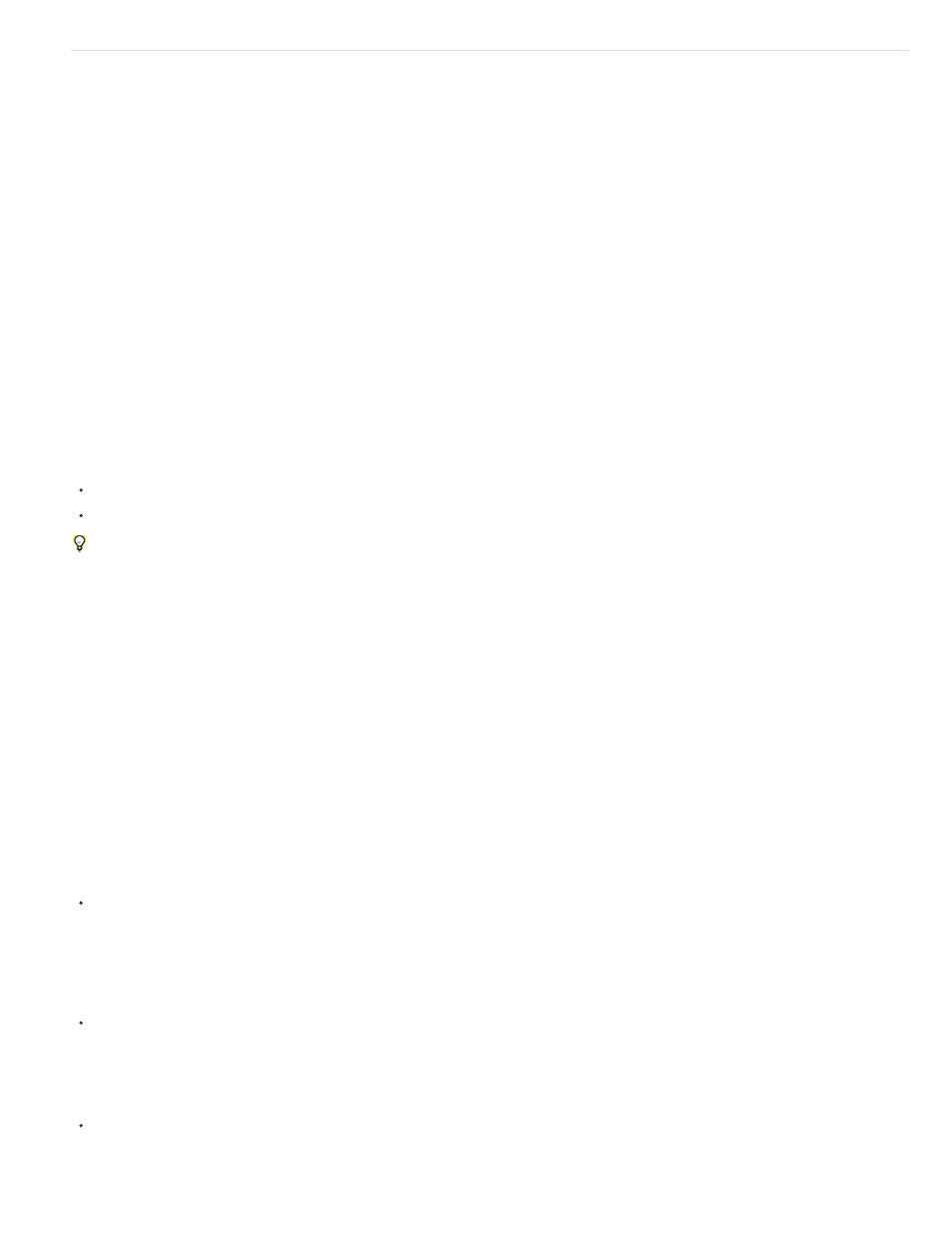
Layer Cache Indicators (CS5.5 and later)
Note:
Note:
Caches: RAM cache, disk cache, and media cache
As you work on a composition, After Effects temporarily stores some rendered frames and source images in RAM, so that previewing and editing
can occur more quickly. After Effects does not cache frames that require little time to render. Frames remain uncompressed in the image cache.
After Effects also caches at the footage and layer levels for faster previews; layers that have been modified are rendered during the preview, and
unmodified layers are composited from the cache.
When the RAM cache is full, any new frame added to the RAM cache replaces a frame cached earlier. When After Effects renders frames for RAM
previews, it stops adding frames to the image cache when the cache is full and begins playing only the frames that could fit in the RAM cache.
Green bars in the time ruler of the Timeline, Layer and Footage panels mark frames that are cached to RAM. Blue bars in the Timeline panel mark
frames that are cached to disk.
Layer cache indicators allow you to visualize cached frames on a per-layer basis. This is helpful when
trying to determine which layers are cached in a composition.
Enable the Layer Cache Indicators option by selecting it in the Timeline panel menu. The Show Cache Indicators option must be enabled in the
menu to see the indicators.
Once Layer cache indicators are enabled they will be visible underneath each layer in the composition. Each layer becomes slightly narrower to
allow for the indicators. Like Timeline, Layer, and Footage panels, cache indicators may appear as one of the following colors:
Green: frames are cached into RAM
Blue: frames are cached to disk
Showing the cache indicators decreases performance slightly.
The RAM cache is automatically purged when you quit After Effects.
In After Effects CS6, you can choose to purge the RAM cache, or the RAM cache and the disk cache from the Edit > Purge menu.
Disk cache
After Effects can store rendered items to your hard disk when the RAM cache is full during standard previews. Blue bars in the time ruler of the
Timeline, Layer and Footage panels mark frames that are cached to disk.
The disk cache is not used for RAM previews. It is only used for standard previews. (See Use standard preview to play video.)
In After Effects CS5.5 and later, Disk Cache is enabled by default.
For disk cache preferences, and to enable, or disable disk caching:
Choose Edit > Preferences > Media & Disk Cache (Windows) or After Effects > Preferences > Media & Disk Cache (Mac OS), and select, or
deselect Enable Disk Cache.
Disk cache preferences allow you to select a folder to contain your cache.
Click the Choose Folder button, and then click OK (Windows) or Choose (Mac OS).
To empty the disk cache:
Click the Empty Disk Cache button.
Even when disk caching is enabled, each frame must be able to fit into a contiguous block of RAM. Enabling the disk cache doesn’t help
646
