Calibrate and profile your monitor – Adobe After Effects User Manual
Page 295
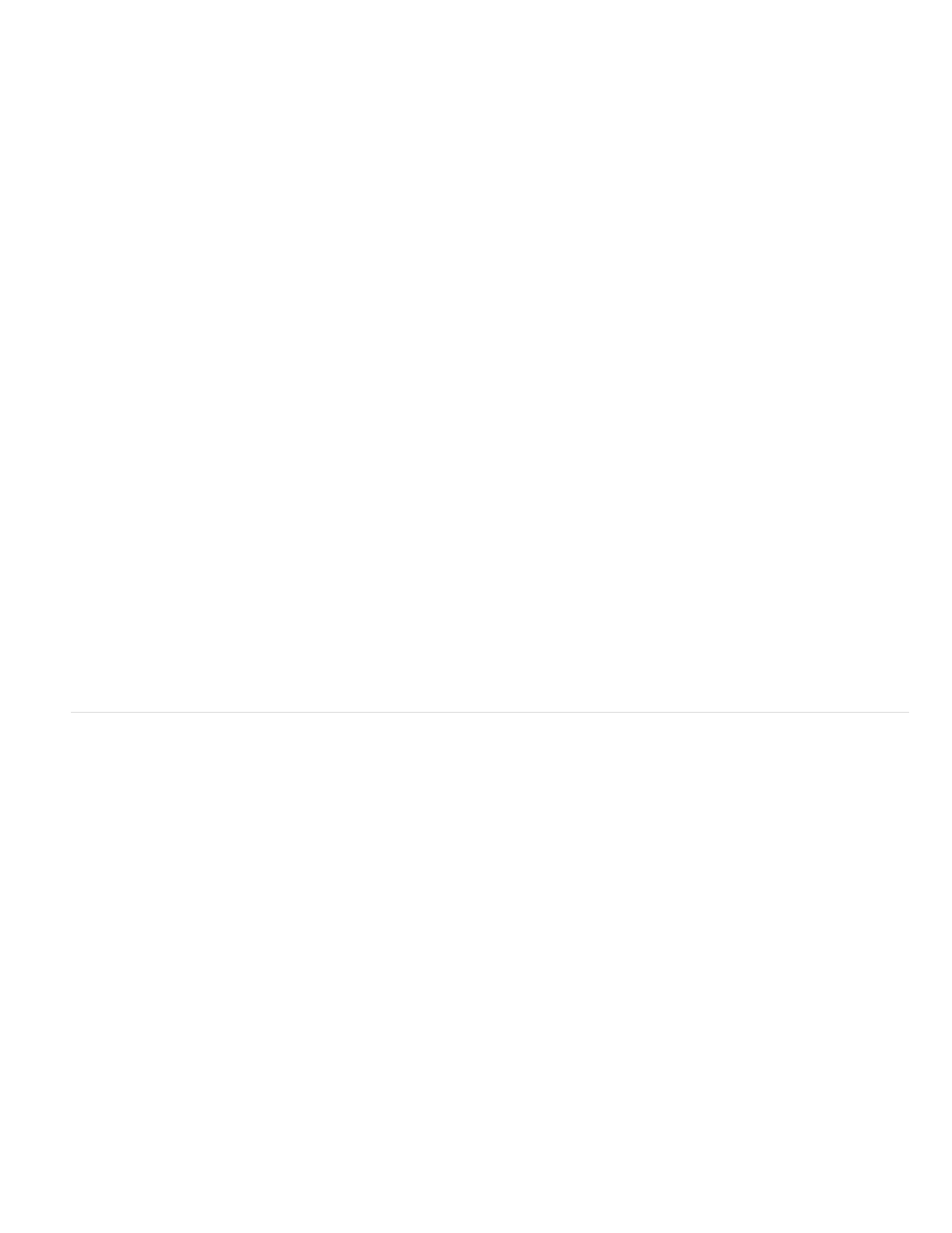
Note:
Note:
open the project on another system.
The NTSC (1953) color profile corresponds to obsolete television equipment and should not be used. For standard-definition NTSC
television, use one of the SDTV NTSC color profiles.
When you choose a profile—for input, output, or simulation—the motion-picture film profiles do not appear unless your footage is Cineon footage
or you select Show All Available profiles. If your footage is Cineon footage, only the motion-picture film profiles appear, unless you select Show All
Available Profiles.
Color management tips
Be sure to read the helpful text in the Interpret Footage, Project Settings, and Output Module Settings dialog boxes. This text helps you to
understand the color conversions that will be done as you interpret footage, composite, and output rendered movies.
Make sure that your work environment provides a consistent light level and color temperature. For example, the color characteristics of sunlight
change throughout the day, which can alter the way colors appear on your screen, so keep shades closed or work in a windowless room.
Online resources about color management
After Effects CS5: Learn By Video series provides an introduction to color management, both explaining how it works and how
to use it.
Trish and Chris Meyer provide an overview of color management in an article on the
.
For step-by-step instructions on using color management to create movies for the Web, HDTV, motion-picture film, and other common media, go
to the
.
For a video tutorial on color management in After Effects, go to the
Johan Steen provides a detailed article on
explains color management in After Effects. The article also describes how to calibrate
and profile a monitor, how to use color management in Photoshop, and how to work in a linear color space.
For information on color profiles, see the
Charles Poynton provides an excellent set of resources on
regarding color technology and color terminology.
Calibrate and profile your monitor
When you calibrate your monitor, the profiling utility lets you save a color profile that describes the color behavior of the monitor. This profile
contains information about what colors can be reproduced on the monitor and how the color values in an image must be converted so that colors
are displayed accurately. After Effects and your operating system can use this information to ensure that the colors that you see on your monitor
look like the colors in the output movies that you create.
Monitor performance changes and declines over time; recalibrate and profile your monitor every month or so. If you find it difficult or
impossible to calibrate your monitor to a standard, it may be too old and faded.
1. Make sure that your monitor has been turned on for at least half an hour, giving it sufficient time to warm up and produce more consistent
output.
2. Make sure that your monitor is displaying millions of colors (24 bits per pixel) or higher.
3. If you do not have profiling software that uses a hardware measuring device, remove colorful background patterns on your monitor desktop
and set your desktop to display neutral grays. Busy patterns or bright colors surrounding a document interfere with accurate color
perception.
4. Do one of the following to calibrate and profile your monitor:
291
