Match grain effect – Adobe After Effects User Manual
Page 604
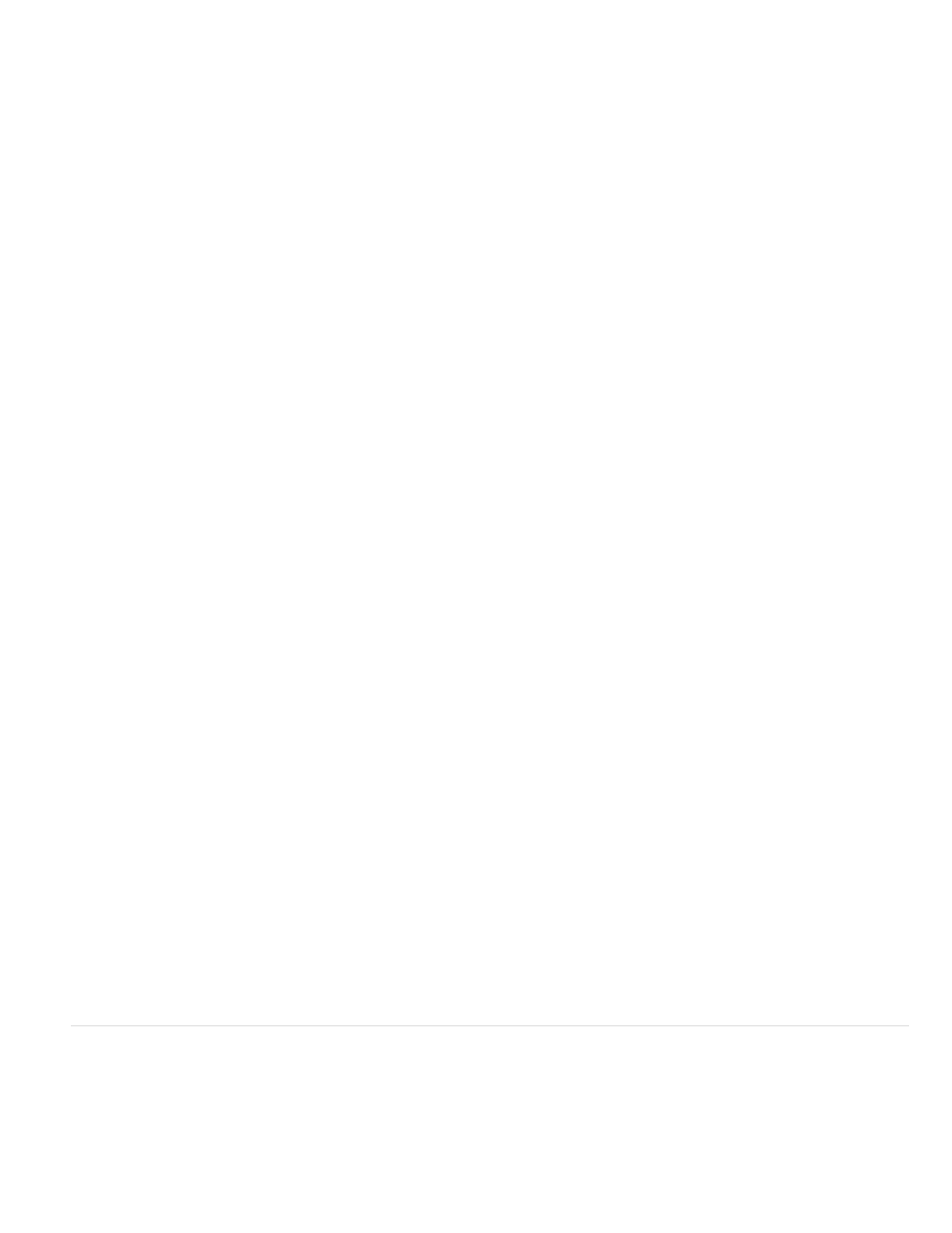
Blending Mode
None
Hue
Saturation
Note:
The blending operation between the fractal noise and the original image. These blending modes are identical to the ones in the
Modes column in the Timeline panel, with the following exceptions:
Renders the fractal noise only and does not composite on the original layer.
Renders the fractal noise as hue values instead of grayscale. The Saturation and Lightness of the original layer are maintained. If the
original layer is grayscale, nothing happens.
Renders the fractal noise as saturation values instead of grayscale. The Hue and Lightness of the original layer are
maintained. If the original layer is grayscale, nothing happens.
Create a seamless loop using Fractal Noise
1. Select a layer in the Timeline panel, and choose Effect > Noise & Grain > Fractal Noise.
2. Set two keyframes for Evolution.
3. Adjust the time between keyframes and the number of Evolution revolutions until you are satisfied with the animation of the noise.
4. Select Cycle Evolution.
5. Set a value for Cycle.
The evolution completes the number of revolutions you specify for Cycle in the amount of time determined by the distance between
Evolution keyframes. Determine the Cycle value by considering how much of this cycle you need to render before it repeats. Choose the
shortest length appropriate for your project to save rendering time.
Initially, the last frame of a cycle is identical to the first frame. To create a seamless loop, skip the last frame by setting the Out point of the
layer one frame before the last frame of the cycle:
6. Move the current-time indicator to the time where the cycle completes. For example, if the Cycle is set to 2, locate the frame when the
Evolution value is 2.
If you set keyframes for other Fractal Noise controls, return them to their initial settings where the cycle begins to repeat in the
timeline, or the controls don’t loop.
7. Move the current-time indicator back one frame.
8. Trim the Out point of the layer to this frame.
9. Pre-render this layer, and import the pre-rendered movie into your project.
10. Select the imported footage item in the Project panel, and choose File > Interpret Footage. Then set Loop to the number of loops required
for the duration of the layer in the project.
Match Grain effect
The Match Grain effect matches the noise between two images. This effect is especially useful for compositing and in bluescreen/greenscreen
work. The Match Grain effect only adds noise and can’t remove it, so if the destination is already noisier than the source, an exact match is not
possible. In this case, you can first use the Remove Grain effect to clean up the destination and then apply the Match Grain effect to the result to
get a perfect match.
600
