Motion blur – Adobe After Effects User Manual
Page 230
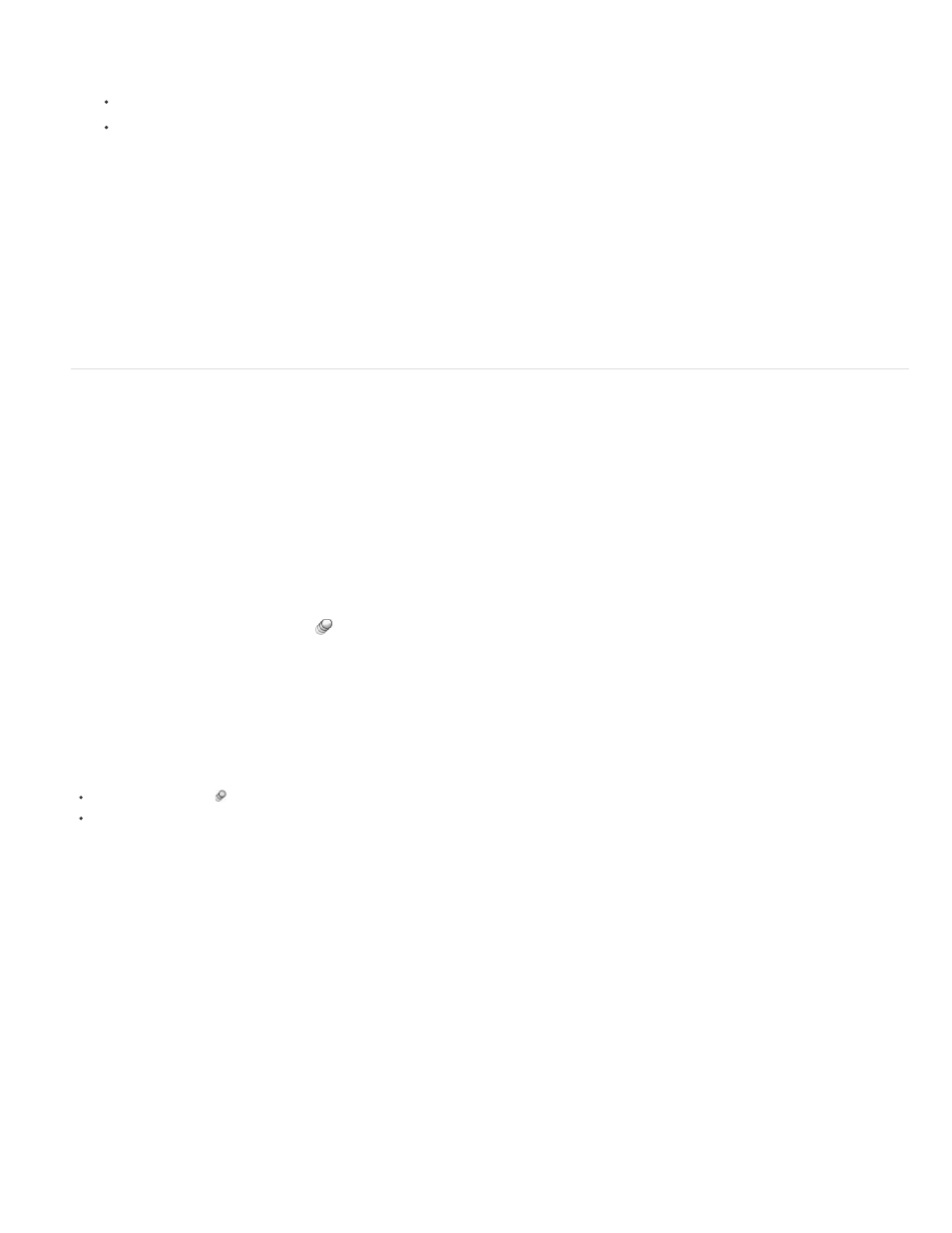
1. Copy a path to the clipboard:
Select a Path property in the Timeline panel, and choose Edit > Copy.
Select a path in Illustrator or Photoshop, and choose Edit > Copy.
2. In the Timeline panel, select the property into which to paste the path.
3. Place the current-time indicator at the time for the first keyframe of the motion path.
4. Choose Edit > Paste.
Andrew Devis shows how to use paths from Illustrator as motion paths in After Effects in
Motion blur
When you view one frame of motion-picture film or video containing a moving object, the image is often blurred, because a frame represents a
sample of time (in film, a frame is 1/24 of a second long). In that time, a moving object occupies more than one position as it travels across the
frame, so it doesn’t appear as a sharp, still object. The faster the object moves, the more it is blurred. The camera shutter angle and shutter phase
also affect the appearance of the blur, determining how long the shutter stays open and when the shutter opens relative to the beginning of the
frame.
In contrast, in a single frame of a computer-generated animation, you may not be able to tell which objects are moving because all moving objects
may appear as sharp and clear as nonmoving objects. Without motion blur, layer animation produces a strobe-like effect of distinct steps instead
of an appearance of continuous change. Adding motion blur to layers that you animate in After Effects makes motion appear smoother and more
natural.
You enable motion blur for each layer individually, and you also determine whether the motion blur is rendered for previews and final output. Use
the Enable Motion Blur composition switch
at the top of the Timeline panel to enable or disable motion blur rendering for previews. Modify the
render settings in the Render Queue panel to enable or disable motion blur rendering for final output. If the Switches Affect Nested Comps
preference in the General preferences category is enabled, then nested compositions obey the setting for the compositions in which they’re
contained. (See About precomposing and nesting.)
Motion blur slows rendering, so you may want to disable the composition switch while working, and only enable it when you need to see the
finished result.
To enable motion blur for a layer, do one of the following:
Click the Motion Blur layer switch for the layer in the Timeline panel.
Select the layer and choose Layer > Switches > Motion Blur.
The number of samples that After Effects uses to calculate motion blur adapts for each layer, depending on the motion of that layer. This
adaptivity provides high-quality motion blur without unnecessarily sampling the motion of a slow-moving layer as frequently as the motion of a fast-
moving layer. High sampling rates decrease rendering performance.
When motion blur is enabled for a composition and the Timeline panel is zoomed in so that you can see individual frames, a light gray region
around the current-time indicator indicates the shutter phase and shutter angle. The width of the column shows the shutter angle, and the offset of
the column shows the shutter phase. This visual indication shows how individual frames are sampled to calculate motion blur within this
composition.
You can use motion blur when you animate a layer—for example, moving a layer of text across the screen. You cannot add motion blur to motion
that already exists within a layer by means of the Motion Blur layer switch and Enable Motion Blur composition switch.
If you want to smooth live-action video to which you assigned a frame rate much lower or higher than the original, use frame blending, not motion
blur.
Motion blur settings in the Advanced tab of Composition Settings
226
