Delete or disable keyframes – Adobe After Effects User Manual
Page 219
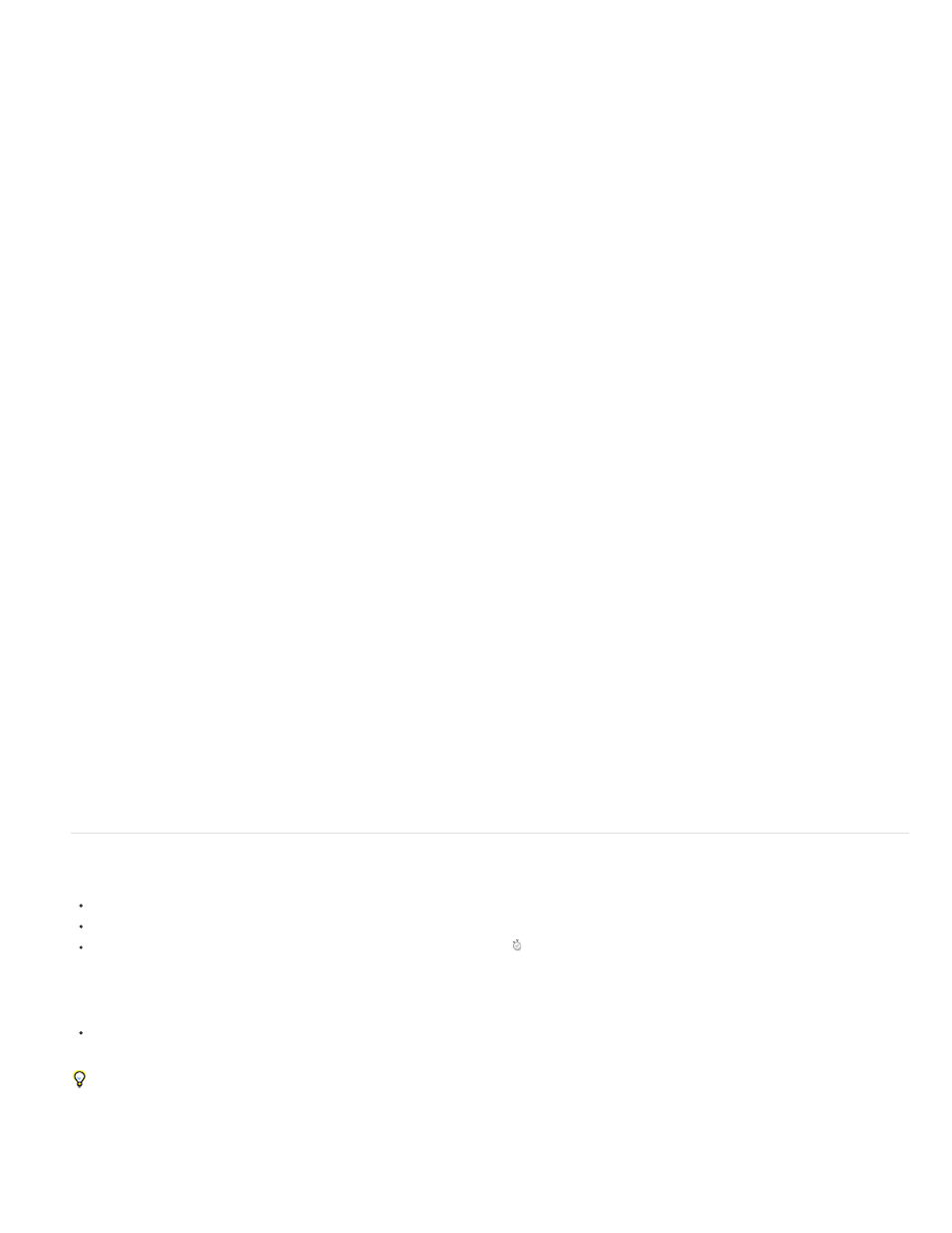
Select Equal Keyframes
Select Previous Keyframes
Select Following Keyframes
Toggle Hold Keyframe
Keyframe Interpolation
Rove Across Time
Keyframe Velocity
Keyframe Assistant
Convert Audio To Keyframes
Convert Expression To Keyframes
Easy Ease
Easy Ease In
Easy Ease Out
Exponential Scale
RPF Camera Import
Sequence Layers
Time-Reverse Keyframes
Selects all keyframes in a property that have the same value.
Selects all keyframes preceding the currently selected keyframe.
Selects all keyframes following the currently selected keyframe.
Holds the property value at the value of the current keyframe until the next keyframe is reached.
Opens the Keyframe Interpolation dialog box.
Toggles Rove Across Time for spatial properties.
Opens the Keyframe Velocity dialog box.
Opens a submenu with the following options:
Analyzes amplitude within the composition work area and creates keyframes to represent the audio.
Analyzes the current expression and creates keyframes to represent the property values it describes.
Automatically adjusts the influence into and out of a keyframe to smooth out sudden changes.
Automatically adjusts the influence into a keyframe.
Automatically adjusts the influence out of a keyframe.
Converts the rate of change in scale from linear to exponential.
Imports RPF camera data from third-party 3D modeling applications.
Opens the Sequence Layers assistant.
Reverses selected keyframes in time.
Delete or disable keyframes
To delete any number of keyframes, select them, and then press the Delete key.
To delete one keyframe in the Graph Editor, Ctrl-click (Windows) or Command-click (Mac OS) a keyframe with the Selection tool.
To delete all keyframes for one layer property, click the stopwatch button to the left of the name of the layer property to deactivate it.
When you click the stopwatch button to deactivate it, keyframes for that property are permanently removed and the value of that property
becomes the value at the current time. You cannot restore deleted keyframes by clicking the stopwatch button again. Deleting all keyframes
does not delete or disable expressions.
To temporarily disable keyframes for a property, add an expression that sets the property to a constant value. For example, you can add this
very simple expression to the Opacity property to set it to 100%: 100.
Click the Enable Expression button to toggle the expression on and off, which toggles the keyframes off and on as a side effect.
If you accidentally delete keyframes, choose Edit > Undo.
Jeff Almasol provides a script on his
that automatically removes keyframes based on specified criteria—for example, all
keyframes in the work area, all odd-numbered keyframes.
215
