Luma key effect spill suppressor effect, Luma key effect, Spill suppressor effect – Adobe After Effects User Manual
Page 489
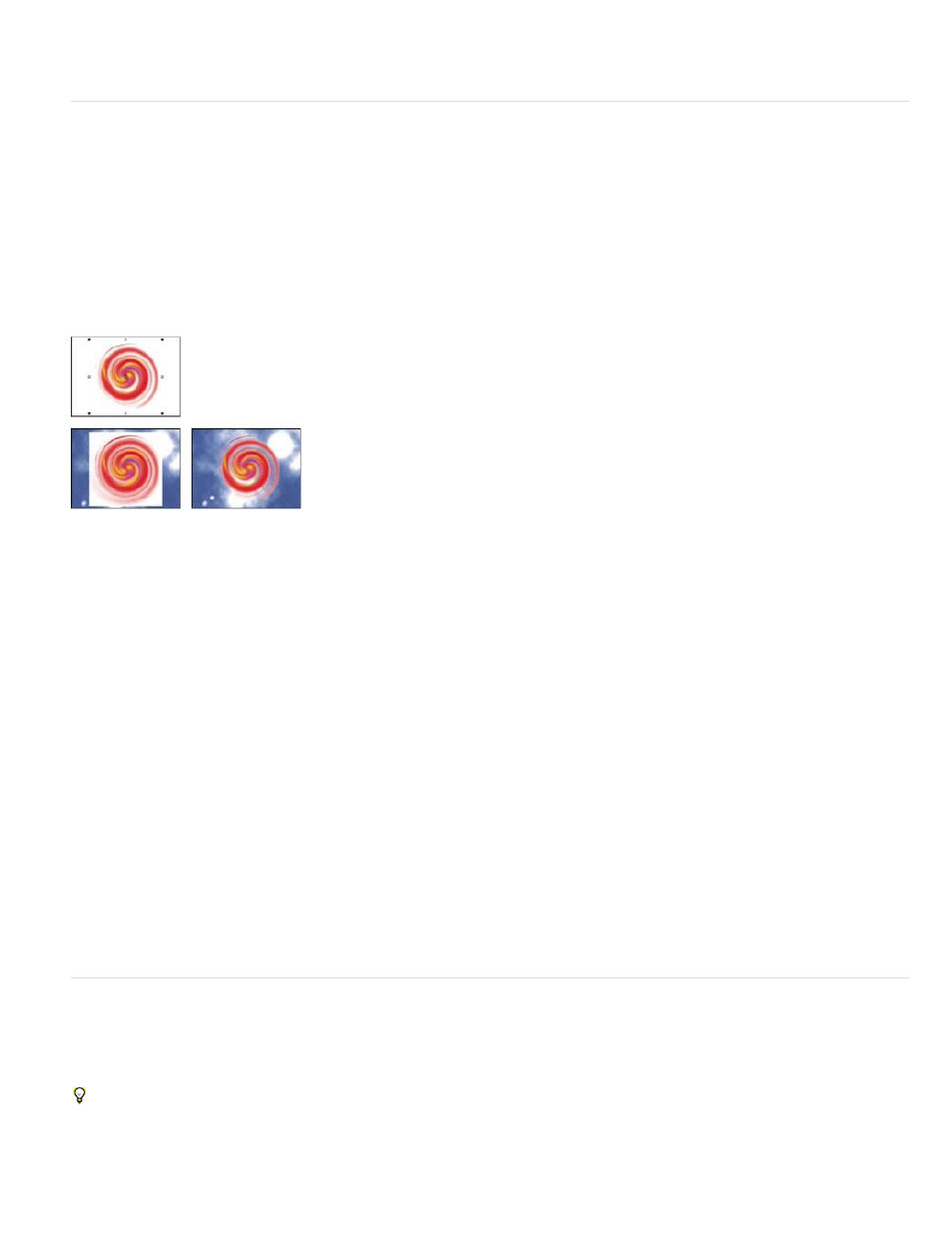
time to get the results you need.
Luma Key effect
For information about keying in general, including links to tutorials and other resources, see Keying introduction and resources.
The Luma Key effect keys out all the regions of a layer with a specified luminance or brightness. The quality setting of the layer doesn’t influence
the Luma Key effect.
Use this effect if the object from which you want to create a matte has a greatly different luminance value than its background. For example, if you
want to create a matte for musical notes on a white background, you can key out the brighter values; the dark musical notes become the only
opaque areas.
This effect works with 8-bpc and 16-bpc color.
White background of original (upper-left and lower-left) is removed using Luma Key and composited over underlying layer (lower-right).
Key out a luminance value with the Luma Key effect
1. Select the layer that you want to make partially transparent, and choose Effect > Keying > Luma Key.
2. Select a Key Type to specify the range to be keyed out.
3. Drag the Threshold slider in the Effect Controls panel to set the luminance value you want the matte to be based on.
4. Drag the Tolerance slider to specify the range of values to be keyed out. Lower values key out a smaller range of values near the threshold.
Higher values key out a wider range of values.
5. Drag the Edge Thin slider to adjust the width of the border of the keyed area. Positive values make the mask grow, increasing the
transparent area. Negative values shrink the mask.
6. Drag the Edge Feather slider to specify the softness of the edge. Higher values create a softer edge but take longer to render.
Spill Suppressor effect
The Spill Suppressor effect removes traces of the key color from an image with a screen that’s already been keyed out. Typically, the Spill
Suppressor is used to remove key color spills from the edges of an image. Spills are caused by light reflecting off the screen and onto the subject.
If you’re not satisfied with the results from using the Spill Suppressor, try applying the Hue/Saturation effect to a layer after keying, and then
decrease the saturation value to de-emphasize the key color. (See Hue/Saturation effect.)
This effect works with 8-bpc and 16-bpc color. In After Effects CS6 or later, this effect works in 32-bit color.
485
