Solid-color layers and solid-color footage items – Adobe After Effects User Manual
Page 143
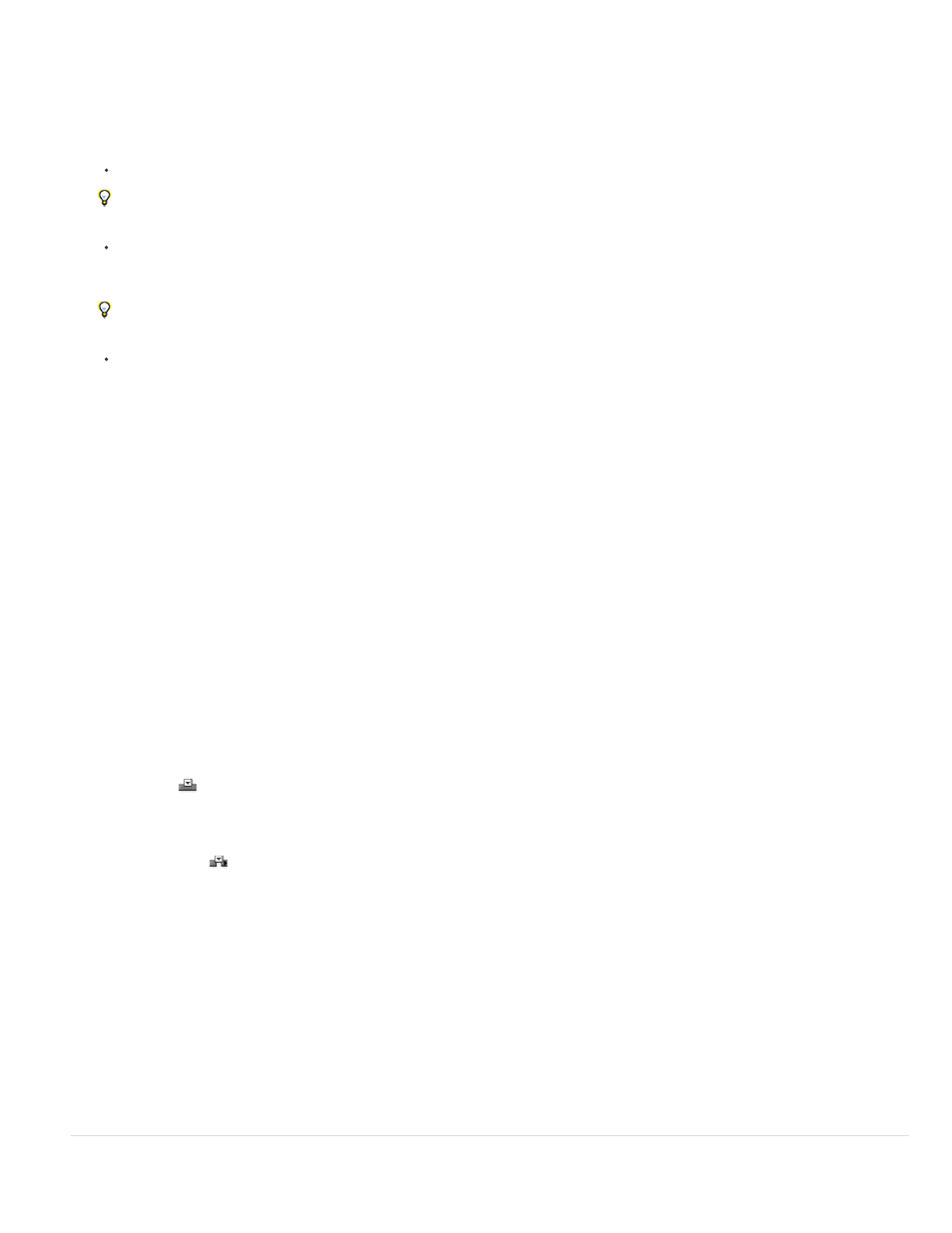
Overlay Edit
Ripple Insert Edit
1. Select one or more footage items and folders in the Project panel.
2. Do one of the following:
Drag the selected footage items to the Composition panel.
Hold Shift while dragging to snap the layer to the center or edges of the composition.
Drag the selected footage items to the Timeline panel. When you drag the item into the layer outline, a highlight bar indicates where the
layer will appear when you release the mouse button. If you drag the item over the time graph area, a time marker indicates where the In
point of the layer will be when you release the mouse button.
Hold Shift while dragging to snap the In point to the current-time indicator.
Drag the selected footage items to the composition name or icon in the Project panel, or press Ctrl+/ (Windows) or Command+/ (Mac
OS). New layers are created immediately above a selected layer and at the center of the composition. If no layer is selected, then new
layers are created at the top of the layer stack.
Create a layer from a trimmed footage item
You can trim a moving-image footage item in the Footage panel before inserting a layer based on that footage item into a composition.
1. Double-click a footage item in the Project panel to open it in the Footage panel. (See
2. Move the current-time indicator in the Footage panel to the frame that you want to use as the In point of the layer, and click the Set In Point
button at the bottom of the Footage panel.
3. Move the current-time indicator in the Footage panel to the frame that you want to use as the Out point of the layer, and click the Set Out
Point button at the bottom of the Footage panel.
4. To create a layer based on this trimmed footage item, click an Edit button at the bottom of the Footage panel:
Creates the new layer at the top of the layer stacking order, with the In point set at the current time in the Timeline panel.
Also creates the new layer at the top of the layer stacking order, with the In point set at the current time in the Timeline panel, but splits all
other layers. Newly created split layers are moved later in time so that their In points are at the same time as the Out point of the inserted
layer.
Replace layer sources with references to another footage item
1. Select one or more layers in the Timeline panel
2. Alt-drag (Windows) or Option-drag (Mac OS) a footage item from the Project panel onto a selected layer in the Timeline panel.
Solid-color layers and solid-color footage items
139
