Color profile converter effect – Adobe After Effects User Manual
Page 544
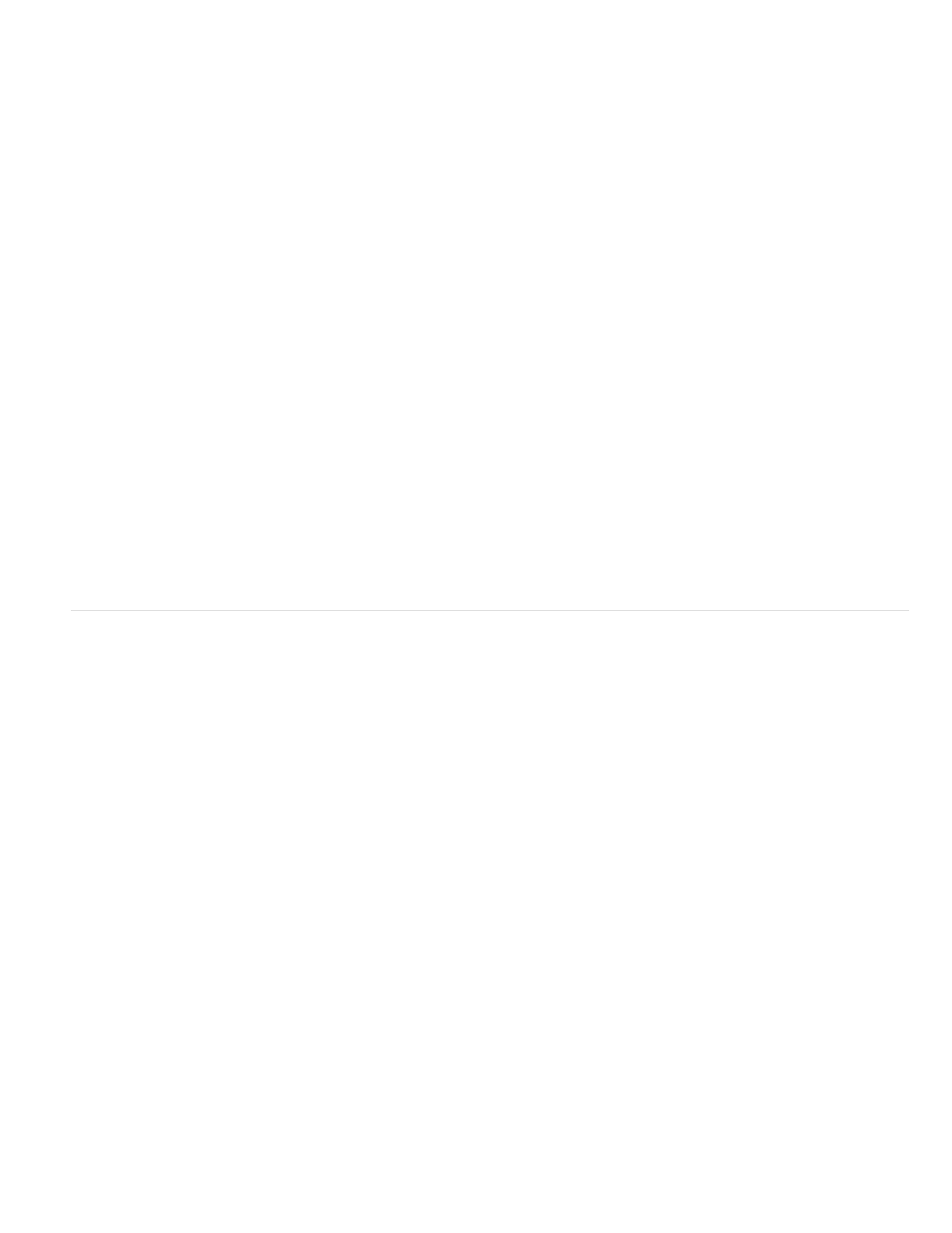
Note:
Conversion Type
Note:
10 Bit Black Point
Internal Black Point
10 Bit White Point
Internal White Point
Gamma
Highlight Rolloff
Note:
Perceptual
Each computer monitor has unique display characteristics that affect your perception of color. For best results when evaluating tonal
balance, use the Info panel in After Effects to see the true color values of pixels as you move the pointer over them.
Pete O’Connell provides an article on the
describes the use of the Cineon Converter effect.
How the Cineon file is converted. Log To Linear converts an 8-bpc logarithmic non-Cineon layer that you plan to render as a
Cineon sequence. Linear To Log converts a layer containing an 8-bpc linear proxy of a Cineon file into an 8-bpc logarithmic file so that its display
characteristics are consistent with the original Cineon file. Log To Log detects an 8-bpc or 10-bpc logarithmic Cineon file when you plan to render
it as an 8-bpc logarithmic proxy.
For compatibility, obsolete versions of each option appear if you open a project that uses an earlier version of the Cineon Converter effect.
The black point (minimum density) for converting a 10-bpc logarithmic Cineon layer.
The black point used for the layer in After Effects.
The white point (maximum density) for converting a 10-bpc logarithmic Cineon layer.
The white point used for the layer in After Effects.
Increase or decrease Gamma to lighten or darken midtones, respectively.
The rolloff value used to correct bright highlights. If adjusting the brightest areas makes the rest of the image appear too dark,
use Highlight Rolloff to adjust these bright highlights. If highlights appear as white blotches, increase Highlight Rolloff until details are visible. An
image with high contrast may require a high rolloff value.
Color Profile Converter effect
The Color Profile Converter effect converts a layer from one color space to another by specifying input and output profiles.
In most cases, you should use automatic color management features to convert from one color space to another, rather than using the Color
Profile Converter to manually do the conversions. (See Color management.)
In general, you should either work with color management features or use the Color Profile Converter—not both.
The profiles you select are embedded in the project, so you can use them even if you transfer the project to a computer that doesn’t have the
same profiles. When converting from one color space to another, you can specify how After Effects handles the color conversion by selecting a
rendering intent. You can also choose whether to linearize the input or output profile.
This effect works with 8-bpc, 16-bpc, and 32-bpc color.
To convert the color profile of the layer, select a color profile from the Input Profile menu. Select Project Working Space to use the profile specified
in the project settings (File > Project Settings). To linearize the input profile, select the Linearize Input Profile option. Then select an output profile
from the Output Profile menu. To linearize the output profile, select the Linearize Output Profile. In the Intent menu, select a rendering intent.
Rendering intent options determine how source colors are adjusted. For example, colors that fall inside the destination gamut may remain
unchanged, or they may be adjusted to preserve the original range of visual relationships when translated to a smaller destination gamut.
The result of choosing a rendering intent depends on the graphical content of an image and on the profiles used to specify color spaces. Some
profiles produce identical results for different rendering intents.
When specifying a rendering intent, you can choose to use black point compression. Black point compression ensures that the shadow detail in
the image is preserved by simulating the full dynamic range of the output device.
The following rendering intents are available for the Color Profile Converter effect:
Attempts to preserve the visual relationship between colors so it’s perceived as natural to the human eye, even though the color
values themselves may change. This intent is suitable for images with many of out-of-gamut colors.
540
