Adobe After Effects User Manual
Page 719
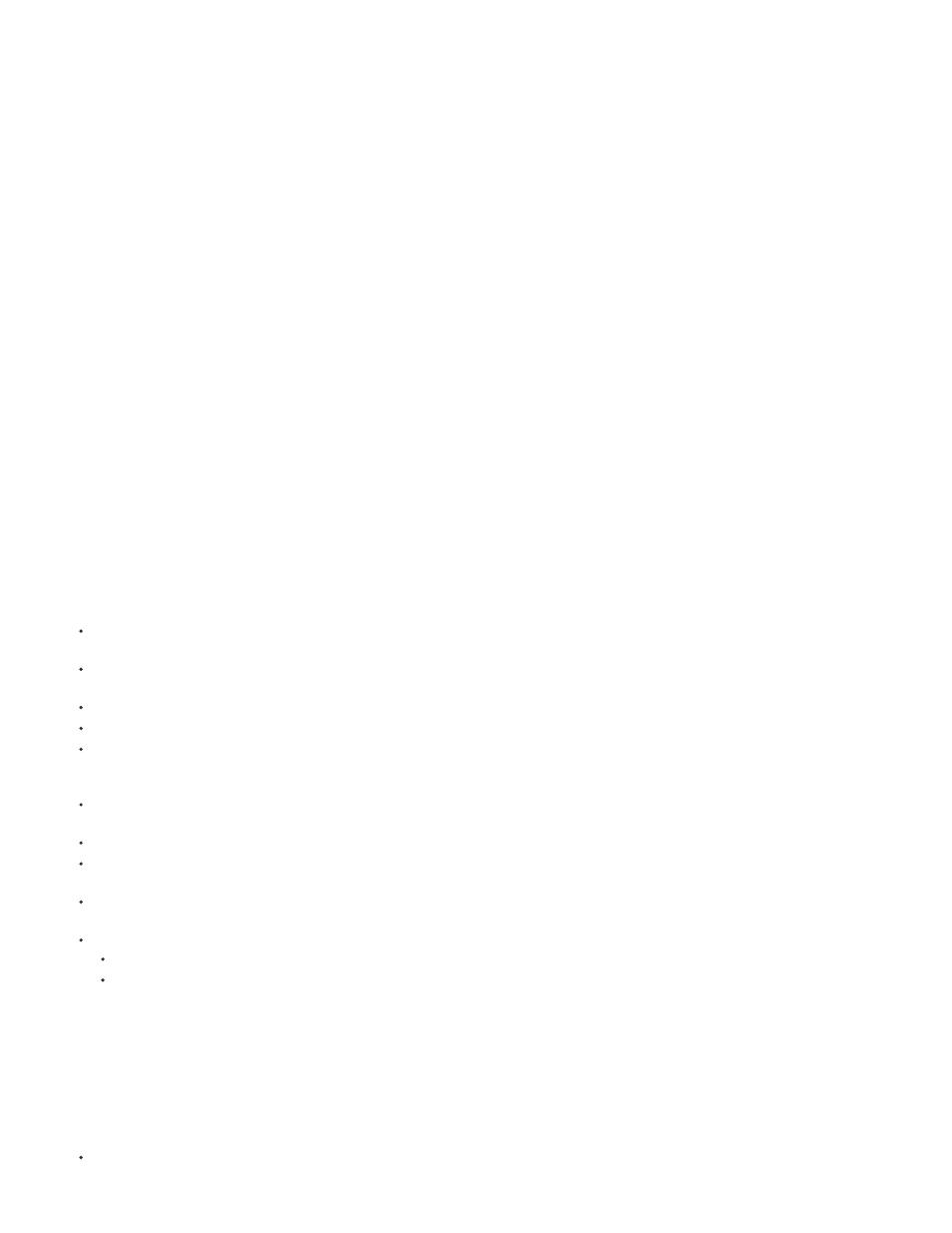
Unqueued
Queued
Needs Output
Failed
User Stopped
Done
Rendering a composition into a movie can take a few seconds or many hours, depending on the composition’s frame size, quality, complexity, and
compression method. As After Effects renders the item, you are unable to work in the program. An audio alert indicates when rendering is
complete.
Render item statuses
Each render item has a status, which appears in the Status column in the Render Queue panel:
The render item is listed in the Render Queue panel but is not ready to render. Confirm that you have selected the desired render
settings and output module settings, and then select the Render option to queue the render item.
The render item is ready to render.
An output filename has not been specified. Choose a value from the Output To menu, or click the underlined Not Yet Specified
text next to the Output To heading to specify a filename and path.
After Effects was unsuccessful in rendering the render item. Use a text editor to view the log file for specific information on why the
rendering was unsuccessful. When a log file has been written, the path to the log file appears under the Render Settings heading and Log menu.
The rendering process was stopped.
The rendering process for the item is complete.
Manage render items and change render statuses
Select the source composition for a render item in the Project panel - Right-click (Windows) or Control-click (Mac OS) the render item
and choose Reveal Composition In Project from the context menu.
Remove a render item from the render queue (change its status from Queued to Unqueued) - Deselect the item entry in the Render
column. The item remains in the Render Queue panel.
Change the status of a render item from Unqueued to Queued - Select the item in the Render column.
Remove a render item from the Render Queue panel - Select the item and press Delete, or choose Edit > Clear.
Rearrange items in the Render Queue panel - Drag an item up or down the queue. A heavy black line appears between render items,
indicating where the item will be placed. You can also reorder selected render items by choosing Layer > Arrange, and then choosing Bring
Render Item Forward, Send Render Item Backward, Bring Render Item To Front, or Send Render Item To Back
Move selected render items up (earlier) in the render queue - Press Ctrl+Alt+Up Arrow (Windows) or Command+Option+Up Arrow (Mac
OS).
Move selected render items down (later) - Press Ctrl+Alt+Down Arrow (Windows) or Command+Option+Down Arrow (Mac OS).
Move selected render items to the top of the render queue - Press Ctrl+Alt+Shift+Up Arrow (Windows) or Command+Option+Shift+Up
Arrow (Mac OS).
Move selected render items to the bottom (end) of the render queue - Press Ctrl+Alt+Shift+Down Arrow (Windows) or
Command+Option+Shift+Down Arrow (Mac OS).
Duplicate a render item - Right-click (Windows) or Control-click (Mac OS) the render item and choose a command from the context menu:
Render with the same filename - Choose Duplicate With File Name.
Render with a new filename - Choose Duplicate, click the underlined filename next to Output To, enter a new filename, and click Save.
Pause or stop rendering
If the disk (to which an output module is writing) runs out of space, After Effects pauses the render operation. You can clear additional disk space
and then resume rendering and exporting.
To pause rendering, click Pause. To resume rendering, click Continue.
715
