Adobe After Effects User Manual
Page 183
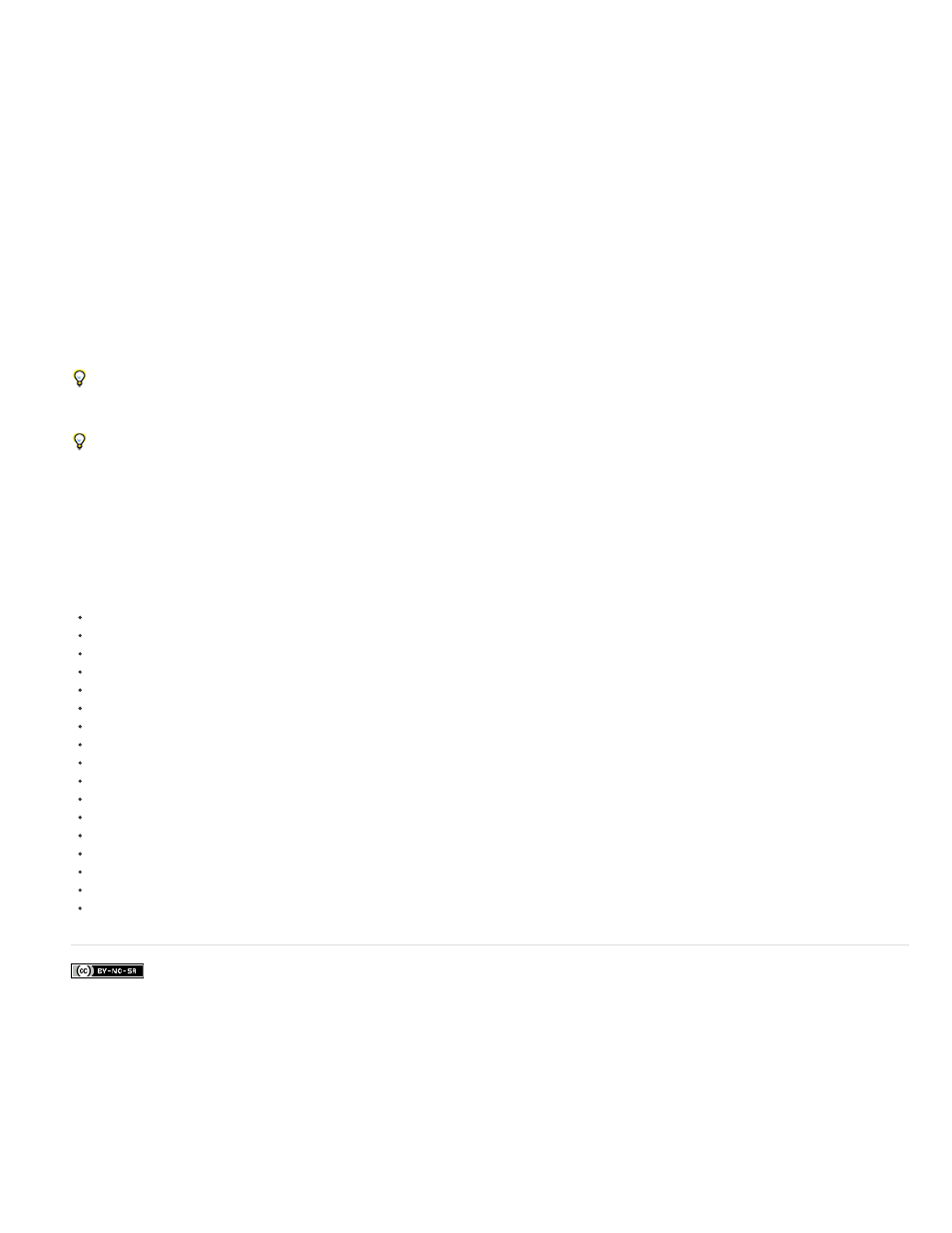
Facebook posts are not covered under the terms of Creative Commons.
Note:
Photoshop places each 3D object on a separate layer. Within Photoshop, you can use the 3D tools to transform (move and scale) a 3D model,
change the lighting, change camera angles and positions, and change render modes—for example, from solid to wireframe mode. You can also
use Photoshop to modify, paint on, and replace textures for a 3D object.
You can bring these 3D object layers in PSD files from Photoshop into After Effects for compositing and animation.
When you import a PSD file into After Effects as a composition and that PSD file contains a 3D object layer, you can choose to make the layer a
live Photoshop 3D layer. If you don’t choose the Live Photoshop 3D option when you import the file, you can convert the layer to a live Photoshop
3D layer in After Effects by choosing Layer > Convert To Live Photoshop 3D. When a layer is a live Photoshop 3D layer, it contains an instance of
the Live Photoshop 3D effect. The Live Photoshop 3D effect on a layer renders the 3D object according to the active camera in the After Effects
composition. The Live Photoshop 3D effect works like other effects with a Comp Camera attribute. (See
.)
When a live Photoshop 3D layer is imported, After Effects creates a camera that matches the camera used in Photoshop. The camera created in
After Effects is not animated, even if the camera for the 3D object in Photoshop is animated.
A 3D object and its camera may be animated within Photoshop. To make After Effects use the animation of the 3D object or camera from the PSD
file, choose Use Photoshop Transform or Use Photoshop Camera in the effect properties in the Effect Controls panel for the Live Photoshop 3D
effect for the layer. In general, you can create animations and camera moves with more flexibility and convenience within After Effects.
The live Photoshop 3D layer in After Effects contains several expressions, which are used to attach it to a null layer. Use the null layer to
manipulate the live Photoshop 3D layer, rather than directly manipulating the live Photoshop 3D layer’s Transform properties.
To move selected layers so that their anchor points are at the center in the current view, choose Layer > Transform > Center In View or press
Ctrl+Home (Windows) or Command+Home (Mac OS). This command is especially useful for bringing a 3D object layer into the appropriate part
of a scene.
To reduce the amount of time that the 3D object requires to render for previews, change the layer’s image quality setting to Draft. With this
setting, the Photoshop rendering engine built into After Effects creates a more simple rendered image from the 3D model. (See
.)
To paint on the textures of the 3D object, modify its material options, change its lighting, or otherwise edit the 3D object itself, you must return to
Photoshop. The most convenient way to edit the original PSD file is by opening it in Photoshop with the Edit Original command in After Effects.
(See
.)
To edit the 3D model itself, you must use a 3D authoring program, not Photoshop or After Effects.
179
