Flowchart panel – Adobe After Effects User Manual
Page 74
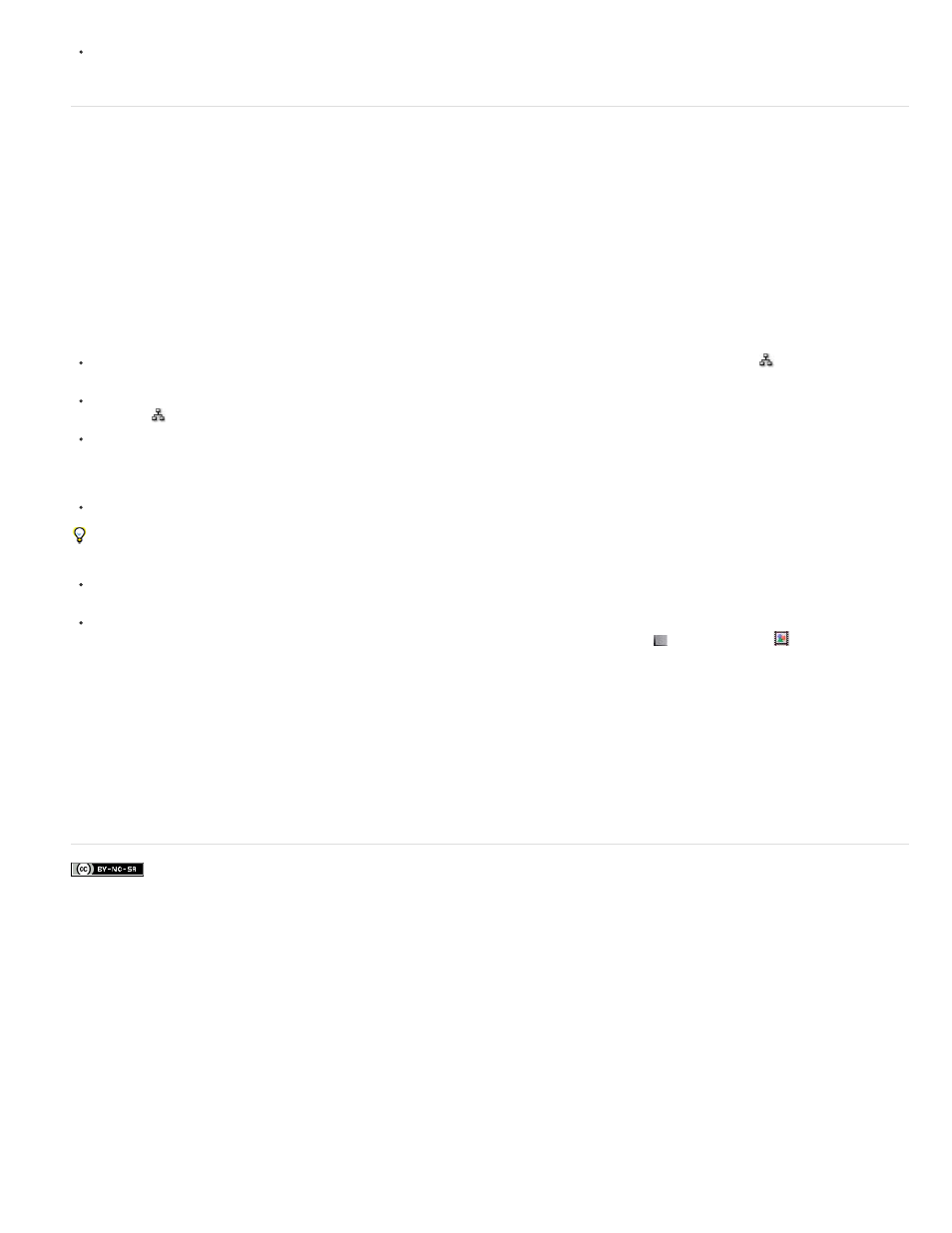
Facebook posts are not covered under the terms of Creative Commons.
Note:
Note:
To save a copy of a project as a template project, choose File > Save A Copy, and then rename the copy with the filename extension .aet.
Flowchart panel
In the flowchart for each project or composition, individual boxes (or tiles) represent each composition, footage item, and layer. Directional arrows
represent the relationships between components.
The Flowchart panel shows you only the existing relationships. You cannot use it to change relationships between elements.
Nested compositions and other elements that make up the composition appear when you expand a composition tile.
Mid-gray lines between tiles in the flowchart indicate that the Video or Audio switch for those items is deselected in the Timeline panel. Black or
light gray lines indicate that the switch is selected, depending on the Brightness setting in the Appearance preferences.
To open the project flowchart, press Ctrl+F11 (Windows) or Command+F11 (Mac OS), or click the Project Flowchart
button at the top of
the vertical scroll bar on the right edge of the Project panel.
To open a composition flowchart, select the composition and choose Composition > Composition Flowchart, or click the Composition
Flowchart
button at the bottom of the Composition panel.
To activate (select) an item, click its tile in the Flowchart panel.
When you click a composition in the flowchart, it becomes active in the Project panel and the Timeline panel. When you click a layer, it
becomes active in the Timeline panel. When you click a footage item, it becomes active in the Project panel.
To customize the appearance of the flowchart, use the Flowchart panel menu and the buttons along the bottom of the panel.
For tool tips identifying the buttons in the Flowchart panel, let your pointer hover over a button until the tool tip appears.
To delete elements, select them and press Delete. If the selected element is a footage item or composition, it is deleted from the project and
no longer appears in the Timeline and Project panels. If the selected element is a layer, it is deleted from the composition in which it appears.
To access the context menu for a selected element, right-click (Windows) or Control-click (Mac OS) the icon to the left of the name in the
element tile. The icons have various appearances, depending on the element type, such as layers
and compositions
. For example, you
can use the context menu for a layer to work with masks and effects, or to change switches, apply transformations, and adjust layer image
quality.
When you change element properties in the Flowchart panel, be careful to context-click the icon in the tile, not the name of the element.
The context menu associated with the element icon is different from the one that opens from the element name.
Rich Young provides additional information about the Flowchart panel and the Composition Mini-flowchart on the
.
Adobe also recommends
70
