Adobe After Effects User Manual
Page 322
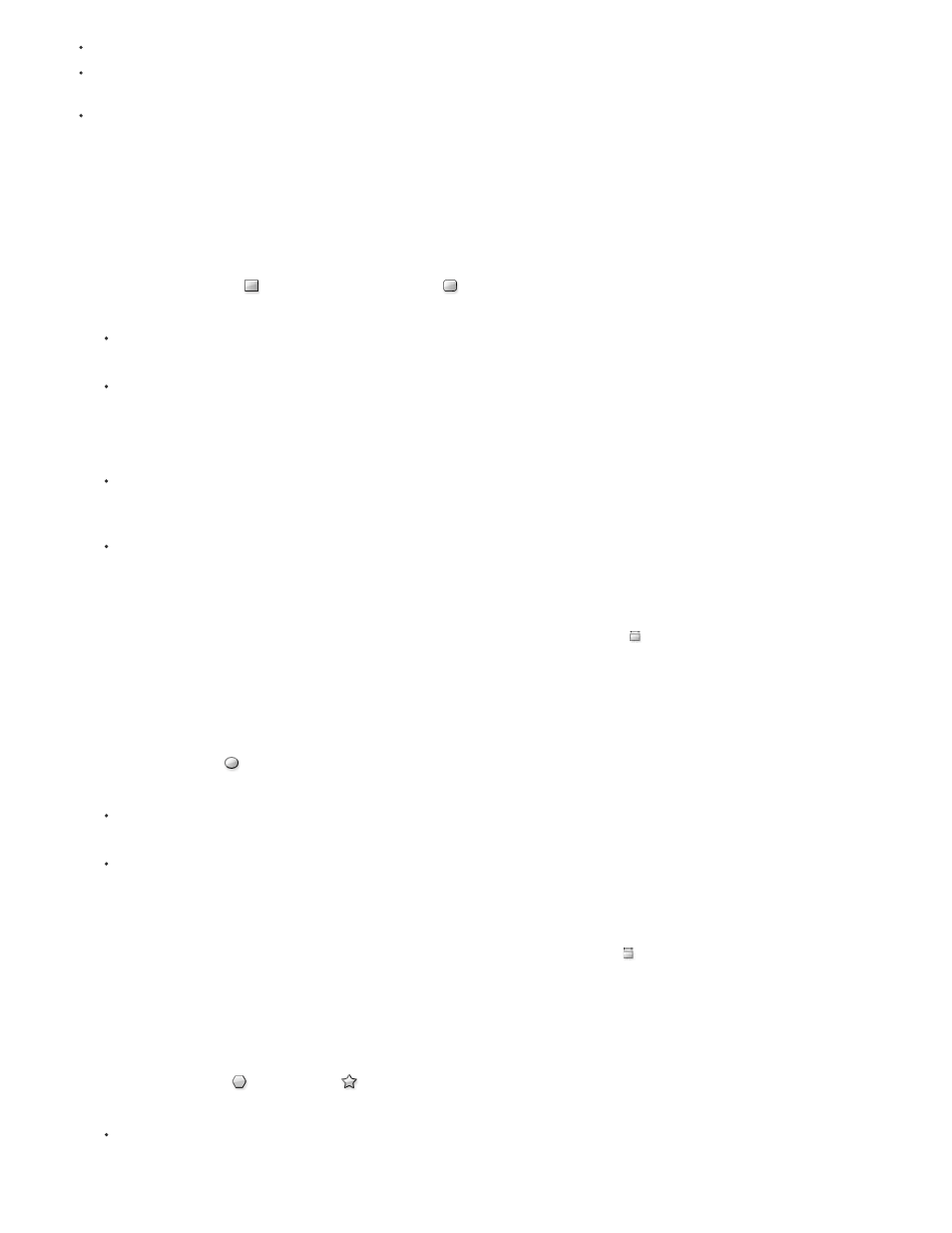
Note:
Note:
Note:
To reposition a shape or mask as you are drawing, hold the spacebar or the middle mouse button while dragging.
To scale a circle, ellipse, square, rounded square, rectangle, or rounded rectangle around its center while drawing, hold the Ctrl (Windows) or
Command (Mac OS) key after you begin dragging. Don’t release the key until you have released the mouse button to finish drawing.
To cancel the drawing operation, press Esc.
Each shape tool retains the settings of the most recent drawing operation with that tool. For example, if you draw a star and modify the
number of points to be 10, then the next star that you draw will also have 10 points. To reset settings for a tool and create a shape with the default
settings, double-click the tool in the Tools panel. (See
Create a shape or mask the size of the layer
.)
Draw rectangles, rounded rectangles, squares, and rounded squares
1. Select the Rectangle tool
or the Rounded Rectangle tool
, and do one of the following:
To draw a rectangle or rounded rectangle, drag diagonally.
To draw a square or rounded square, Shift-drag diagonally.
2. (Optional) If drawing a rounded rectangle or rounded square, do the following before releasing the mouse button:
To increase or decrease the corner roundness, press the Up Arrow key or the Down Arrow key, or roll the mouse wheel forward or
backward.
To set corner roundness to the minimum or maximum, press the Left Arrow key or the Right Arrow key.
3. Release the mouse button to finish drawing. If drawing a square or rounded square, release the Shift key after releasing the mouse button.
Squares are created to be square according to the pixel aspect ratio of the composition. If the pixel aspect ratio of the composition is not 1,
then squares only appear square in the Composition panel if the Toggle Pixel Aspect Ratio button
is selected at the bottom of the Composition
panel.
Draw ellipses and circles
1. Select the Ellipse tool
, and do one of the following:
To draw an ellipse, drag diagonally.
To draw a circle, Shift-drag diagonally.
2. Release the mouse button to finish drawing. If drawing a circle, release the Shift key after releasing the mouse button.
Circles are created to be circular according to the pixel aspect ratio of the composition. If the pixel aspect ratio of the composition is not 1,
then circles only appear circular in the Composition panel if the Toggle Pixel Aspect Ratio button is selected at the bottom of the Composition
panel.
Draw polygons and stars
1. Select the Polygon tool
or the Star tool
, and do one of the following:
Drag to scale and rotate the polygon or star as you draw it.
318
