Copy, cut, save, reuse, and delete masks – Adobe After Effects User Manual
Page 403
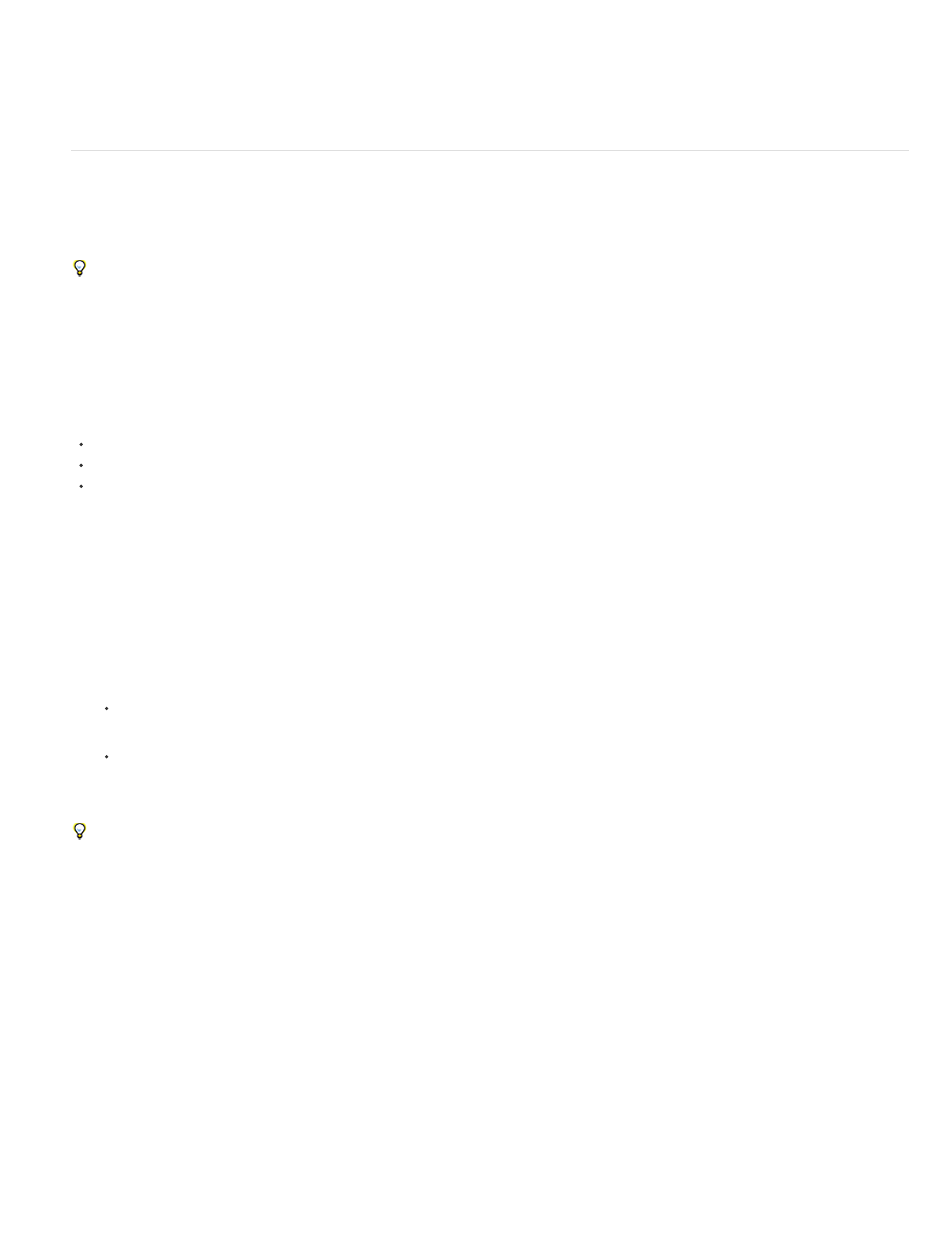
Note:
Note:
After Effects CS5 Classroom in a Book on the Peachpit Press website shows how to create, use, and modify masks.
Chris and Trish Meyer provide tips about drawing and using masks in
Copy, cut, save, reuse, and delete masks
You can reuse masks in other layers and compositions, which is especially useful for Bezier masks you’ve spent a long time perfecting. Mask
paths are stored inside a composition in a project file.
Mathias Möhl provides the
with which you can copy masks from one layer to others while preserving the masks’
position and shape.
Copy, cut, duplicate, or paste a mask
When working with a mask path—rather than the entire mask, including its other properties—select the Mask Path property. This is
especially important when transferring mask paths to shape paths, motion paths, and so on.
To copy or cut selected masks to the clipboard, choose Edit > Copy or Edit > Cut.
To duplicate selected masks, choose Edit > Duplicate.
To paste a mask onto a layer, select the layer and then choose Edit > Paste. If a mask is selected, this operation replaces the selected
mask.
Save a mask
1. In the Timeline panel for the composition containing the layer and mask you want to save, expand the layer and its mask properties.
2. Do one of the following:
To save an animated mask, select the mask keyframes you want to save.
To save a nonanimated mask, select the mask.
3. Copy the mask or keyframes, and paste the mask or keyframes to a new layer. The new layer can be a simple solid.
Create a project with compositions just for storing complex masks. When you want to use a mask from another project, import that project into
your current project.
You can also save masks as animation presets. (See
Reuse a mask
1. Open the composition containing the mask you want to reuse. If you saved the mask in another project, import the project and then open the
composition containing the mask.
2. In the Timeline panel, expand the layer and mask properties for the mask.
3. Select the mask or keyframes.
4. Copy the mask or keyframes, and paste the mask or keyframes to the layer to which you want to apply the mask.
399
