Adobe After Effects User Manual
Page 102
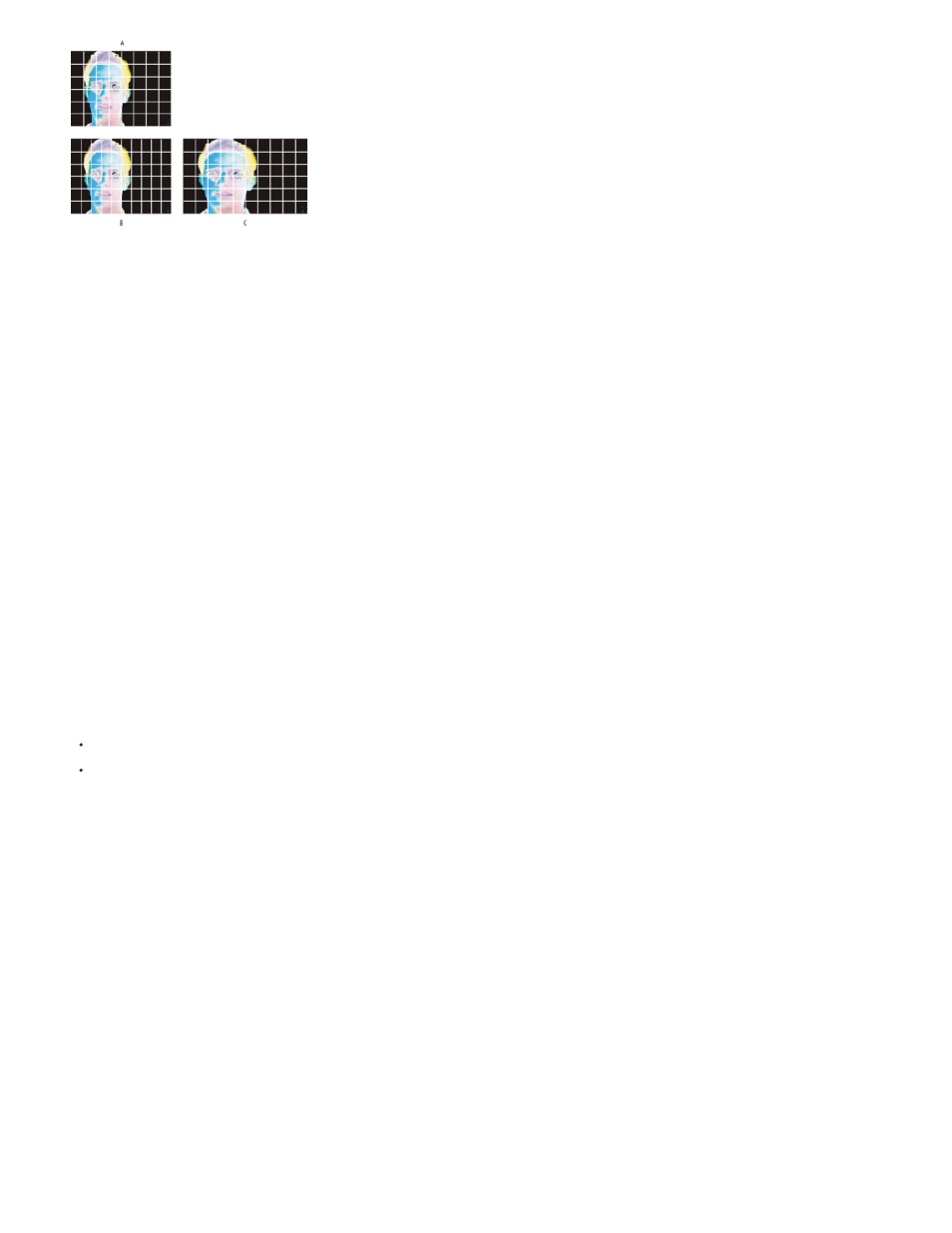
Note:
Note:
Square and nonsquare pixels
A. Square pixels and 4:3 frame aspect ratio B. Nonsquare pixels and 4:3 frame aspect ratio C. Nonsquare pixels displayed on a square-pixel
monitor
If a footage item uses nonsquare pixels, After Effects displays the pixel aspect ratio next to the thumbnail image for the footage item in the Project
panel. You can change the pixel aspect ratio interpretation for individual footage items in the Interpret Footage dialog box. By ensuring that all
footage items are interpreted correctly, you can combine footage items with different pixel aspect ratios in the same composition.
After Effects reads and writes pixel aspect ratios directly from QuickTime movies. For example, if you import a movie captured as widescreen (16:9
DV), After Effects automatically tags it correctly. Similarly, AVI and PSD files contain information that explicitly indicates the pixel aspect ratio of the
images.
If a footage item does not contain information that explicitly indicates the pixel aspect ratio of the image, After Effects uses the pixel dimensions of
the footage item frame to make a guess. When you import a footage item with either the D1 pixel dimensions of 720x486 or the DV pixel
dimensions of 720x480, After Effects automatically interprets that footage item as D1/DV NTSC. When you import a footage item with the D1 or DV
pixel dimensions of 720x576, After Effects automatically interprets that footage item as D1/DV PAL. However, you can make sure that all files are
interpreted correctly by looking in the Project panel or the Interpret Footage dialog box.
Make sure to reset the pixel aspect ratio to Square Pixels when you import a square-pixel file that happens to have a D1 or DV pixel
dimensions—for example, a non-DV image that happens to have pixel dimensions of 720x480.
The pixel aspect ratio setting of the composition should match the pixel aspect ratio of the final output format. In most cases, you can simply
choose a composition settings preset. In contrast, set the pixel aspect ratio for each footage item to the pixel aspect ratio of the original source
footage.
Trish and Chris Meyer provide tips and tricks regarding pixel aspect ratio in two PDF documents on the Artbeats website:
Chris Pirazzi provides technical details about aspect ratios on his
Upgrade pixel aspect ratios to correct values
After Effects CS3 and earlier used pixel aspect ratios for standard-definition video formats that ignore the concept of clean aperture. By not
accounting for the fact that clean aperture differs from production aperture in standard-definition video, the pixel aspect ratios used by After Effects
CS3 and earlier were slightly inaccurate. The incorrect pixel aspect ratios cause some images to appear subtly distorted.
The clean aperture is the portion of the image that is free from artifacts and distortions that appear at the edges of an image. The
production aperture is the entire image.
The BBC provides technical details and guidelines on the
regarding dimensions and aspect ratios for PAL video, including an
explanation of the discrepancy in pixel aspect ratios. The same concepts apply to NTSC video.
Chris Meyer explains why the corrected pixel aspect ratios are better and how some workflows are affected in the “New Pixel Aspect Ratios” video
in the
on the Lynda.com website.
Todd Kopriva summarizes information about the corrected pixel aspect ratios in a post on the
.
Pixel aspect ratio values in After Effects CS4 and later have been corrected as follows:
98
