Paint with the brush tool – Adobe After Effects User Manual
Page 307
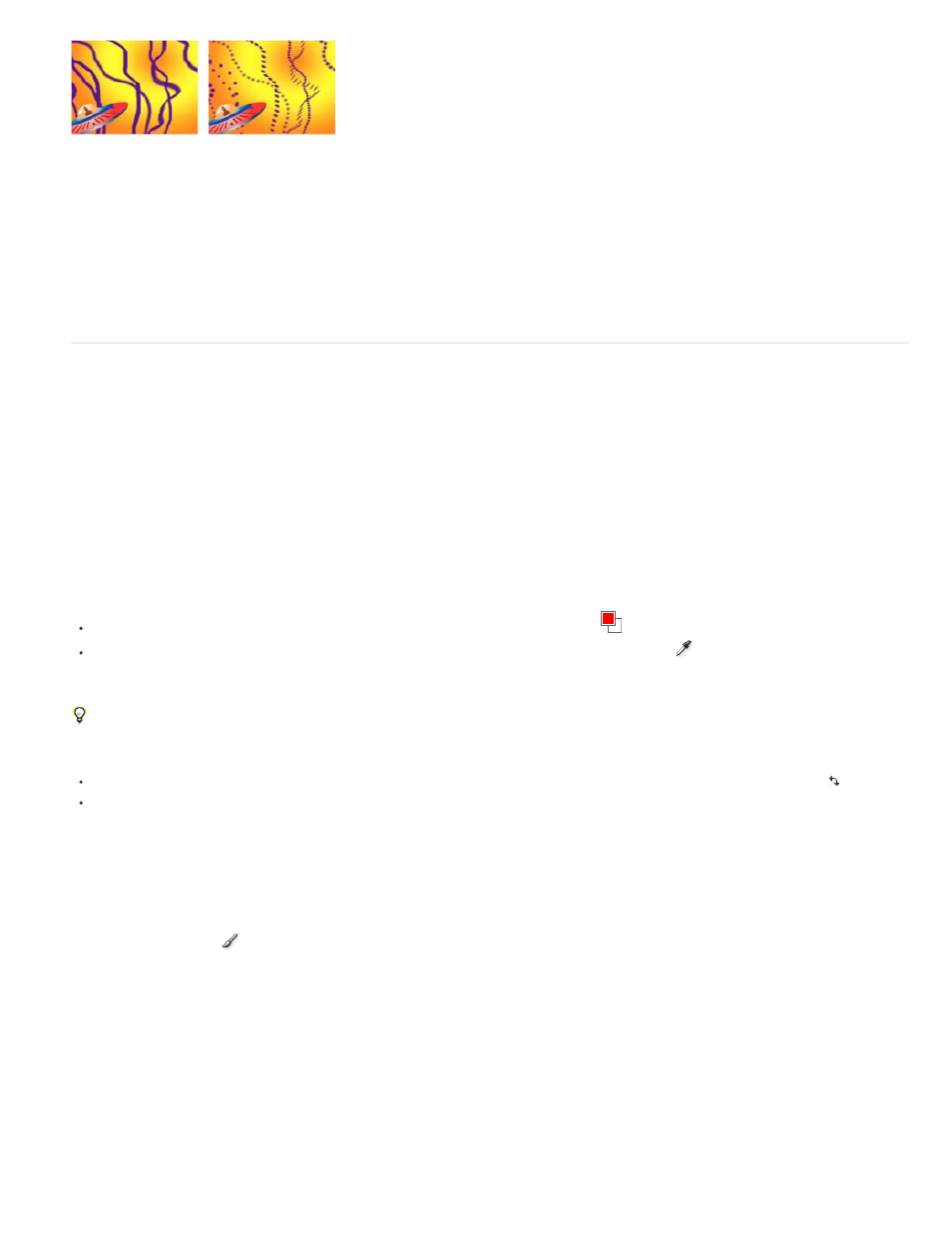
Brush Dynamics
Note:
Note:
Decrease spacing for continuous strokes (left); increase spacing for dashed strokes (right).
These settings determine how the features of a pressure-sensitive digitizing tablet—such as a Wacom pen tablet—control and
affect brush marks. For each brush, you can choose Pen Pressure, Pen Tilt, or Stylus Wheel for Size, Angle, Roundness, Opacity, and Flow to
indicate what features of the pen tablet you would like to use to control brush marks. For example, you can vary the thickness of brush marks by
setting Size to Pen Pressure and pressing more firmly when drawing some portions of the stroke. If Size is not set to Off, Minimum Size specifies
the size of the thinnest brush mark.
Paint with the Brush tool
Use the Brush tool to paint on a layer in the Layer panel with the current foreground color.
To specify settings for a paint stroke before you apply it, use the Paint and Brushes panels. To change and animate properties for a paint
stroke after you’ve applied it, work with the properties of the stroke in the Timeline panel.
Select a color for the Brush tool
Do any of the following with the Brush tool active:
To select a foreground color with the Color Picker, click the Set Foreground Color button
in the Paint panel.
To select a foreground color from anywhere on the screen with the eyedropper, select the eyedropper
in the Paint panel and then click to
sample the color under the pointer. Ctrl-click (Windows) or Command-click (Mac OS) to sample the average color of a 3-pixel by 3-pixel
square.
You can quickly activate the eyedropper for use within the Layer panel by pressing Alt (Windows) or Option (Mac OS) when the pointer is in the
Layer panel.
To switch the foreground color with the background color, press X or click the Switch Foreground And Background Colors button .
To reset the foreground color and background color to black and white, press D.
To change or animate the color of a brush stroke after painting, use the Color property in the Stroke Options group in the Timeline panel.
Paint with the Brush tool
1. Select the Brush tool
.
2. Choose settings and a brush in the Paint panel and Brushes panel.
3. In the Layer panel, drag with the Brush tool to paint on the layer.
Each time you release the mouse button, you stop drawing a stroke. When you drag again, you create a new stroke. Shift-drag to resume
drawing the previous stroke.
303
