Adobe After Effects User Manual
Page 605
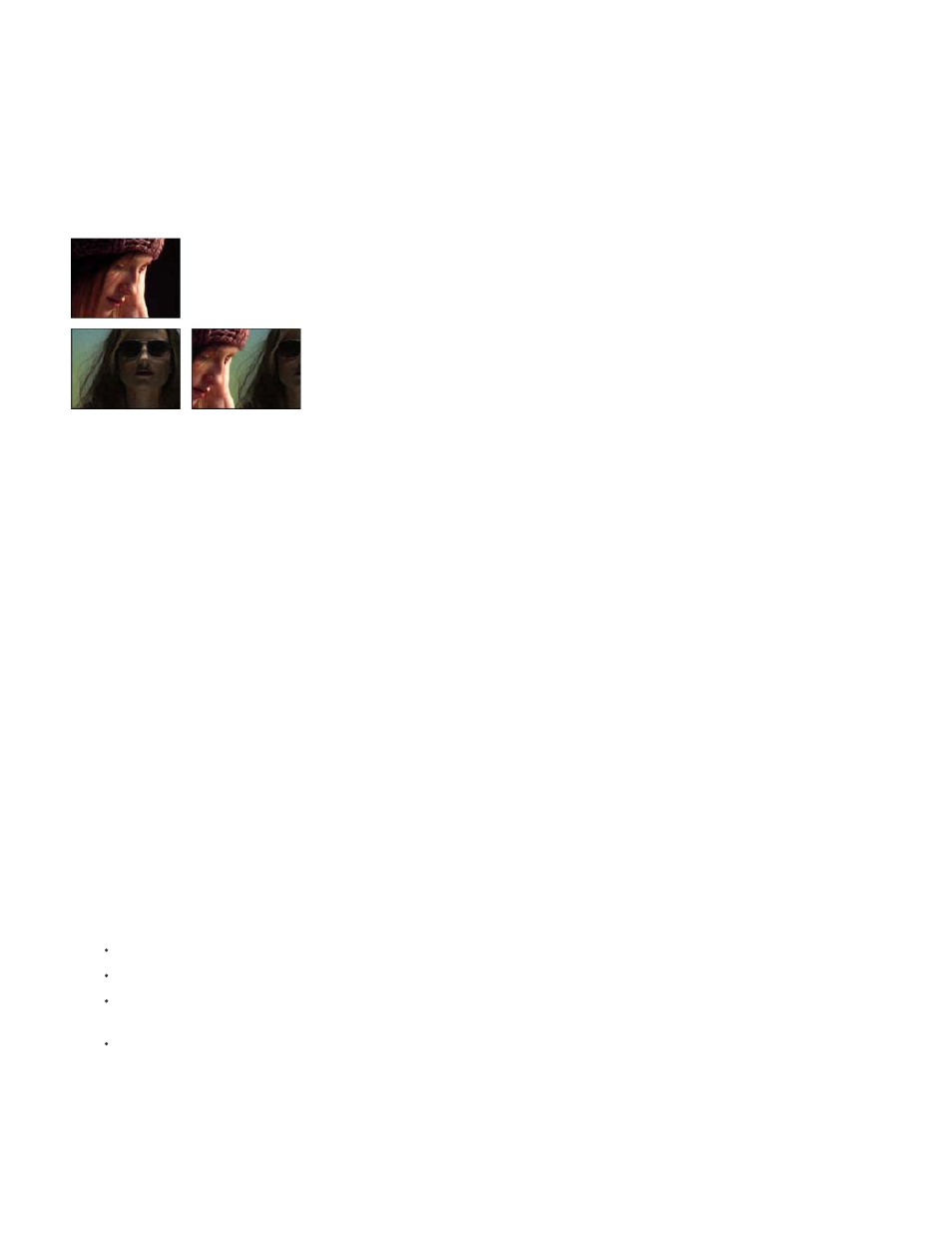
Note:
Noise Samples
The Match Grain effect uses noise sampling as its starting point. Basically, entire frames of new noise are synthesized to match the noise
samples. You can modify the noise in many ways before the effect is applied to the new image, such as duplicating the noise from an image but
making the noise larger and redder before applying the noise to another image.
The Match Grain effect shares some controls with the Add Grain effect. (See
.)
The Match Grain effect samples the noise on the frame in the source layer that corresponds to the first frame in the destination layer. If the
source layer is not present at that frame, or if the noise samples contain transparent areas, no noise is sampled or applied.
This effect works with 8-bpc and 16-bpc color.
Original images (left), and with effect applied (right)
Match noise or grain between images
1. Make sure that the source and the destination layers are in the same composition.
2. Select the destination layer to which you want to add grain.
3. Choose Effect > Noise & Grain > Match Grain.
4. Choose a layer from the Noise Source Layer control in the Effect Controls panel to specify the source layer from which you want to sample
the grain. (The Noise Source Layer control lists only layers that are in the Timeline panel.)
The grain is automatically sampled and applied to the preview region on the destination layer. If you need an automatic match, you can skip
the remaining steps.
5. If there already is significant noise in the destination layer before choosing a noise source layer and this causes a grain mismatch, adjust the
Compensate For Existing Noise slider to avoid grain build-up.
6. Do any of the following:
To adjust the intensity and size of the applied grain and to introduce a blur, adjust the Tweaking controls.
To modify the color of the added noise, adjust the Color controls.
To determine how the color value of the generated noise combines with the color value of the underlying destination layer at each pixel,
choose a Blending Mode in the Application controls group.
To define how much grain is added to each tonal area in your image and the midpoint, adjust the Shadows, Midtones, Highlights, and
Midpoint values in the Application controls group.
7. If you want to change the effect view, choose any of the following from the Viewing Mode menu in the Effect Controls panel:
Shows the areas that have been sampled to extract the current noise model. Selecting the source layer causes it to appear
601
