Brushes and the brushes panel – Adobe After Effects User Manual
Page 305
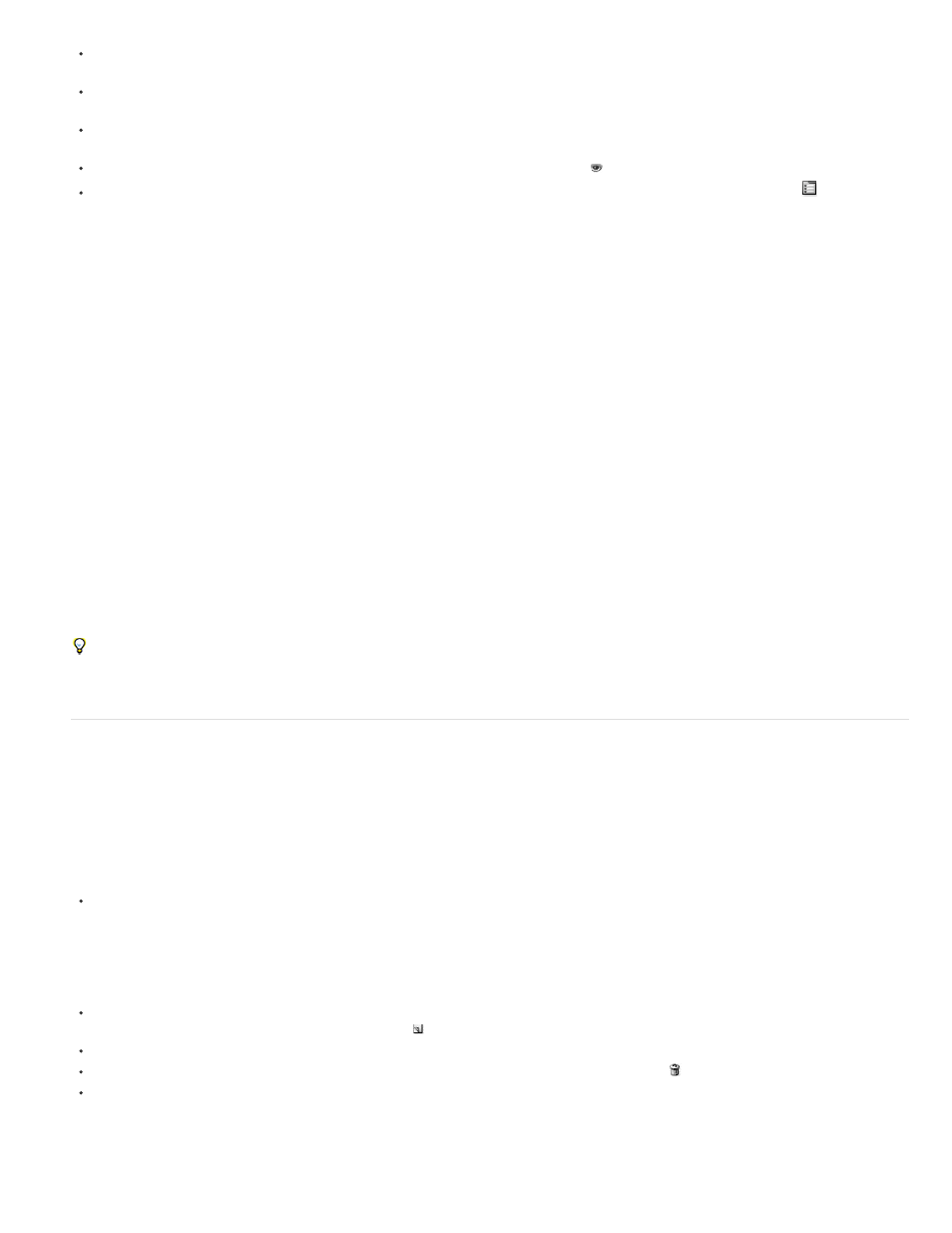
Opacity
Flow
Mode
Channels
Duration
Note:
To reorder paint strokes within an instance of the Paint effect, drag a Paint stroke to a new location in the stacking order in the Timeline
panel.
To reorder an instance of the Paint effect to interleave it with other effects, drag the effect to a new location in the stacking order in the
Timeline panel.
To target a specific instance of the Paint effect for the addition of new paint strokes, choose from the View menu at the bottom of the Layer
panel.
To hide a paint stroke from view (and from rendered output), deselect the Video switch for the paint stroke.
To open or close the Paint panel and Brushes panel when a paint tool is selected, click the Toggle The Paint Panels button
.
Common paint tool settings in the Paint panel
To use the Paint panel, first select a paint tool from the Tools panel.
For Brush and Clone strokes, the maximum amount of paint applied. For Eraser strokes, the maximum amount of paint and layer color
removed.
For Brush and Clone strokes, how quickly paint is applied. For Eraser strokes, how quickly paint and layer color are removed.
How pixels in the underlying image are blended with the pixels painted on by the Brush or Clone stroke. (See Blending mode reference.)
Which channels of the layer the Brush stroke or Clone stroke affect. When you choose Alpha, the stroke only affects opacity, so
swatches are grayscale. Painting the alpha channel with pure black has the same result as using the Eraser tool.
The duration of the paint stroke. Constant applies the stroke from the current frame to the end of the duration of the layer. Single Frame
applies the stroke to the current frame only. Custom applies the stroke to the specified number of frames, beginning with the current frame. Write
On applies the stroke from the current frame to the end of the duration of the layer and animates the End property of the stroke to match the
motion with which the stroke was drawn..
When you have a paint tool active, you can press 1 or 2 (on the main keyboard) to move the current-time indicator forward or backward the
number of frames specified by the Duration setting in the Paint panel.
Brushes and the Brushes panel
To use the Brushes panel, first select a paint tool from the Tools panel.
Choose a brush gallery display mode
Choose a display mode from the Brushes panel menu: Text Only, Small Thumbnail, Large Thumbnail, Small List, or Large List.
Create and manage preset brushes
To create a new preset brush, specify the desired settings in the Brushes panel, and then choose New Brush from the Brushes panel menu
or click the Save Current Settings As New Brush button .
To rename a preset brush, select the brush and choose Rename Brush from the panel menu.
To delete a preset brush, choose Delete Brush from the panel menu or click the Delete Brush button .
To restore the default set of preset brushes, choose Reset Brush Tips from the Brushes panel menu. To retain the custom brushes you
created, click Append when the dialog box prompts you to replace current brushes with the default brushes.
Preset brushes are saved in the preferences file, so they persist between projects.
301
