Creating a ray-traced 3d, Composition, Limitations of the ray-traced 3d renderer – Adobe After Effects User Manual
Page 382: Additional features of a ray-traced 3d composition, Creating a ray-traced 3d composition, Previewing ray-traced 3d compositions, Monitoring and changing the composition renderer
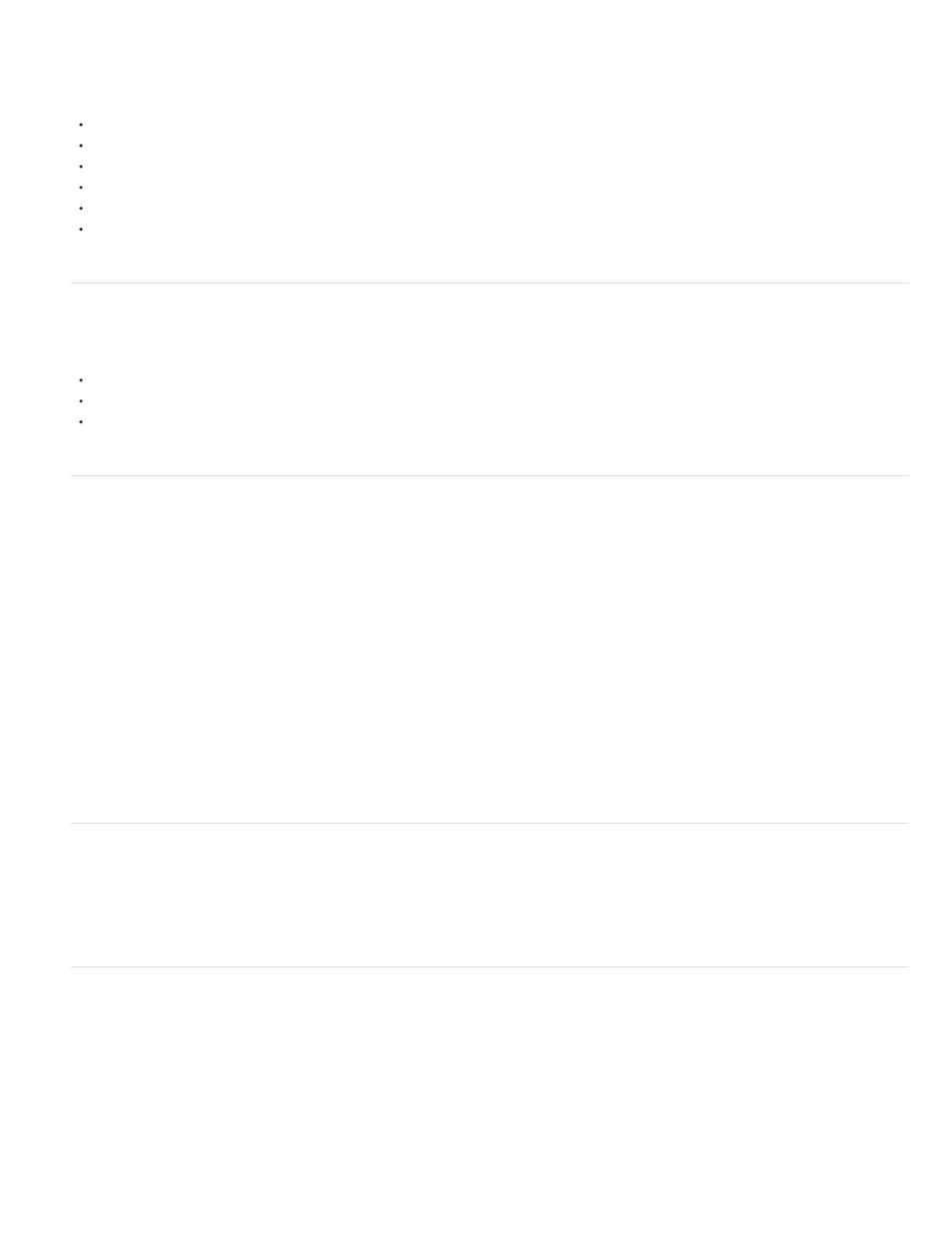
Note:
Limitations of the Ray-traced 3D renderer
The following features are not rendered by the Ray-traced 3D renderer:
Blending modes
Track mattes
Layer styles
Masks and effects on continuously rasterized layers, including text and shape layers
Masks and effects on 3D precomposition layers with collapsed transformations
Preserve Underlying Transparency
Additional features of a Ray-traced 3D composition
Features of a Ray-traced 3D composition also include:
Bending footage and composition layers
Additional material options (reflection, index of refraction, transparency)
Creating a Ray-traced 3D composition
It is necessary to work in a Ray-traced 3D composition for extruded text and shapes, bendable layers, and associated features. You can create a
Ray-traced 3D composition, or turn an existing composition into a Ray-traced 3D composition. To create a Ray-traced 3D composition, do the
following:
1. Create a new composition.
2. Open the Composition Settings dialog box for the composition.
3. Click the Advanced tab, then set the Rendering Plug-in (now called Renderer) to Ray-traced 3D.
To turn an existing composition into a Ray-traced 3D composition, omit the first step.
Your composition is now a Ray-traced 3D composition that allows for extruded text and shapes.
For more information about the Advanced composition settings, ray-tracing quality, and anti-alias filtering, see Advanced Composition Settings.
In a Ray-traced 3D composition, camera layers no longer have Iris Diffraction Fringe, Highlight Gain, Highlight Threshold, and Highlight
Saturation properties.
Previewing Ray-traced 3D compositions
When previewing 3D Ray-traced compositions, you can choose a different Fast Previews mode to achieve a more suitable workflow. See
.
Monitoring and changing the composition renderer
With the addition of the new Ray-traced renderer, a Current Renderer button has been added to the upper-right corner of the Composition panel to
make it easier to tell which composition renderer ("Classic 3D" or "Ray-traced 3D") is in use, and to modify renderer settings. This button appears
only when there are 3D layers, including cameras and lights, in the composition.
To change the composition renderer: Click the button to open the Advanced tab of the Composition Settings dialog box.
To modify the current renderer's options: Ctrl-click (Windows) or Cmd-click (Mac) the button.
378
