Create compositions for playback on mobile devices – Adobe After Effects User Manual
Page 83
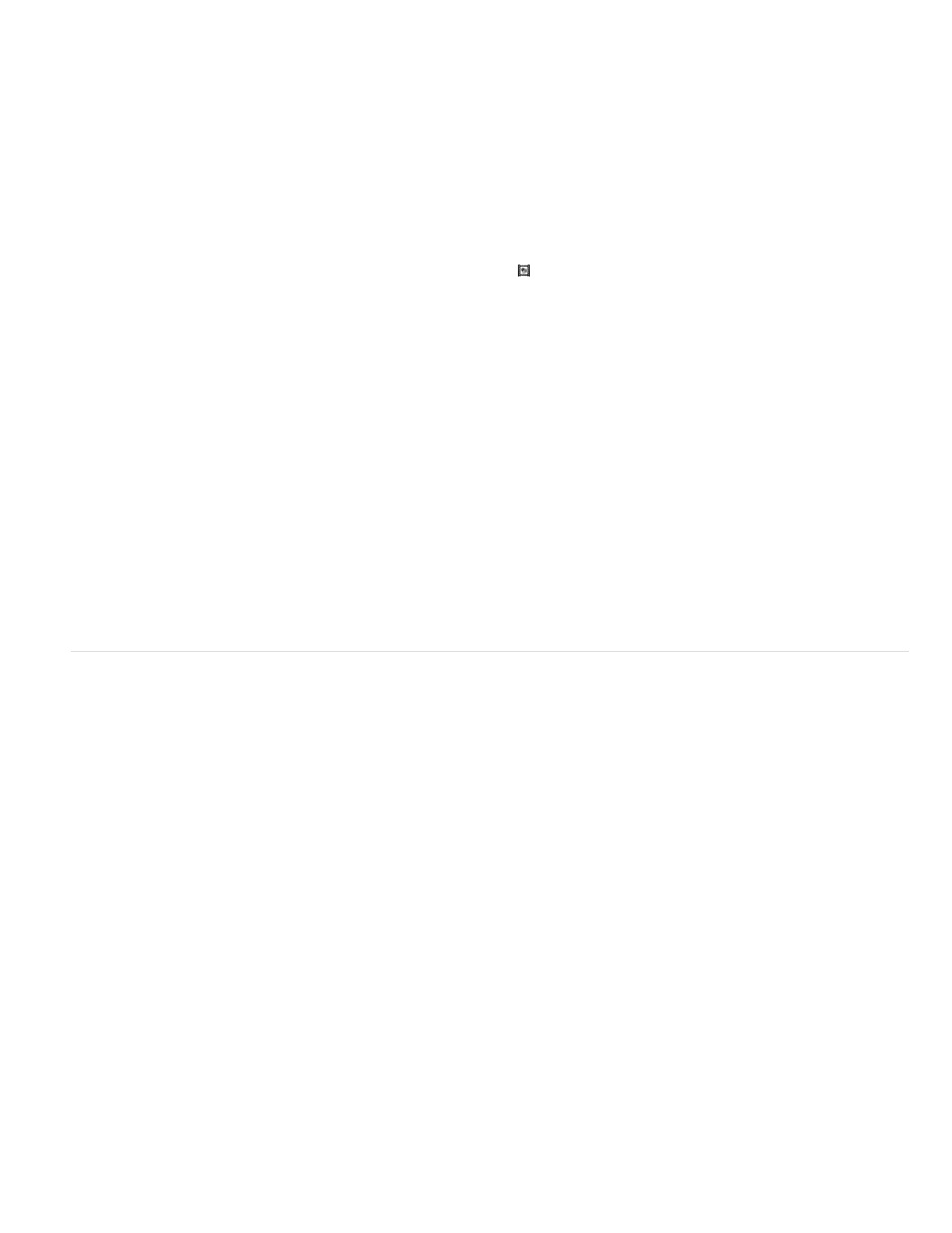
Add To Render Queue
Sequence Layers, Overlap, Duration, and Transition
Still Duration
Add To Render Queue
Add the new composition to the render queue.
Arrange the layers in a sequence, optionally overlap them in time, set the duration
of the transitions, and choose a transition type.
Create multiple compositions from multiple footage items
1. Select footage items in the Project panel.
2. Drag the selected footage items to the Create A New Composition button at the bottom of the Project panel, or choose File > New Comp
From Selection.
3. Select Multiple Compositions and other settings in the New Composition From Selection dialog box:
The duration of the compositions created from still images.
Add the new compositions to the render queue.
Duplicate a composition
1. Select the composition in the Project panel.
2. Choose Edit > Duplicate or press Ctrl+D (Windows) or Command+D (Mac OS).
Create compositions for playback on mobile devices
Screen dimensions and video frame rates vary from one mobile device to another. For information on acquiring footage for playback on mobile
devices, see
.
For a video tutorial about creating compositions for mobile devices, go to the
.
1. In Adobe Device Central, choose File > New Document In > After Effects.
2. Select one or more devices.
3. In the New Composition tab, select Create Master Composition.
4. Click Create in the lower-right corner of the New Composition tab.
If After Effects is already running, then the new compositions are created in the existing project. If After Effects is not already running, then
After Effects starts and the new compositions are created in a new project.
You do your design, animation, and other work in the Device Master composition. You use the device-specific compositions for previews and to
render for final output.
The Device Master composition is nested and centered in each of the device-specific compositions. The frame rate, height, and width settings for
the Device Master composition are each set to the maximum of the values for the device-specific compositions. You can resize or move the
nested Device Master composition within each device-specific composition—for example, to tweak layout for different frame aspect ratios. A guide
layer for each device in the Device Master composition facilitates your design work.
79
