Importing camera raw files with camera raw, Cineon and dpx footage items – Adobe After Effects User Manual
Page 138
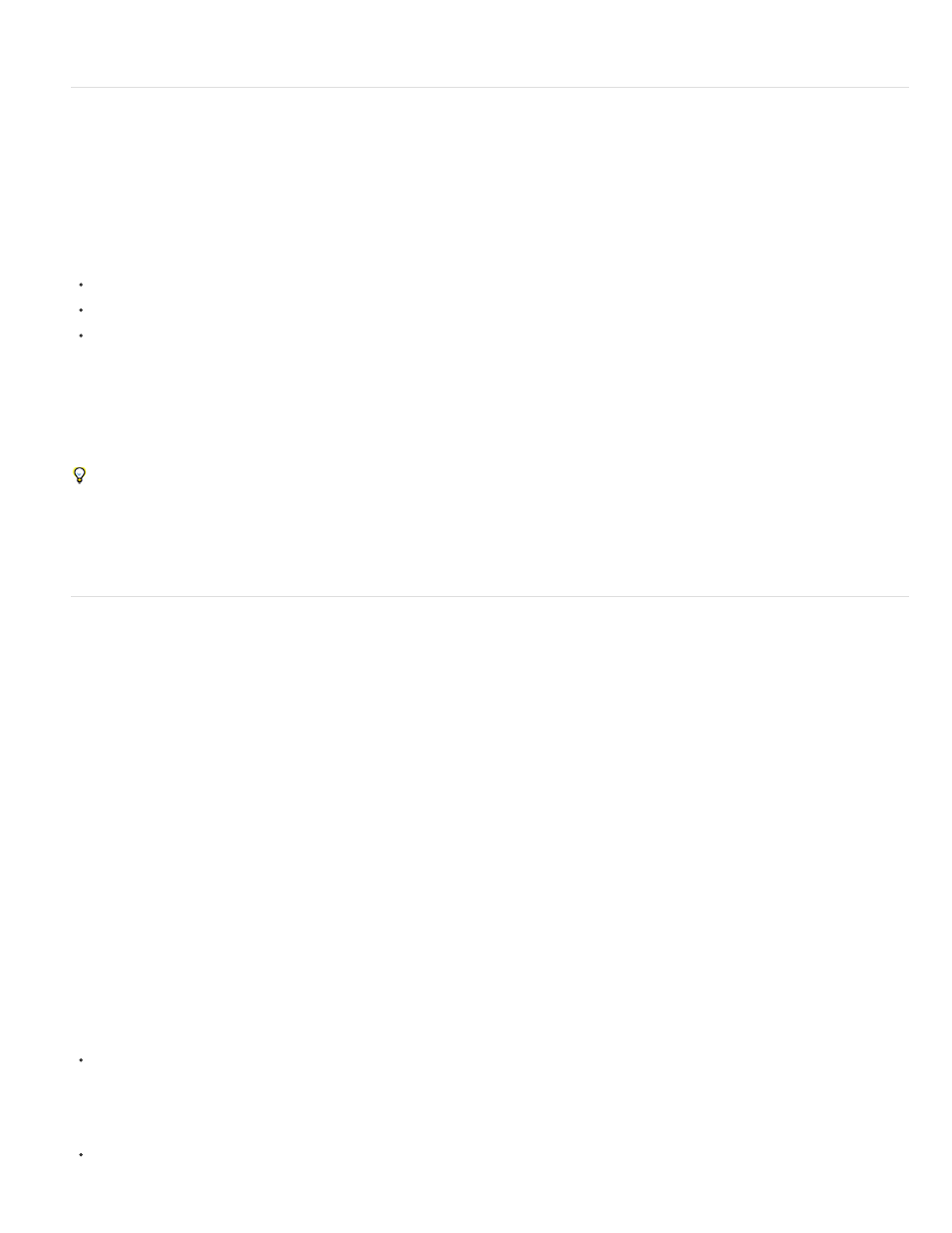
Note:
Note:
Importing camera raw files with Camera Raw
You can import sequences of camera raw files much as you import sequences of other kinds of still image files.
After Effects applies the settings for the first camera raw image in the sequence to all of the images in the sequence that do not have their own
XMP sidecar files. After Effects does not check the Camera Raw database for image settings.
Camera raw files are uncompressed. Their large size may increase rendering time.
Choose File > Import > File.
Select the camera raw file, and click Open.
Make any necessary adjustments in the Camera Raw dialog box, and click OK.
You can adjust a camera raw image after importing it. To open the image in the Camera Raw dialog box, select the footage item in the Project
panel, choose File > Interpret Footage > Main, and click More Options.
You can’t assign an input color profile to a camera raw image for use in a color-managed project. For information on how colors are
automatically interpreted, see Interpret a footage item by assigning an input color profile.
Todd Kopriva provides links to free excerpts from books about Camera Raw by Conrad Chavez, Bruce Fraser, Jeff Schewe, Ben Willmore, and
Dan Ablan on
For more information about Camera Raw, see Camera Raw Help in the Creative Suite 5 component Help document.
Cineon and DPX footage items
A common part of the motion-picture film production workflow is scanning the film and encoding the frames into the Cineon or DPX file format. The
DPX (Digital Picture Exchange) format is a standard format closely related to the Cineon format.
You can import Cineon 4.5 or Digital Picture Exchange (DPX) files directly into an After Effects project as individual frames or as a sequence of
numbered stills. Once you have imported a Cineon or DPX file, you can use it in a composition and then render the composition as an image
sequence.
To preserve the full dynamic range of motion-picture film, Cineon files are stored using logarithmic 10-bpc color. However, After Effects internally
uses 8-bpc, 16-bpc, or 32-bpc color, depending on the color bit depth of the project. Work with Cineon files in a 16- or 32-bpc project—by default,
After Effects stretches the logarithmic values to the full range of values available.
Cineon data has a 10-bit white point of 685 and a 10-bit black point of 95. Values above 685 are retained, but are treated as highlights. Rather
than abruptly clipping highlights to white, After Effects interprets highlights using a gradual ramp defined by the Highlight Rolloff value. You can
modify the 10-bit white point and 10-bit black point input levels and the output (converted) white point and black point levels to match your specific
footage items or creative needs.
Use a project color depth of 32 bpc when working with Cineon footage items so that highlights are preserved, in which case you don’t need to roll
off the highlights.
When you choose DPX/Cineon Sequence from the Format menu in the Output Module Settings dialog box, you can then open the Cineon
Settings dialog box to set output options. Choose whether to output DPX (.dpx) files or FIDO/Cineon 4.5 (.cin) files in the File Format section of the
Cineon Settings dialog box.
After Effects provides three basic ways of working with the colors in Cineon footage items:
The easiest—and recommended—way is to enable color management and assign an input color profile to a Cineon footage item in the Color
Management tab of the Interpret Footage dialog box, corresponding to the film stock on which the footage was recorded. If creating output for
film, use the same profile as the output color profile so that the output file matches the film stock. One advantage of using color management
features to work with Cineon footage items is that compositing with images from other footage types is made easier. See Interpret a footage
item by assigning an input color profile.
If you need the settings for the interpretation of the Cineon footage item to change over time, then you can apply the Cineon Converter effect
134
