Adobe After Effects User Manual
Page 568
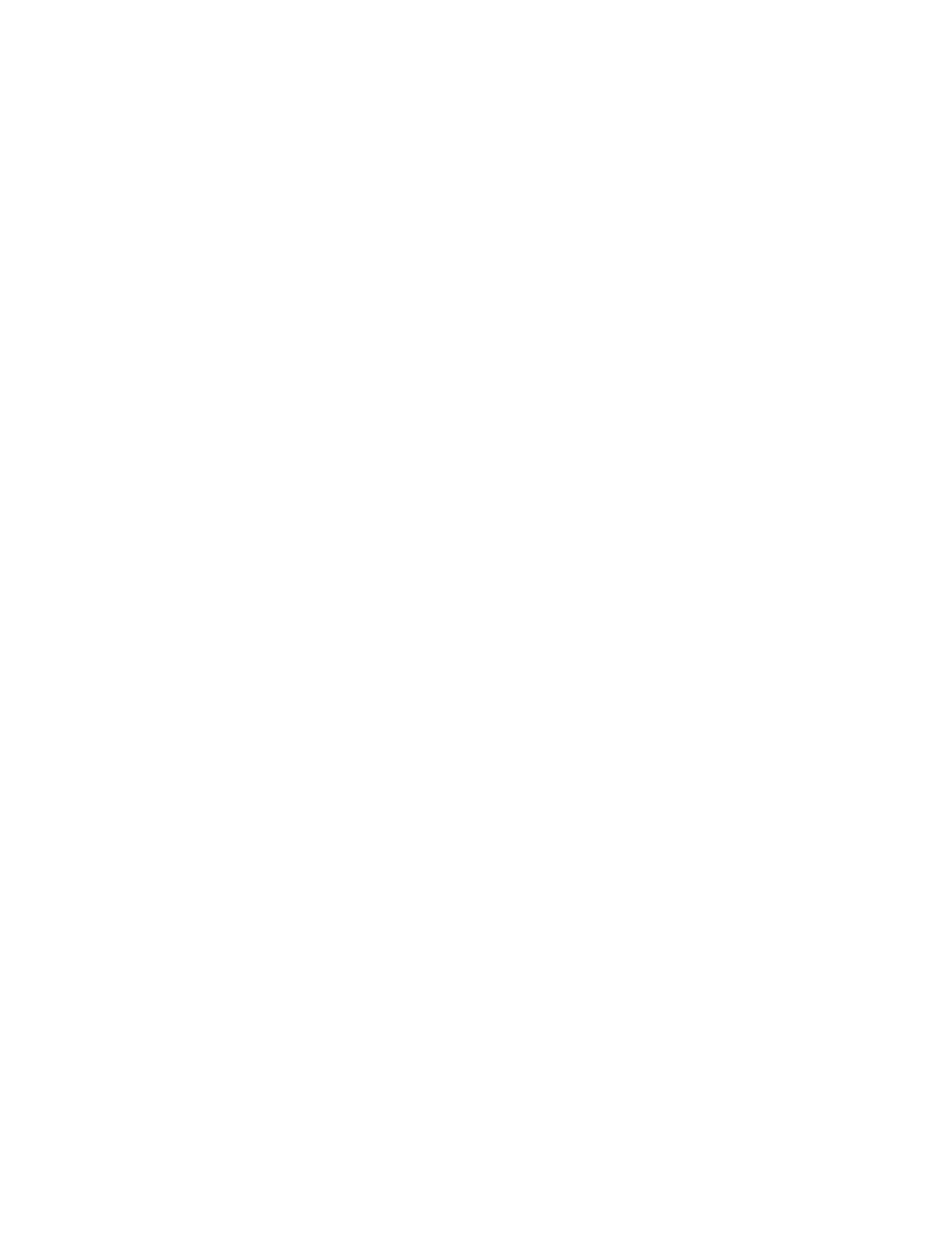
Position
Barrel Radius
Particles Per Second
Direction
Direction Random Spread
layer in the Timeline panel animates the entire layer of particles.
3. Set up a particle generator to determine how particles are created. You can shoot a stream of particles from the Cannon, generate a flat
plane full of particles from the Grid, or use the Layer Exploder to create particles from an existing layer. If you’ve already created particles,
you can apply the Particle Exploder to explode them into more new particles.
4. Select your particles. By default, Particle Playground creates dot particles. You can replace the dots with a layer already in the composition
or with text characters you specify.
5. Specify the overall behavior of some or all particles. Use Gravity to pull particles in a specified direction, Repel to push particles apart from
or toward one another, or Wall to contain or exclude particles from a certain area.
6. Use a layer to specify the behavior of individual particles. You can modify controls that change particle motion, such as speed and force, and
controls that change particle appearance, such as color, opacity, and size.
The Particle Playground effect renders with anti-aliasing when the layer to which it is applied is set to Best quality. It also applies motion blur
to moving particles when both the Motion Blur layer switch and the Enable Motion Blur composition switch are on.
When you use a layer as a source for particles, Particle Playground ignores any changes you’ve made to that layer within that composition,
such as changing the Position values. Instead, it uses the layer in its original state. To keep changes for a layer when you use it as a particle
source, precompose the layer and use the precomposition layer as the control layer. (See Compound effects and control layers.)
Particle content and particle generators
Particle Playground can generate three kinds of particles: dots, a layer, or text characters. You can specify only one kind of particle per particle
generator.
Create particles by using the Cannon, the Grid, the Layer Exploder, and the Particle Exploder. The Grid creates particles in an organized grid
format with straight rows and columns. The exploders create particles randomly, like firecracker sparks.
The particle generators set the attributes of particles at the moment they are created. After creation, Gravity, Repel, Wall, Exploder, and Property
Mapper controls influence particle behavior. For example, if you want particles to stick to grid intersections, you might use the Static Friction option
in the Persistent Property Mapper to hold particles in place. Otherwise, as soon as particles are created, they begin moving away from their
original grid positions.
Cannon controls
The Cannon is on by default; to use a different method to create particles, first turn off the Cannon by setting Particles Per Second to zero. The
Cannon creates particles in a continuous stream.
Specifies the (x,y) coordinates from which particles are created.
Sets the size of the barrel radius for the Cannon. Negative values create a circular barrel, and positive values create a square
barrel. For a narrow source, such as a ray gun, specify a low value. For a wide source, such as a school of fish, specify a high value.
Specifies how often particles are created. A value of 0 creates no particles. A high value increases the density of the
particle stream. If you don’t want the Cannon to fire continuously, set keyframes for this control so that the value is 0 at the times when you don’t
want to create any particles.
Sets the angle at which particles are fired.
Specifies how much each particle’s direction deviates randomly from the cannon direction. For example, specifying a
10-degree spread sprays particles in random directions within +/–5° of the cannon direction. For a highly focused stream, such as a ray gun,
specify a low value. For a stream that widens quickly, specify a high value. You can specify up to 360°.
564
