Markers (keyboard shortcuts) – Adobe After Effects User Manual
Page 62
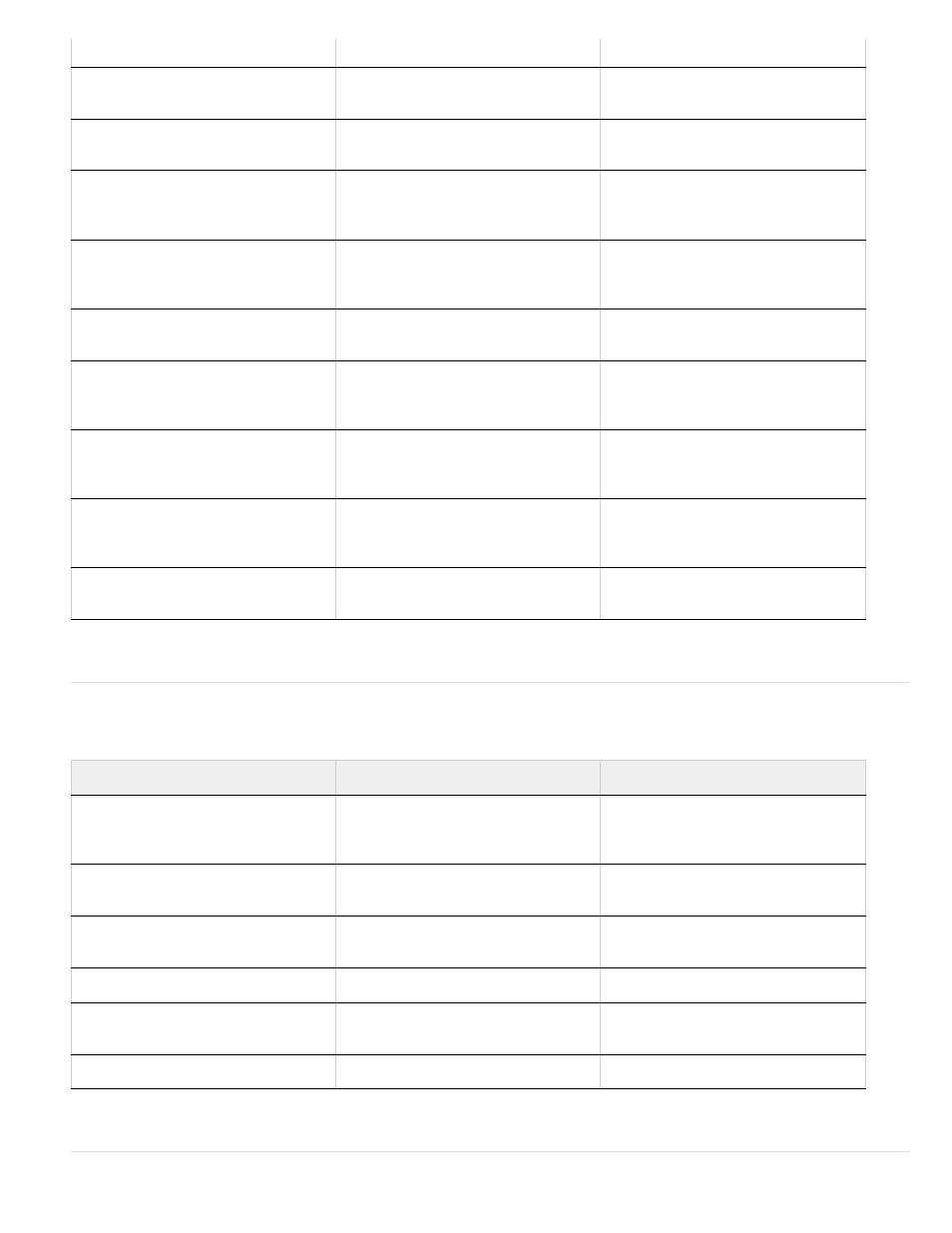
Markers (keyboard shortcuts)
mode
and press Ctrl+T
and press Command+T
Increase star inner roundness
Page Up when dragging to create
shape
Page Up when dragging to create
shape
Decrease star inner roundness
Page Down when dragging to create
shape
Page Down when dragging to create
shape
Increase number of points for star or
polygon; increase roundness for
rounded rectangle
Up Arrow when dragging to create
shape
Up Arrow when dragging to create
shape
Decrease number of points for star or
polygon; decrease roundness for
rounded rectangle
Down Arrow when dragging to create
shape
Down Arrow when dragging to create
shape
Reposition shape during creation
Hold spacebar when dragging to
create shape
Hold spacebar when dragging to
create shape
Set rounded rectangle roundness to 0
(sharp corners); decrease polygon and
star outer roundness
Left Arrow when dragging to create
shape
Left Arrow when dragging to create
shape
Set rounded rectangle roundness to
maximum; increase polygon and star
outer roundness
Right Arrow when dragging to create
shape
Right Arrow when dragging to create
shape
Constrain rectangles to squares;
constrain ellipses to circles; constrain
polygons and stars to zero rotation
Shift when dragging to create shape
Shift when dragging to create shape
Change outer radius of star
Ctrl when dragging to create shape
Command when dragging to create
shape
Result
Windows
Mac OS
Set marker at current time (works
during RAM preview and audio-only
preview)
* (multiply) on numeric keypad
* (multiply) on numeric keypad or
Control+8 on main keyboard
Set marker at current time and open
marker dialog box
Alt+* (multiply) on numeric keypad
Option+* (multiply) on numeric keypad
or Control+Option+8 on main keyboard
Set and number a composition marker
(0-9) at the current time
Shift+0-9 on main keyboard
Shift+0-9 on main keyboard
Go to a composition marker (0-9)
0-9 on main keyboard
0-9 on main keyboard
Display the duration between two layer
markers or keyframes in the Info panel
Alt-click the markers or keyframes
Option-click the markers or keyframes
Remove marker
Ctrl-click marker
Command-click marker
58
