Auto levels effect black & white effect, Auto levels effect, Black & white effect – Adobe After Effects User Manual
Page 617
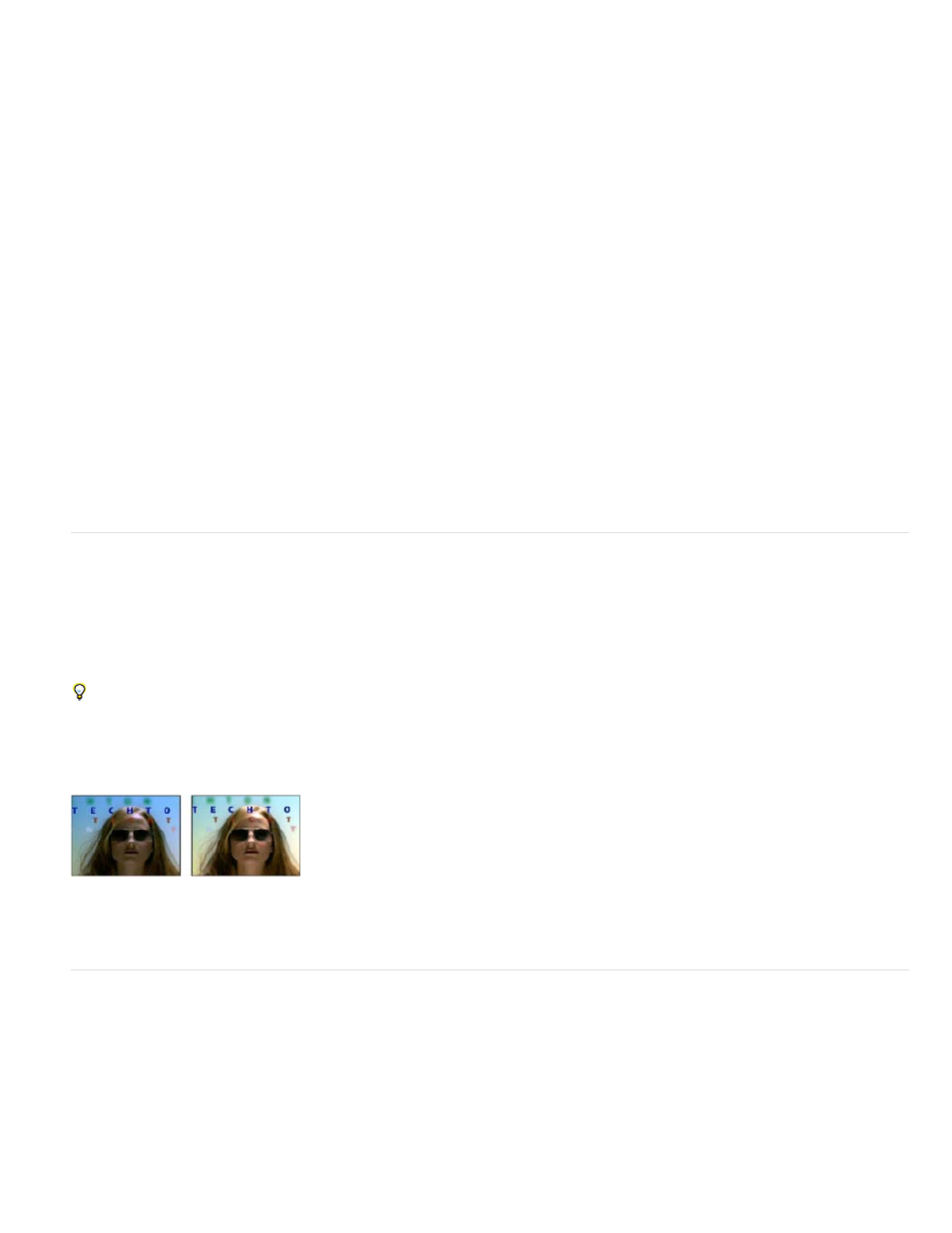
Temporal Smoothing
Scene Detect
Black Clip, White Clip
Snap Neutral Midtones (Auto Color only)
Blend With Original
Auto Color effect. This is useful, for example, in reducing the flicker of old film or for correcting for the flickering color of a light source.
These effects work with 8-bpc and 16-bpc color.
The range of adjacent frames, in seconds, analyzed to determine the amount of correction needed for each frame, relative
to its surrounding frames. If Temporal Smoothing is 0, each frame is analyzed independently, without regard for surrounding frames. Temporal
Smoothing can result in smoother looking corrections over time.
If selected, frames beyond a scene change are ignored when surrounding frames are analyzed for temporal smoothing.
How much of the shadows and highlights are clipped to the new extreme shadow and highlight colors in the image.
Setting the clipping values too high reduces detail in the shadows or highlights. A value in the range from 0.0% to 1% is recommended. By default,
shadow and highlight pixels are clipped by 0.1%—that is, the first 0.1% of either extreme is ignored when the darkest and lightest pixels in the
image are identified. The lowest and highest values within the range after clipping are then mapped to output black and output white. This method
ensures that input black and input white values are based on representative rather than extreme pixel values.
Identifies an average nearly neutral color in the frame and then adjusts the gamma values to make
the color neutral.
The transparency of the effect. The result of the effect is blended with the original image, with the effect result composited
on top. The higher you set this value, the less the effect affects the layer. For example, if you set this value to 100%, the effect has no visible result
on the layer; if you set this value to 0%, the original image doesn’t show through.
Auto Levels effect
The Auto Levels effect maps the lightest and darkest values in each color channel in the image to white and black, and then redistributes the
intermediate values. As a result, highlights appear lighter and shadows appear darker. Because Auto Levels adjusts each color channel
individually, it may remove or introduce color casts.
See
Auto Color and Auto Contrast effects
for explanations of the controls for this effect.
A quick way to remove (or at least reduce) the flicker caused by fluctuations in exposure from one frame to the next is to apply the Auto Levels
effect. This is useful, for example, in reducing the flicker of old film.
This effect works with 8-bpc and 16-bpc color.
Original (left), and with effect applied (right)
Black & White effect
The Black & White effect converts a color image to grayscale, providing control over how individual colors are converted.
This effect works with 8-bpc and 16-bpc color.
Decrease or increase the property value for each color component to convert that color channel to a darker or lighter shade of gray.
To tint the image with a color, select Tint and click the color swatch or eyedropper to specify a color.
The Black & White effect is based on the Black & White adjustment layer type in Photoshop.
Richard Harrington provides a video tutorial on the
that demonstrates the use of the Black & White effect.
613
