Set a property value layer anchor points, Set a property value, Layer anchor points – Adobe After Effects User Manual
Page 163
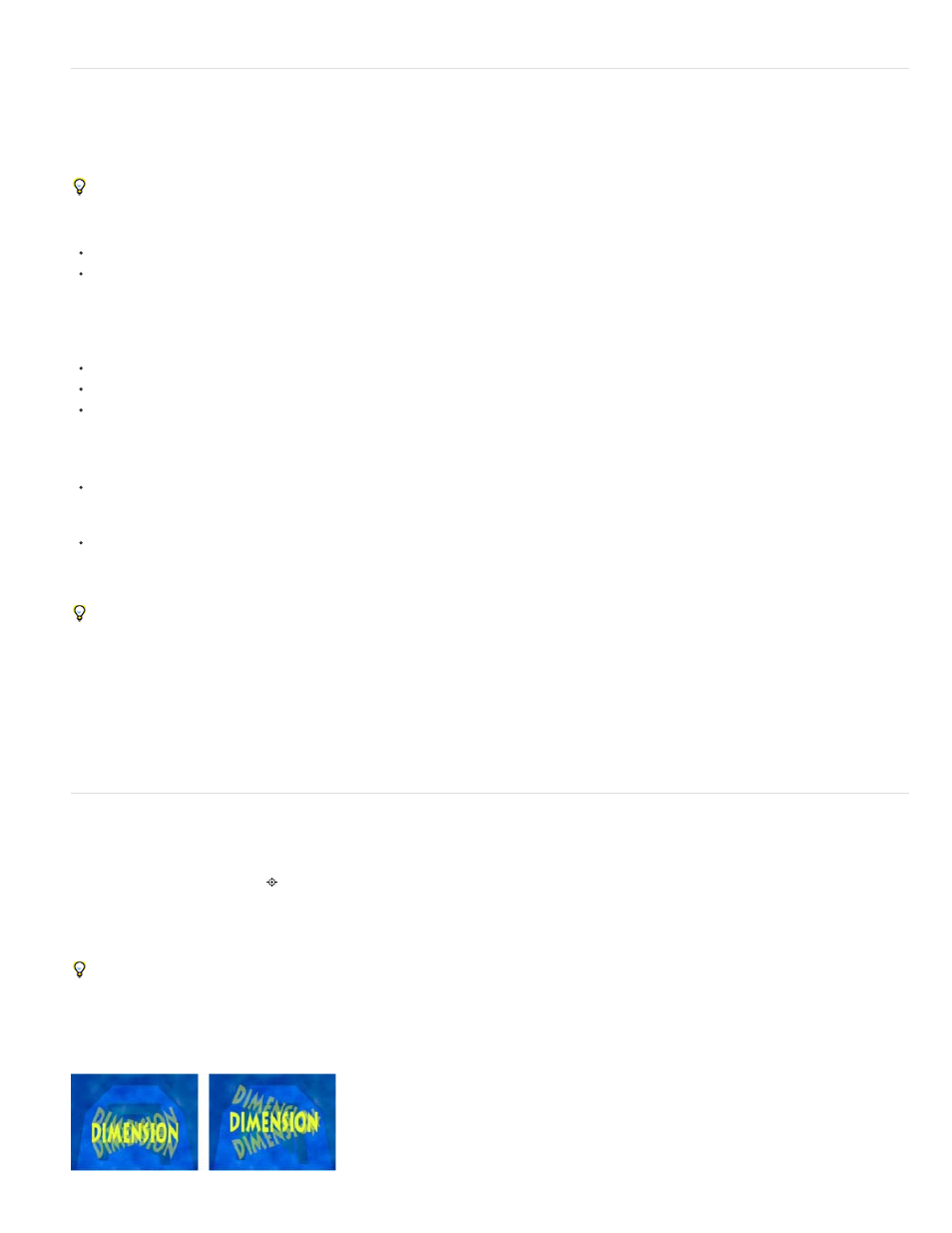
Note:
Note:
Set a property value
If multiple layers are selected and you change a property for one layer, then the property is changed for all selected layers. Sliders, angle controls,
and some other property controls are only available in the Effect Controls panel.
To change the units for a property, right-click (Windows) or Control-click (Mac OS) the underlined value, choose Edit Value, and choose from
the Units menu. The available units are different for different property types. You can’t change the units for some properties.
Place the pointer over the underlined value, and drag to the left or right.
Click the underlined value, enter a new value, and then press Enter (Windows) or Return (Mac OS).
You can enter simple arithmetic expressions for property values and other number entries. For example, you can enter 2*3 instead of 6, 4/2
instead of 2, and 2e2 instead of 200. Such entries can be especially useful when incrementing a value by a specific amount from its original value.
Right-click (Windows) or Control-click (Mac OS) the underlined value and choose Edit Value.
Drag the slider left or right.
Click a point inside the angle control or drag the angle control line.
After you click inside the angle control, you can drag outside it for more precision.
To increase or decrease the property value by 1 unit, click the underlined value and press the Up Arrow or Down Arrow key. To increase or
decrease by 10 units, hold Shift while pressing the Up Arrow or Down Arrow key. To increase or decrease by 0.1 units, hold Ctrl (Windows)
or Command (Mac OS) while pressing the Up Arrow or Down Arrow key.
To reset properties in a property group to their default values, click Reset next to the property group name. To reset an individual property,
right-click (Windows) or Control-click (Mac OS) the property name (not the value) and choose Reset from the context menu.
If the property contains keyframes, a keyframe is added at the current time with the default value.
Alan Shisko provides a video tutorial on his
how to use label colors and multiple selections to rapidly
change properties for multiple layers simultaneously.
Charles Bordenave (nab) provides a script on the
that sets the properties in the Transform group for selected layers to
random values within constraints that you set.
available from the After Effects Scripts website, locks only specified properties so that you can prevent accidental
changes.
Layer anchor points
Transformations, such as rotation and scale, occur around the anchor point (sometimes called transformation point or transformation center) of the
layer. By default, the anchor point
for most layer types is at the center of the layer.
Though there are times when you’ll want to animate the anchor point, it’s most common to set the anchor point for a layer before you begin
animating. For example, if you’re animating an image of a person made up of one layer for each body part, you’ll probably want to move the
anchor point of each hand to the wrist area so that the hand rotates around that point for the whole animation.
The easiest way to pan and scan over a large image is to animate Anchor Point and Scale properties.
Alan Shisko provides a detailed video tutorial on
demonstrating how to create a complex 3D environment from 3D layers, beginning
with simple 2D assets. Manipulating layer anchor points is a crucial part of this tutorial.
159
