Adobe After Effects User Manual
Page 231
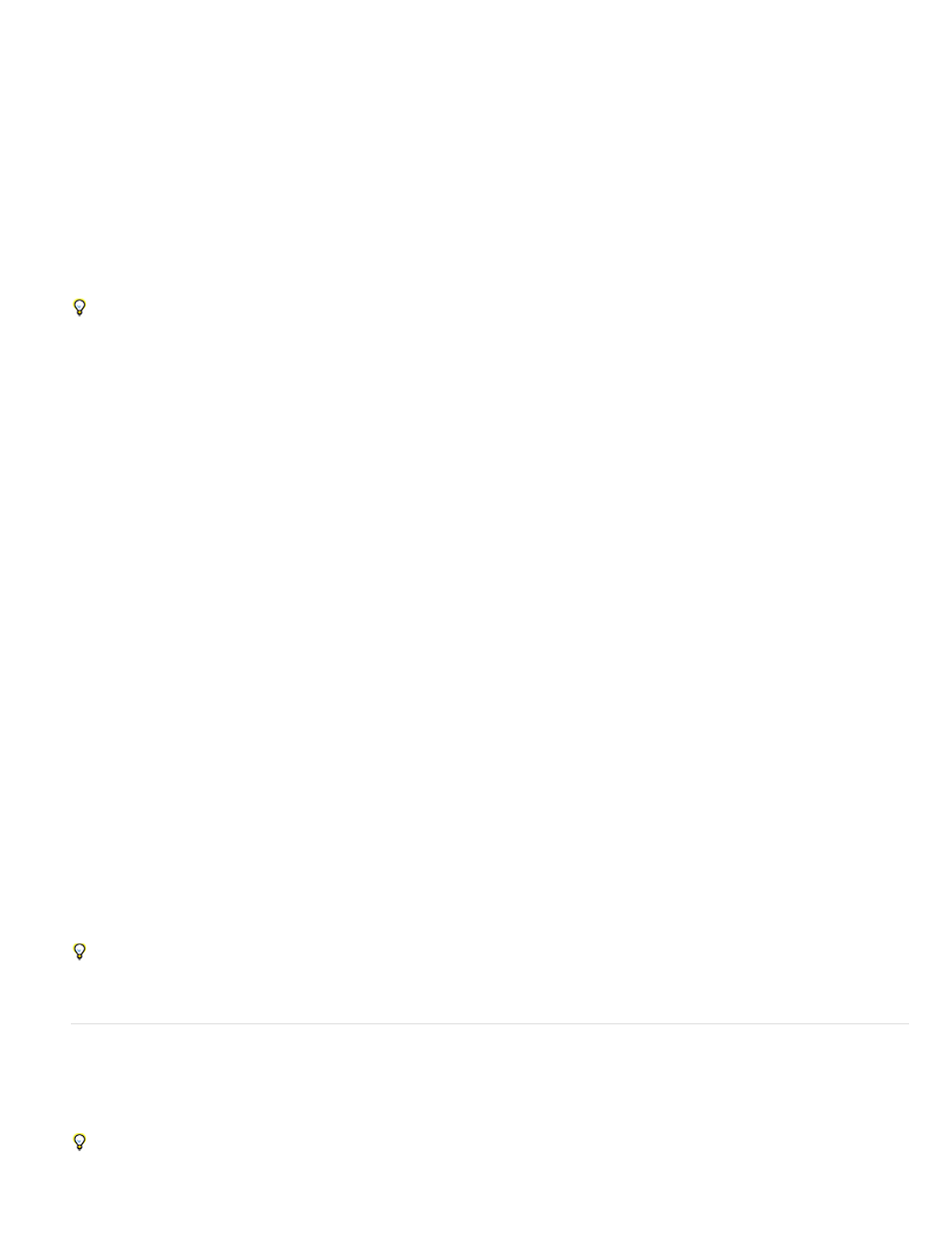
Samples Per Frame
Adaptive Sample Limit
Shutter Angle
Shutter Phase
Same As Layer
On
Off
The minimum number of samples. This minimum is the number of samples used for frames for which After Effects is not
able to determine an adaptive sampling rate based on layer motion. This sample rate is used for 3D layers and shape layers.
The maximum number of samples.
The shutter angle is measured in degrees, simulating the exposure allowed by a rotating shutter. The shutter angle uses the
footage frame rate to determine the simulated exposure, which affects the amount of motion blur. For example, entering 90° (25% of 360°) for 24-
fps footage creates an effective exposure of 1/96 of a second (25% of 1/24 of a second). Entering 1° applies almost no motion blur, and entering
720° applies a large amount of blur.
The shutter phase is also measured in degrees. It defines an offset that determines when the shutter opens relative to the
beginning of a frame. Adjusting this value can help if an object with motion blur applied appears to lag behind the position of the object without
motion blur applied.
A Shutter Phase value that is -1/2 of the Shutter Angle value is best for a layer that is composited on top of another using motion tracking data.
(For example, Shutter Phase = -90, Shutter Angle = 180.) This setting combination causes a blur that is centered on the original object.
Apply motion blur to a mask
Motion blur creates a blur based on the movement of a mask in the composition. You can apply motion blur to individual masks. Within each
composition, the Enable Motion Blur composition switch must be selected for any layer or any mask within a layer to exhibit motion blur.
1. Select one or more masks.
2. Choose Layer > Masks > Motion Blur, and choose one of the following options:
The mask will have motion blur only if the Motion Blur switch is selected for the layer.
The mask will have motion blur regardless of the setting of the Motion Blur switch for the layer.
The mask will not have motion blur.
Additional resources about motion blur
Mark Christiansen explains some of the concepts surrounding motion blur, shutter speed, and shutter angle on the
Trish and Chris Meyer provide instructions on the
for shooting footage and using motion blur to smooth motion.
Andrew Kramer provides a video tutorial on his
in which he demonstrates the advantages of using 32-bpc color with motion
blur. (See Color depth and high dynamic range color.)
The ReelSmart Motion Blur effect from RE:Vision Effects analyzes motion from frame to frame within a layer and uses this information to add
motion blur to motion within the layer. For information, see the
.
To achieve a result similar to the result of ReelSmart Motion Blur, apply the Timewarp effect, set Speed to 100, enable motion blur within the
effect, and use the manual shutter control features to adjust the motion blur.
Smooth motion and velocity by removing extra keyframes
Smooth motion paths, value curves, and velocity curves to eliminate bumpiness or excess keyframes using the Smoother, which adds keyframes
or removes unnecessary keyframes.
You can also use the smooth expression method for this purpose, without removing keyframes. (See Property attributes and methods
(expression reference).)
227
