Clone stamp tool – Adobe After Effects User Manual
Page 308
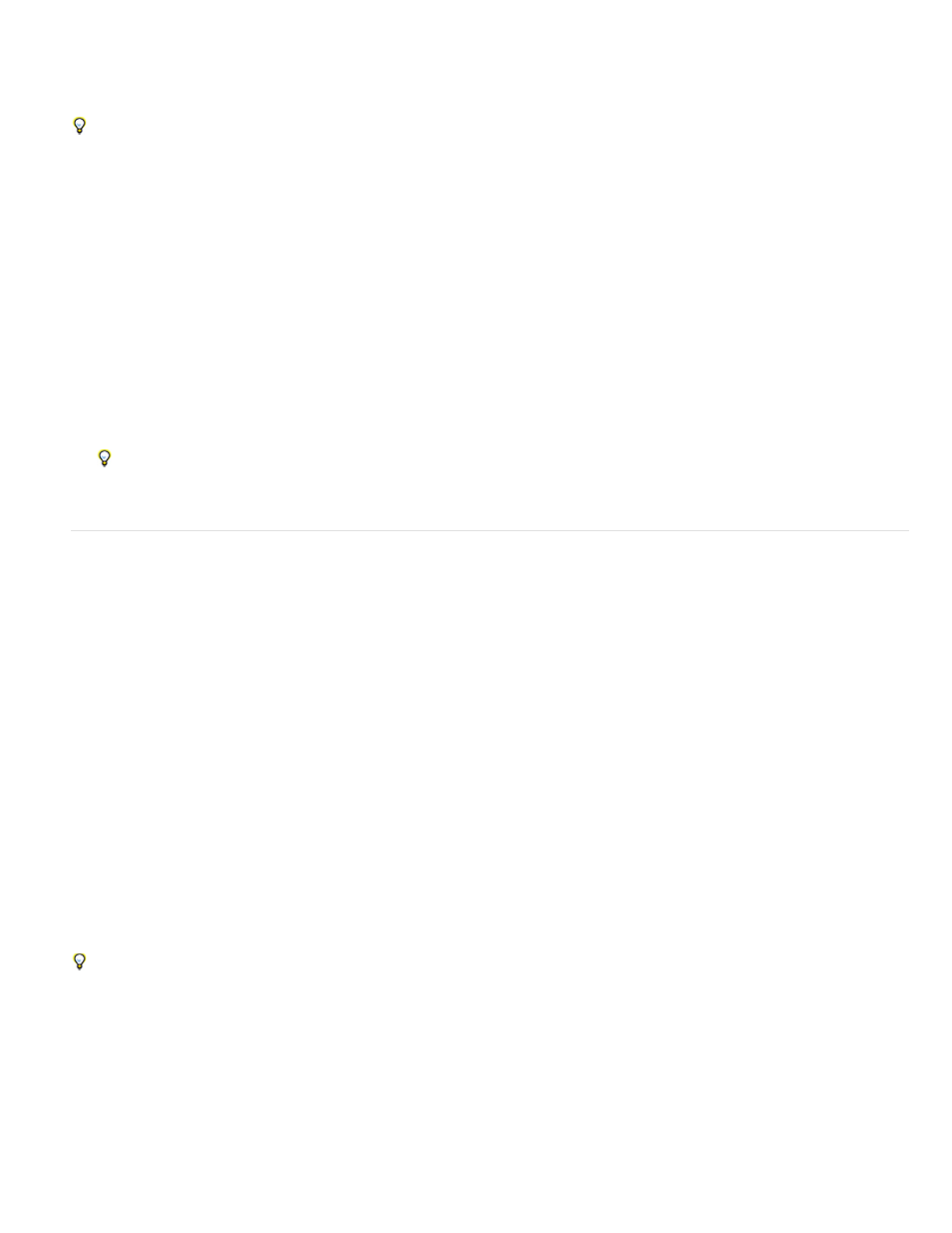
Note:
Paint on individual frames with the Brush tool
You can paint on individual frames over a series of frames to create an animation or to obscure unwanted details in your footage.
If your output will be interlaced, double the frame rate of your composition before painting on individual frames. (See Frame rate.)
1. Select the Brush tool.
2. In the Paint panel, choose Custom from the Duration menu, and specify the duration in frames. To paint on each frame, set the Duration
value to 1. Set other options in the Paint panel and Brushes panel as desired.
3. In the Layer panel, drag with the Brush tool to paint on the layer.
Each time you release the mouse button, you stop drawing a stroke. When you drag again, you create a new stroke. Shift-drag to resume
drawing the previous stroke.
4. Press 2 on the main keyboard to advance the number of frames specified by the Custom duration setting, and then repeat the previous step.
To move back the Custom number of frames, press 1 on the main keyboard.
If you use a pen tablet, map the keyboard shortcuts to the buttons on your pen to work more efficiently. See the documentation for your
pen tablet for instructions.
Clone Stamp tool
You can use the Clone Stamp tool to copy pixel values from one place and time and apply them at another place and time. For example, you can
use the Clone Stamp tool to remove wires by copying from a clear patch of sky, or you can create a herd of cows from one cow in the source
footage and offset the copies in time.
The Clone Stamp tool samples the pixels from a source layer and applies the sampled pixel values to a target layer; the target layer can be the
same layer or a different layer in the same composition. If the source layer and target layer are the same, the Clone Stamp tool samples paint
strokes and effects in the source layer, in addition to the layer source image.
After Effects: Learn By Video series shows how to combine motion tracking and the Clone Stamp tool to remove an object
from a scene.
Angie Taylor provides a tutorial on the
shows how to use tracking data and the Clone Stamp tool to apply copies of an
object in a scene while matching a camera move.
Eran Stern provides a video tutorial on the
that shows how to use the Clone Stamp tool to create copies of an object and
offset them from one another in space and time.
Use the Clone Stamp tool
As with all paint tools, you use the Clone Stamp tool in the Layer panel.
If the source layer and target layer are different layers, open each layer in a different viewer. Press Ctrl+Alt+Shift+N (Windows) or
Command+Option+Shift+N (Mac OS) to split and lock the current viewer.
You can identify what result a stroke will have before you make it by using the clone source overlay, a semi-transparent image of the source layer.
304
