Adobe After Effects User Manual
Page 126
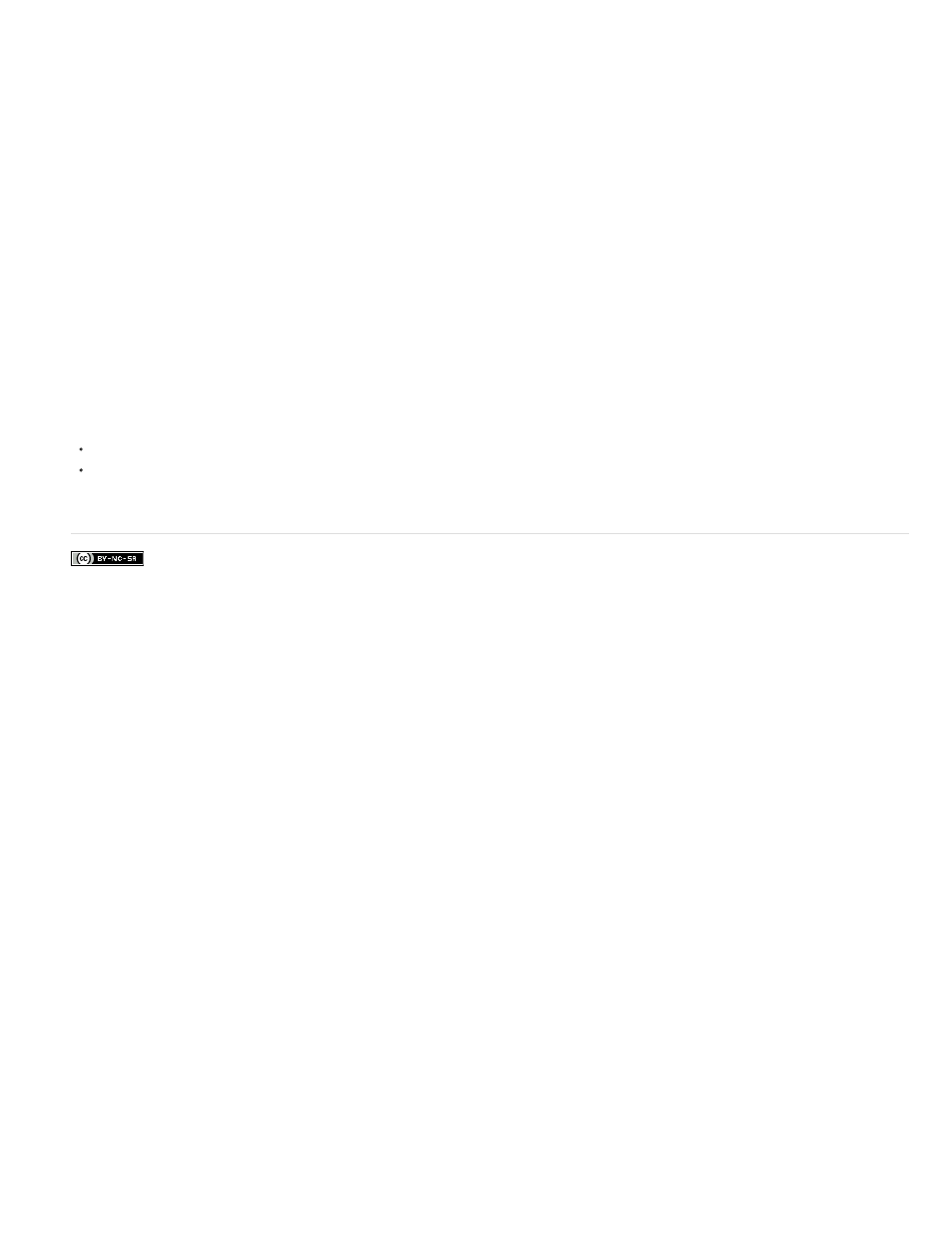
Facebook posts are not covered under the terms of Creative Commons.
Note:
Note:
2. a. From the Render menu, choose Render > Edit Render Settings.
b. In the Render Settings dialog, set the popup to Renderer: Physical.
c. Click Physical and set other settings such Depth of Field or Motion Blur options.
3. Save the .c4d file with the renderer settings.
4. The renderer specified in Cinema 4D is the one that will be used by the Cineware effect when the Renderer Settings in the effect is set to
Standard (Final) and Standard (Draft).
To render Sketch and Toon, do the following:
1. From the Create menu in the Cinema 4D application, choose Create > Material > Sketch Material.
a. In the Render Settings dialog, set the popup to Renderer: Standard.
b. In the Render Settings dialog, ensure Sketch and Toon post effects is added and checked
2. Save the .c4d file with Sketch and Toon enabled.
3. Sketch and Toon will be rendered by the Cineware effect when the renderer settings in the effect is set to Standard (Final).
Note: You can control Sketch and Toon for individual objects in the Object manager by adding Tags>Sketch Tags>Sketch Style (see the
for more information about Sketch and Toon).
With the global Sketch and Toon post effect setting enabled in the C4D Render Settings dialog, some scenes may not render all objects
with Sketch and Toon. Add the Sketch Style Tag to all items (or just group all objects to a null and add the tag to the null). This particular issue is
addressed in a service pack update for CINEMA 4D R15 only.
The following versions of Cinema 4D are compatible with this version of Cineware:
R14.042 or above. Use the Cinema 4D online updater to install the current version.
R15.037 or above
122
