Arrange layers in time sequentially – Adobe After Effects User Manual
Page 152
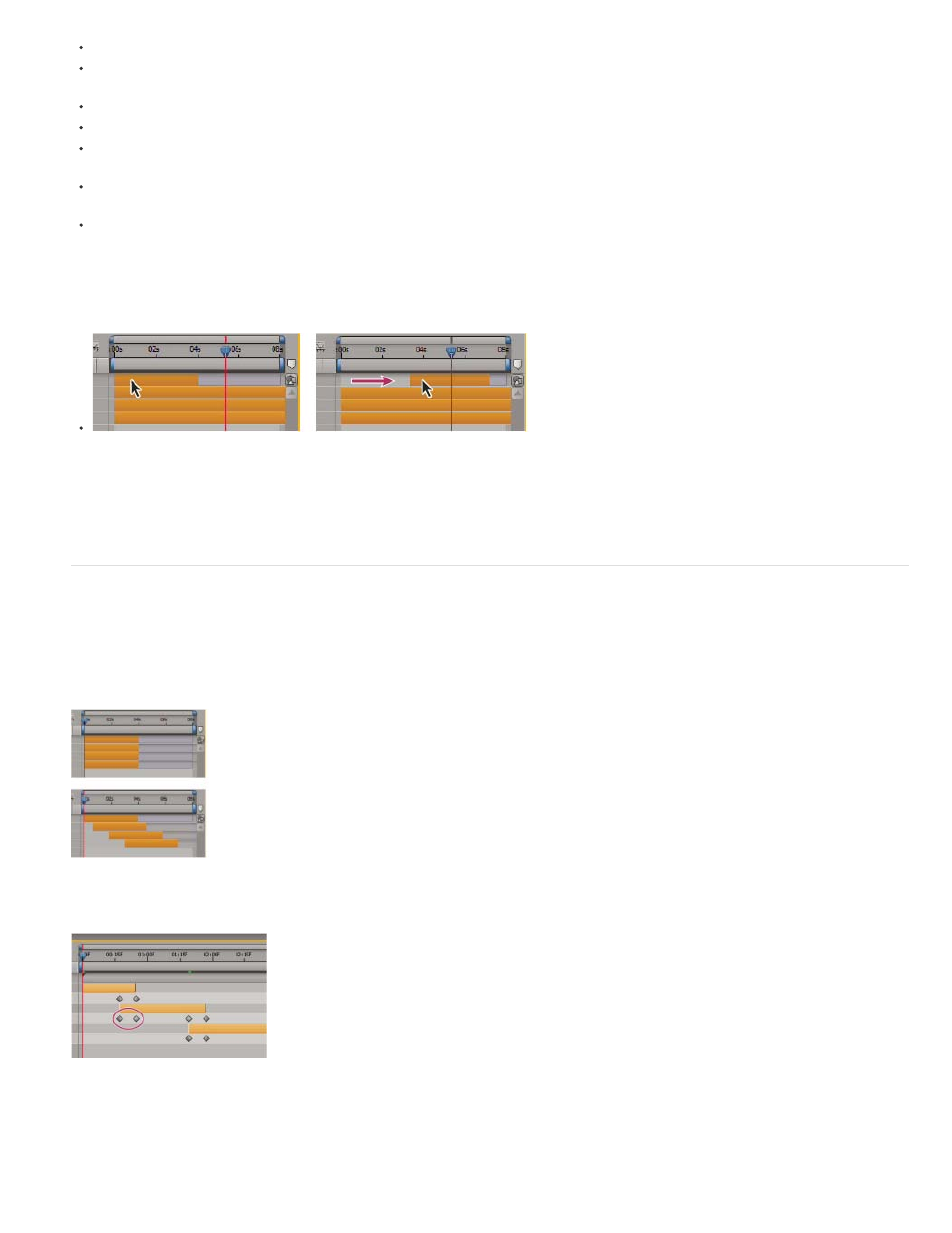
Note:
To set the In point or Out point numerically, click the number in the In or Out column for the layer in the Timeline panel.
To move the In point or Out point to the current time, Alt-click (Windows) or Option-click (Mac OS) the number in the In or Out column for
the layer in the Timeline panel.
To move the In points of selected layers to the beginning of the composition, press Alt+Home (Windows) or Option+Home (Mac OS).
To move the Out points of selected layers to the end of the composition, press Alt+End (Windows) or Option+End (Mac OS).
To move selected layers one frame later, press Alt+Page Down (Windows) or Option+Page Down (Mac OS). To move selected layers 10
frames later, press Alt+Shift+Page Down (Windows) or Option+Shift+Page Down (Mac OS).
To move selected layers one frame earlier, press Alt+Page Up (Windows) or Option+Page Up (Mac OS). To move selected layers 10 frames
earlier, press Alt+Shift+Page Up (Windows) or Option+Shift+Page Up (Mac OS).
To move the entire layer in time by dragging, drag the layer duration bar to the left or right. To snap the layer duration bar to significant
points in time (such as markers, or the start or end of the composition), Shift-drag the layer duration bar.
When you drag a layer in the Timeline panel, the Info panel displays the name, duration, change in time, and In and Out points for the
layer.
Before and after dragging the duration bar
Jeff Almasol provides a script on his
with which you can move selected layers as a group, aligning the group to a specific time
in the composition.
Arrange layers in time sequentially
Use the Sequence Layers keyframe assistant to automatically arrange layers in a sequence. When you apply the keyframe assistant, the first layer
you select remains at its initial time, and the other selected layers move to new times in the Timeline panel based on the order in which you
selected them.
Layers selected in Timeline panel (top), and layers arranged in sequence by applying the Sequence Layers Keyframe Assistant (bottom)
Overlapping layers can have Opacity keyframes set automatically to create a cross-dissolve.
For a layer to be put into a sequence, its duration must be less than the length of the composition so that it leaves time for other layers. (See
148
