Axis modes – Adobe After Effects User Manual
Page 181
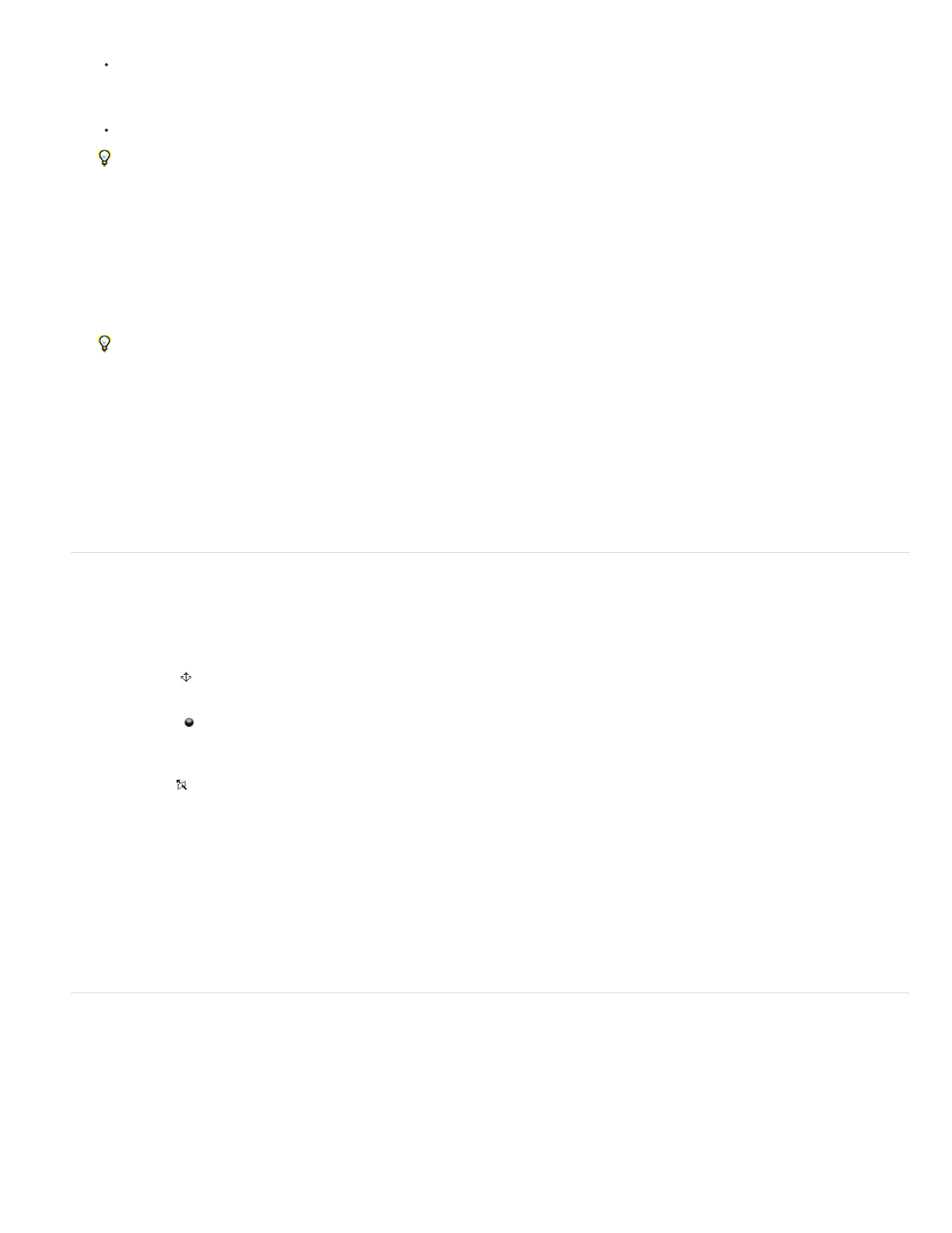
Local Axis mode
World Axis mode
View Axis mode
Note:
Drag a layer handle. Dragging a corner handle turns the layer around the z axis; dragging a left or right center handle turns the layer
around the y axis; dragging a top or bottom handle turns the layer around the x axis.
Drag the layer.
Shift-drag to constrain your manipulations to 45-degree increments.
Rotate or orient a 3D layer in the Timeline panel
1. Select the 3D layer that you want to turn.
2. In the Timeline panel, modify the Rotation or Orientation property values.
Press R to show Rotation and Orientation properties.
Online resources about rotating and orienting 3D layers
Donat Van Bellinghen provides some expressions on the
placing and orienting a 3D layer in the plane defined by three
points.
Chris and Trish Meyer provide a video tutorial on the
that demonstrates the use of the 3D axis layer controls.
Axis modes
Axis modes specify on which set of axes a 3D layer is transformed. Choose a mode in the Tools panel.
Aligns the axes to the surface of a 3D layer.
Aligns the axes to the absolute coordinates of the composition. Regardless of the rotations you perform on a layer, the axes
always represent 3D space relative to the 3D world.
Aligns the axes to the view you have selected. For example, suppose that a layer has been rotated and the view changed to
a custom view; any subsequent transformation made to that layer while in View Axis mode happens along the axes corresponding to the direction
from which you are looking at the layer.
Differences between the axis modes are only relevant when you have a 3D camera in a composition.
The Camera tools always adjust along the local axes of the view, so the action of the Camera tools is not affected by the axis modes.
Angie Taylor explains
this tutorial.
3D layer interactions, render order, and collapsed transformations
The positions of certain kinds of layers in the layer stacking order in the Timeline panel prevent groups of 3D layers from being processed together
to determine intersections and shadows.
A shadow cast by a 3D layer does not affect a 2D layer or any layer that is on the other side of the 2D layer in the layer stacking order. Similarly, a
3D layer does not intersect with a 2D layer or any layer that is on the other side of the 2D layer in the layer stacking order. No such restriction
exists for lights.
177
