Adobe After Effects User Manual
Page 566
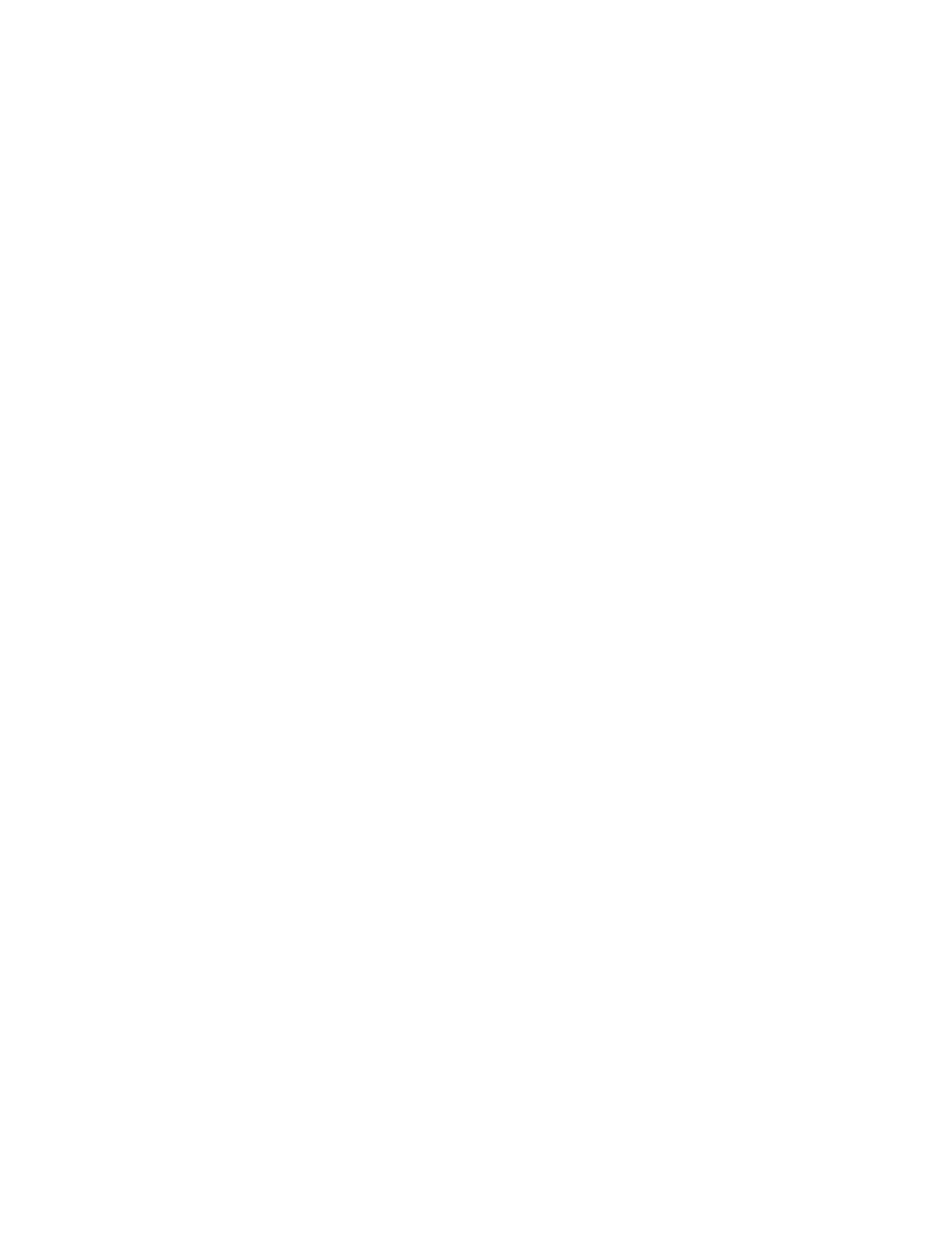
Universe Size
Blend Mode
Bubble Texture
Note:
Bubble Texture Layer
Note:
Bubble Orientation
Environment Map
Reflection Strength
Reflection Convergence
Flow Map
Note:
Sets the boundaries of the bubble universe. When bubbles completely leave the universe, they pop and are gone forever. By
default, the universe is the size of the layer. Values greater than 1 create a universe that stretches beyond the borders of the layer. Use higher
values to make bubbles flow in from outside the frame, or make it possible to zoom out and bring them back into the picture. Using a value lower
than 1 clips the bubbles before they reach the edge of the layer. For example, when you want to confine bubbles to a specific area, such as inside
a mask shape, set Universe Size a little larger than the mask size to remove all the extra bubbles and speed up the rendering process.
Rendering controls
The Rendering controls specify the appearance of the bubbles, including their texture and reflection:
Specifies the relative transparency of bubbles as they intersect. Transparent blends the bubbles smoothly together, allowing you to
see the bubbles through each other. Solid Old On Top makes a younger bubble appear to be underneath an older bubble and eliminates
transparency. Use this setting to simulate bubbles flowing toward you. Solid New On Top makes younger bubbles appear to be on top of older
bubbles and also eliminates transparency. Use this setting to make bubbles appear as if they are flowing downhill.
Specifies the bubble texture. Use a preset texture, or create your own. To see the texture, make sure that View is set to
Rendered. To create your own texture, select User Defined, and from the Bubble Texture Layer menu, choose the layer you want to use as the
bubble.
The preset bubble textures are prerendered 64x64 images. If you zoom in above 64x64, the bubble appears blurry. To avoid this blurriness,
use a higher-resolution custom bubble.
Specifies the layer you want to use as the bubble image. To use this control, choose User Defined from the Bubble
Texture menu. If you want the layer to appear only as a bubble, turn off the video switch for the layer in the Timeline panel.
You can use any file type that After Effects supports. If you plan on zooming in or using a large bubble size, make sure that the resolution
of the layer is high enough to avoid blurring. Remember, the item doesn’t have to be a normal bubble. You can make blood cells, starfish, insects,
space aliens, or flying monkeys. If it’s a layer in your composition, it can be a bubble.
Determines the direction that the bubble rotates. Fixed releases the bubble from the producer right side up and keeps it that
way. Use this control if the bubble has built-in highlights and shading, as all of the preset bubbles do. Physical Orientation buffets and spins
bubbles around by the forces on them, creating a chaotic scene. Bubble Velocity faces the bubble in the direction of its motion. This setting is the
most useful for flocking-style animations.
Specifies the layer that is reflected in the bubbles. If you want to use this layer only for the reflection, turn off the video switch
for a layer.
Controls how much of the selected Environment Map is reflected in the bubbles. The higher the value, the more the
reflection obscures the original bubble texture. Reflections appear only on opaque pixels, so bubbles with high amounts of transparency, such as
the Spit preset, don’t reflect much.
Controls how much your Environment Map is distorted as it is mapped onto the bubbles. A value of 0 projects the map
flat on top of all of the bubbles in the scene. As the value increases, the reflection distorts to account for the spherical shape of each bubble.
Flow Map controls
The Flow Map controls specify the map that the flow of the foam follows:
Specifies the layer used to control the direction and speed of the bubbles. Use a still image layer; if you select a movie as the flow map
layer, only the first frame is used. A flow map is a height map based on luminance: White is high, and black is low. White is not infinitely high; if a
bubble travels fast enough, it can travel past a white obstacle. Make sure that the map is a little blurry; sharp edges can create unpredictable
results. For example, to make bubbles flow through a canyon, create a flow map with a white canyon rim, a black canyon, and blurry gray walls.
Use wind to blow the bubbles in the direction you want them to flow, and the walls of the canyon contain them. You can also use a gentle gradient
on the floor of the canyon to control the flow direction.
If the bubbles don’t follow the map, use the Simulation Quality control. Also, try blurring the flow map a little to make sure that it does not
562
