Gpu (cuda, opengl) features | cc, cs6, Opengl, the gpu, and after effects, Setting preferences for opengl, and the gpu – Adobe After Effects User Manual
Page 655
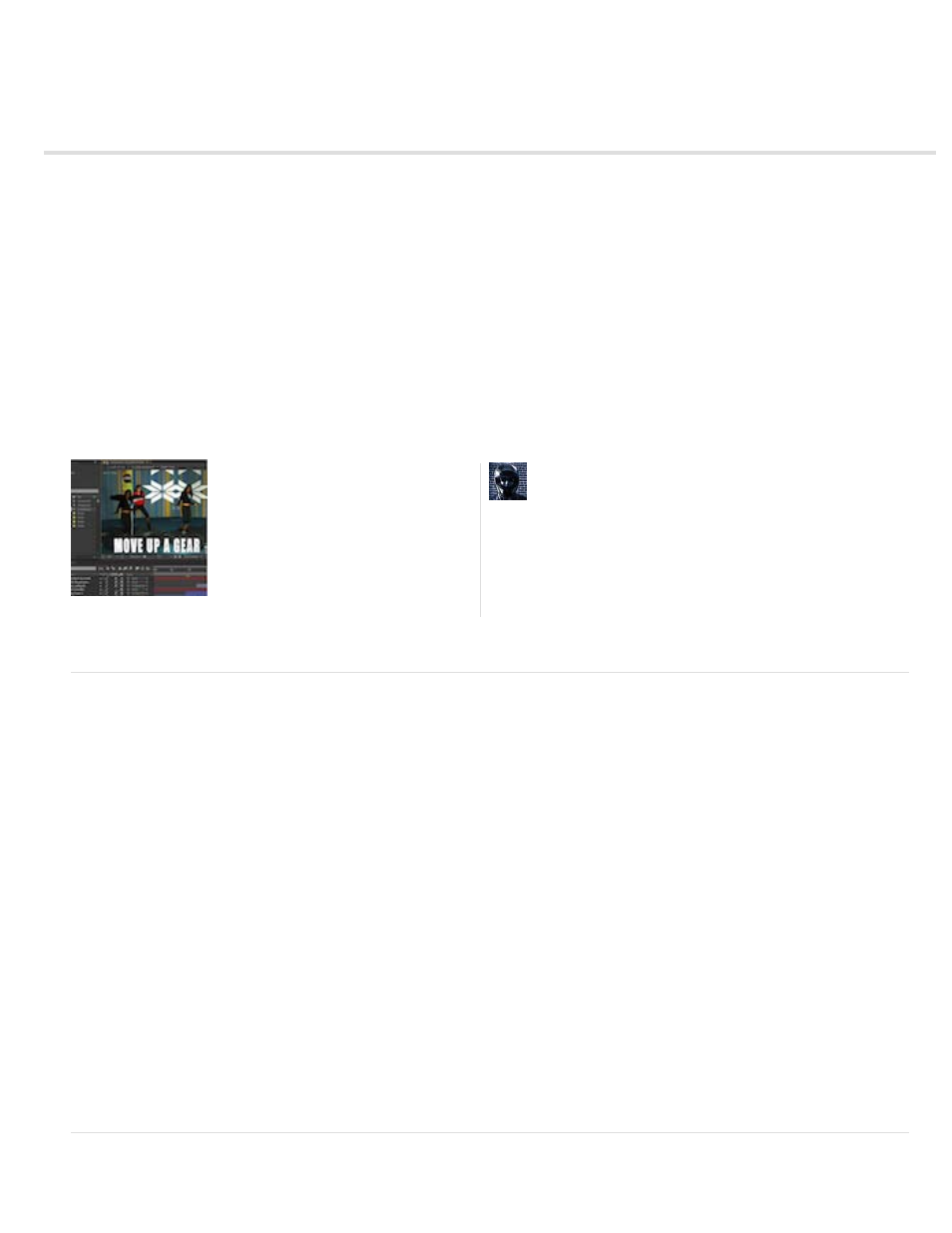
GPU (CUDA, OpenGL) features | CC, CS6
Note:
Note:
Note:
OpenGL, the GPU, and After Effects
OpenGL is a set of standards for high-performance processing of 2D and 3D graphics on the graphics processing unit (GPU) for a wide variety of
applications. OpenGL provides fast rendering for previews (Fast Draft mode). After Effects also provides acceleration to display certain interface
elements, and for ray-traced 3D rendering. Unlike previous versions of After Effects, the GPU plays a major role.
OpenGL accelerates workflow by offering a faster graphics pipeline. One process that was slower in previous versions of After Effects was
transferring pixels to the screen in a process called block transfer, or "blitting." The GPU now handles this functionality (in a process referred to as
OpenGL Swap Buffer) much more efficiently. For system requirements for OpenGL Swap Buffer, see
. For more
information,
.
Article: GPU (CUDA, OpenGL) features in After Effects
Setting preferences for OpenGL, and the GPU
OpenGL supports the drawing of interface items, such as, composition, footage, and layer panels. Other drawing functions like grids, guides,
rulers, and bounding boxes are now operated by OpenGL, as well. This feature is also known as the "Hardware BlitPipe."
To enable OpenGL support for drawing interface items, click the Hardware Accelerate Composition, Layer, and Footage Panels checkbox in Edit >
Preferences > Display (Windows), or After Effects > Preferences > Display (Mac OS).
You can access information about the GPU, and OpenGL in the GPU Information dialog box. Choose Edit > Preferences > Previews (Windows),
or After Effects > Preferences > Previews (Mac OS), you have access to the GPU Information dialog box. Click the GPU Information button to
launch the GPU information dialog box. In this dialog box, see information about the OpenGL capabilities for your installed GPU. The information
helps you determine the
for your GPU. You can also see if CUDA is available on your GPU, and which version that is
installed.
The OpenGL-related checkboxes are now removed from Preferences > Previews as the previous OpenGL renderer has been removed.
Fast Draft mode has replaced the original OpenGL renderer. To enable Fast Draft, click the Fast Previews button on the Composition panel, and
choose Fast Draft. Fast Draft causes slight appearance differences in the Composition panel, best suited for quick previewing. Fast Draft is useful
for setting up, and previewing a composition for later rendering in ray-traced 3D.
If your GPU is not supported or you have an old driver, ray-traced 3D compositions render on the CPU using all physical cores. If you have
a GPU-supported configuration in a headless environment (for example, a render farm), you can force ray-traced 3D compositions to render on
the CPU by setting the Ray-tracing option in the GPU Information dialog box. Renders done on the CPU match renders done on the GPU.
The OpenGL Info button is now called the GPU Information button.
Hardware considerations for OpenGL, the GPU, and After Effects
After Effects CS6 introduced many new and
changed features that make use of the GPU
(graphics processing unit) on your graphics
card. This article describes those features in
detail....
by
Todd Kopriva is the Product Manager for
Customer Advocacy and Community
Engagement for digital video products at
Adobe.
651
