Creating shapes and masks, Creating masks – Adobe After Effects User Manual
Page 318
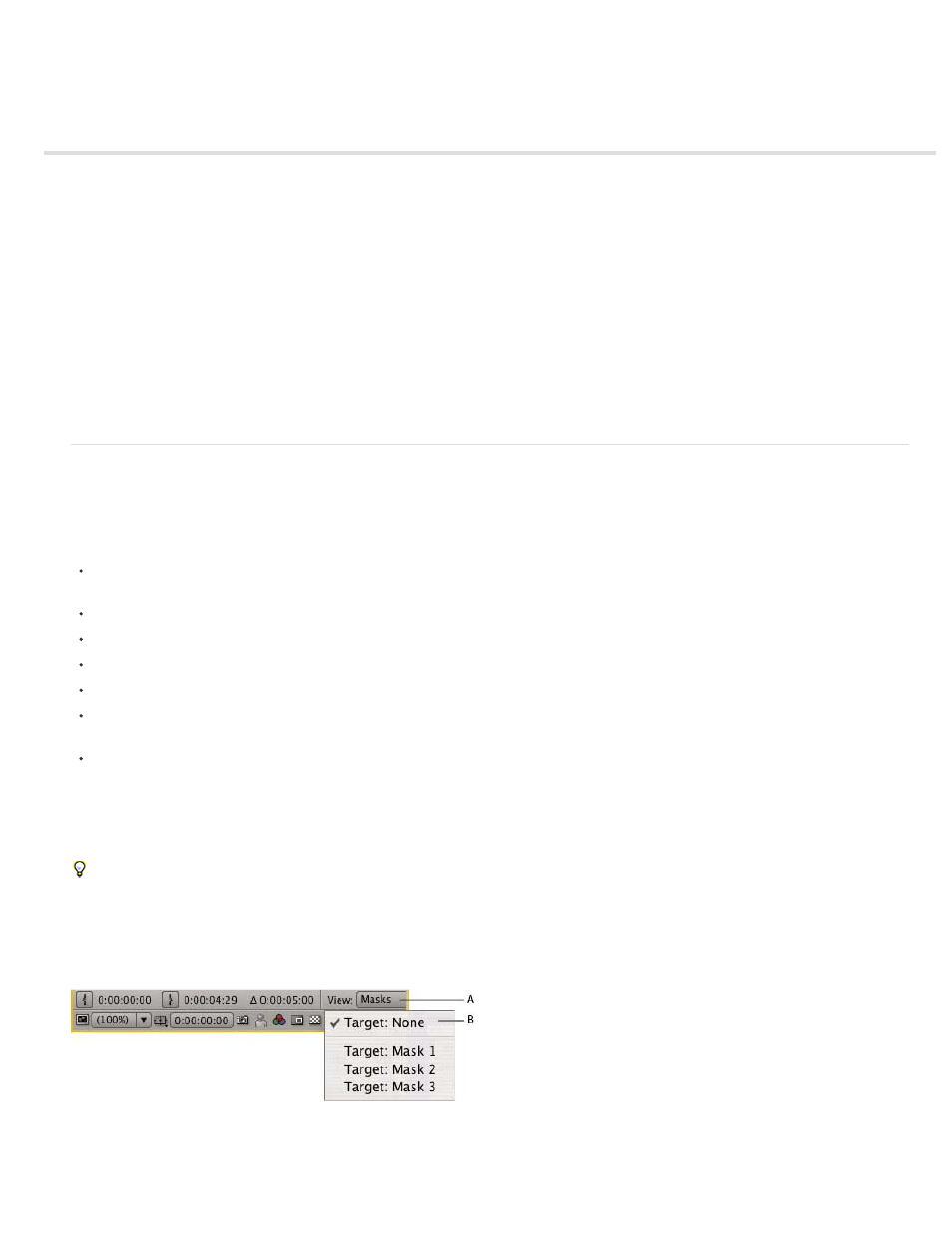
Creating shapes and masks
Creating masks
Create a rectangular or elliptical mask numerically
Create a mask from channel values with Auto-trace
Creating shapes and shape layers
Vector Art Footage-to-Shape Conversion | CC, CS6
Create a shape or mask by dragging with shape tools
Create a Bezier shape or mask using the Pen tool
Create a shape or mask the size of the layer
Create shapes or masks from text characters
Copy a path from Illustrator, Photoshop, or Fireworks
Create a mask or shape from a motion path
Duplicate a shape group while transforming
Creating Contrasting Color for Mask Path
Creating masks
You can create one or more masks for each layer in a composition using any of the following methods:
Draw a path using the shape tools or Pen tool. Drawing a mask path is similar to drawing a shape path. (See
Create a Bezier shape or mask using the Pen tool
.)
Specify the dimensions of the mask path numerically in the Mask Shape dialog box. (See
Create a rectangular or elliptical mask numerically
Convert a shape path to a mask path by copying the shape’s path to the Mask Path property.
Convert a motion path to a mask path. (See
Create a mask or shape from a motion path
.)
Trace color or alpha channel values to create a mask using the Auto-trace command. (See
Create a mask from a channel with Auto-trace
Paste a path copied from another layer or from Adobe Illustrator, Photoshop, or Fireworks. (See
Copy a path from Illustrator, Photoshop, or
Convert a text layer to one or more editable masks on a solid-color layer by using the Create Masks From Text command. (See
shapes or masks from text characters
When you create masks on a layer, the mask names appear in the Timeline panel outline in the order in which you create the masks. To organize
and keep track of your masks, rename them.
To rename a mask, select it and press Enter (Windows) or Return (Mac OS), or right-click (Windows) or Control-click (Mac OS) the mask
name and choose Rename.
When creating additional masks for one layer in the Layer panel, make sure that the Target menu in the Layer panel is set to None; otherwise,
you replace the targeted mask instead of creating a new mask. You can also lock a mask to prevent changes to it.
Menu selections to specify a mask to target in the Layer panel
A. View menu B. Target menu
314
