Adobe After Effects User Manual
Page 324
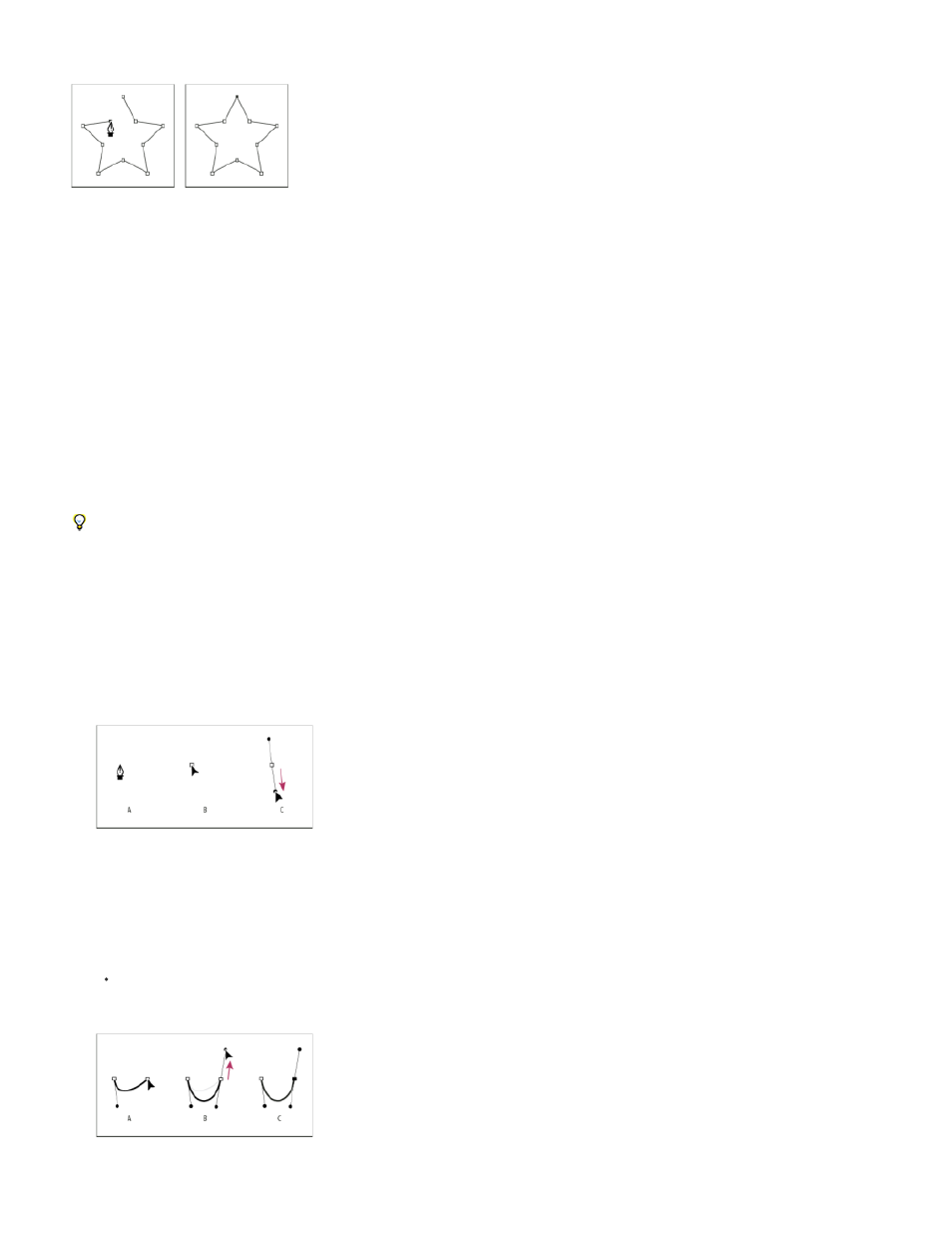
click, you create a path made of straight line segments connected by corner points.
Clicking with Pen tool creates straight segments.
1. Place the Pen tool where you want the straight segment to begin, and click to place a vertex. (Do not drag.)
2. Click again where you want the segment to end. (Shift-click to constrain the angle between segments at the corner point to a whole multiple
of 45°.)
3. Continue clicking to set vertices for additional straight segments.
Draw curved manual Bezier path segments with the Pen tool
You create a curved path segment by dragging direction lines. The length and direction of the direction lines determine the shape of the curve.
Shift-drag to constrain the angle of the direction lines to whole multiples of 45°. Alt-drag (Windows) or Option-drag (Mac OS) to modify only the
outgoing direction line.
1. Place the Pen tool where you want the curve to begin, and hold the mouse button down.
A vertex appears, and the Pen tool pointer changes to an arrowhead.
2. Drag to modify the length and direction of both direction lines for a vertex, and then release the mouse button.
Drawing the first vertex in a curved path
A. Placing the Pen tool B. Starting to drag (mouse button pressed) C. Dragging to extend direction lines
3. Place the Pen tool where you want the curved segment to end, and do one of the following:
To create a C-shaped curve, drag in the direction opposite from the direction that you dragged the previous direction line, and then
release the mouse button.
Drawing the second vertex in a curved path
320
