Example: animate text tracking – Adobe After Effects User Manual
Page 365
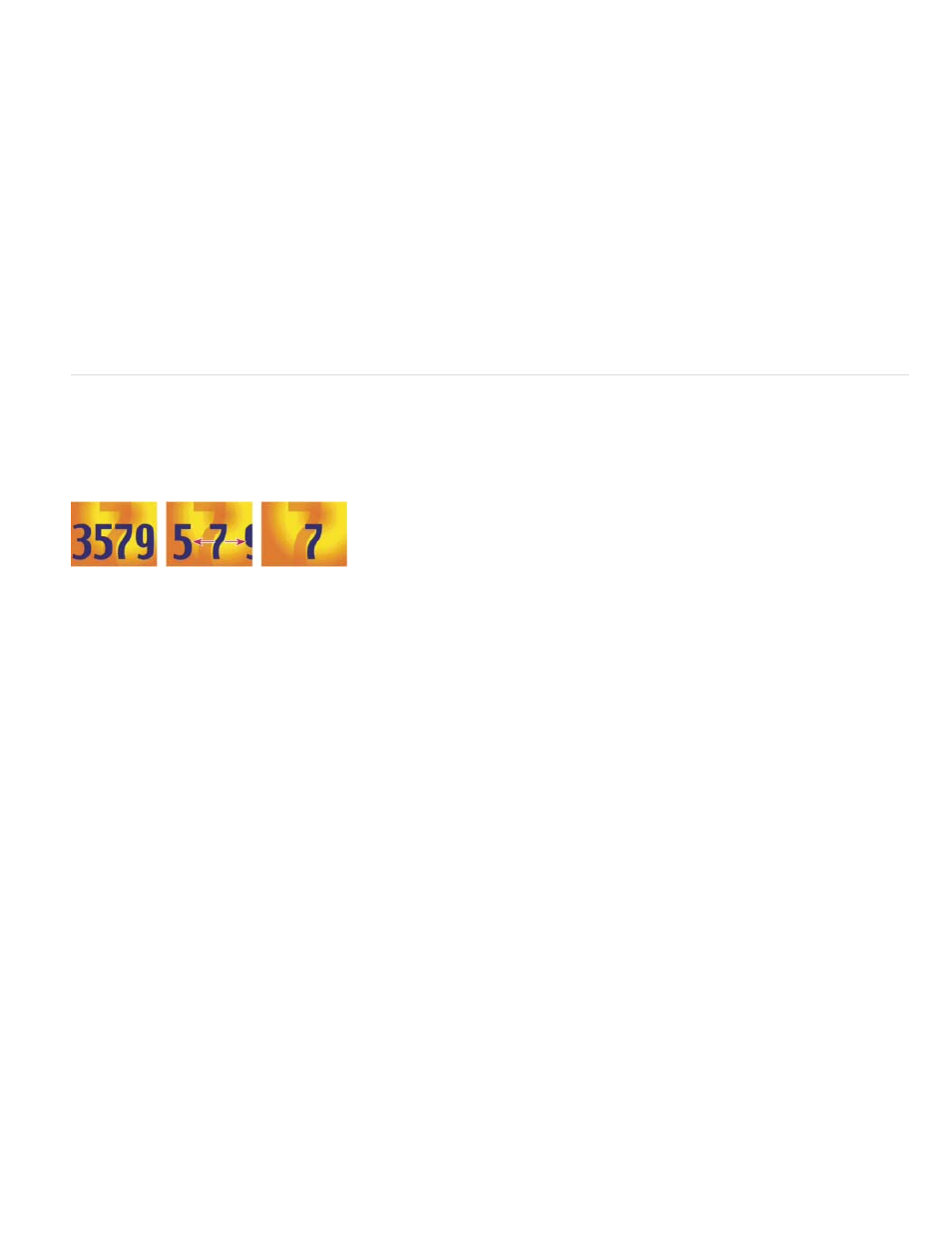
Note:
12. Click the Start stopwatch and leave it at 0% at 0 seconds; then move the current-time indicator to 5 seconds and set Start to 100%.
13. Preview the animation. The colors change now as they drop from the top of the screen, but they all use the same color and end up the
same, original color.
14. With Fill Hue selected, choose Selector > Wiggly from the Add menu.
15. Expand the Wiggly Selector 1 property and choose Add from the Mode menu.
16. Preview the composition.
If you add the Fill Hue property to Animator 1 and then add the Wiggly selector, both the position and the colors wiggle, instead of
just the colors.
Example: Animate text tracking
This example shows you how easy it is to isolate characters when tracking a line of text. Using the Tracking and Line Anchor animator properties,
you can easily move all but one or a few characters.
Animating the tracking values for the characters 3579 (left and center) so that only the 7 in the middle remains (right)
1. Create a new composition.
2. Create a new text layer and type 3579.
3. With the text layer selected, click the Center Text button in the Paragraph panel.
4. Choose View > Show Grid.
5. In the Timeline panel, select the text layer and choose Animation > Animate Text > Tracking.
6. Make sure that Before & After is specified in the Track Type menu.
7. Click the Tracking Amount stopwatch and leave the value 0 at 0 seconds.
8. Move the current-time indicator to 5 seconds and drag the Tracking Amount value until all characters are off the screen.
9. Preview the animation.
10. With the current-time indicator at 0, take a snapshot of the Composition panel. You will use this snapshot, and the grids, to determine the
original location of the number 7 at the end of the animation.
11. Move the current-time indicator to 5 seconds.
361
