Adobe After Effects User Manual
Page 279
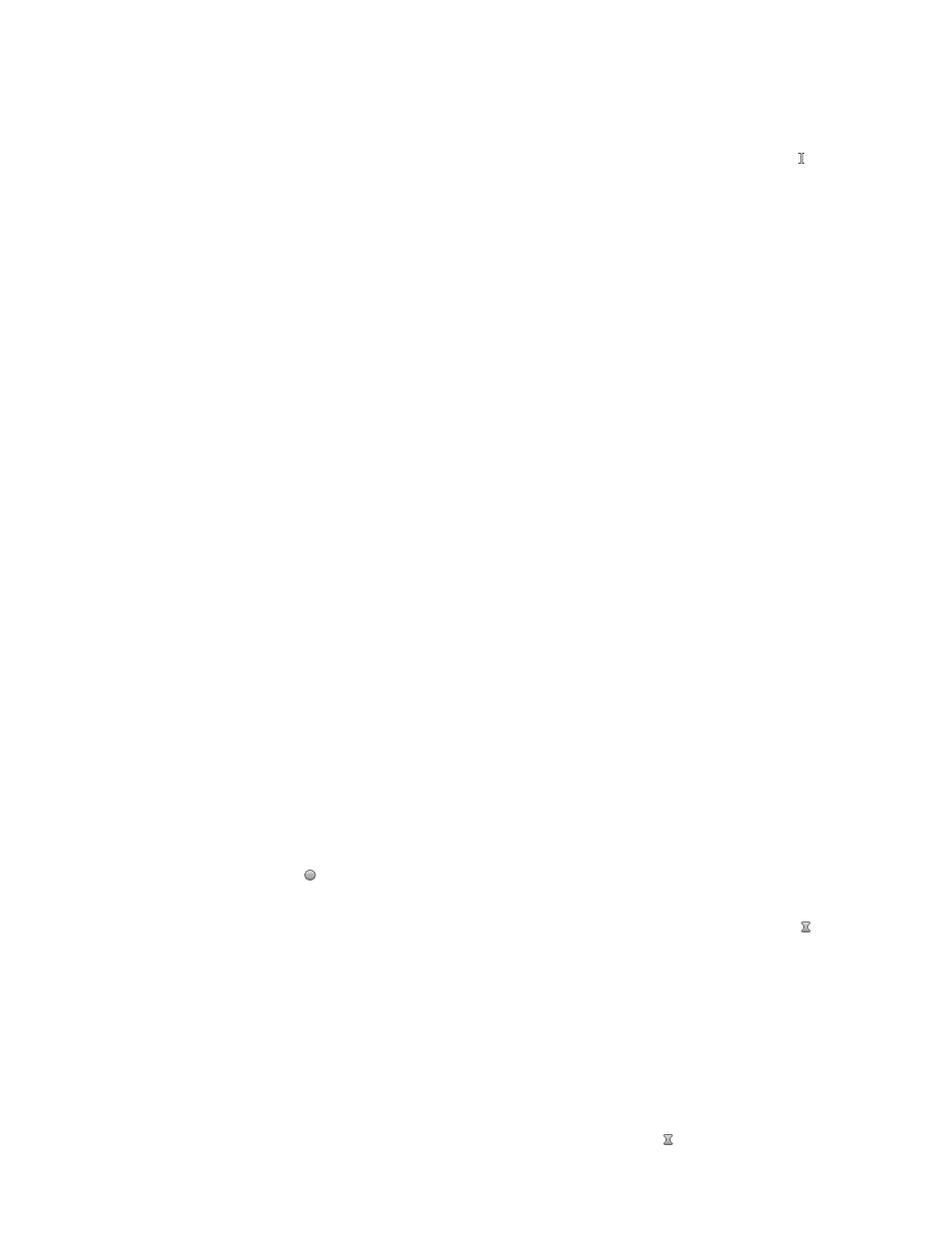
of the keyframes for a layer property. In practice, you can apply any available interpolation method to any keyframe.
No interpolation
No interpolation is the state in which a layer property has no keyframes—when the stopwatch is turned off and the I-beam icon appears in the
Timeline panel under the current-time indicator. In this state, when you set the value of a layer property, it maintains that value for the duration of
the layer, unless overridden by an expression. By default, no interpolation is applied to a layer property. If any keyframes are present for a layer
property, some type of interpolation is in use.
Linear interpolation
Linear interpolation creates a uniform rate of change between keyframes, which can add a mechanical look to animations. After Effects interpolates
the values between two adjacent keyframes as directly as possible without accounting for the values of other keyframes.
If you apply Linear interpolation to all keyframes of a temporal layer property, change begins instantly at the first keyframe and continues to the
next keyframe at a constant speed. At the second keyframe, the rate of change switches immediately to the rate between it and the third keyframe.
When the layer reaches the final keyframe value, change stops instantly. In the value graph, the segment connecting two keyframes with Linear
interpolation appears as a straight line.
Bezier interpolation
Bezier interpolation provides the most precise control because you manually adjust the shape of the value graph or motion path segments on
either side of the keyframe. Unlike Auto Bezier or Continuous Bezier, the two direction handles on a Bezier keyframe operate independently in both
the value graph and motion path.
If you apply Bezier interpolation to all keyframes of a layer property, After Effects creates a smooth transition between keyframes. The initial
position of the direction handles is calculated using the same method used in Auto Bezier interpolation. After Effects maintains existing direction
handle positions as you change a Bezier keyframe value.
Unlike other interpolation methods, Bezier interpolation lets you create any combination of curves and straight lines along the motion path.
Because the two Bezier direction handles operate independently, a curving motion path can suddenly turn into a sharp corner at a Bezier
keyframe. Bezier spatial interpolation is ideal for drawing a motion path that follows a complex shape, such as a map route or the outline of a logo.
Existing direction handle positions persist as you move a motion-path keyframe. The temporal interpolation applied at each keyframe controls the
speed of motion along the path.
Auto Bezier interpolation
Auto Bezier interpolation creates a smooth rate of change through a keyframe. You may use Auto Bezier spatial interpolation to create the path of
a car turning on a curving road.
As you change an Auto Bezier keyframe value, the positions of Auto Bezier direction handles change automatically to maintain a smooth
transition between keyframes. The automatic adjustments change the shape of the value graph or motion path segments on either side of the
keyframe. If the previous and next keyframes also use Auto Bezier interpolation, the shape of the segments on the far side of the previous or next
keyframes also changes. If you adjust an Auto Bezier direction handle manually, you convert it to a Continuous Bezier keyframe .
Auto Bezier is the default spatial interpolation.
Continuous Bezier interpolation
Like Auto Bezier interpolation, Continuous Bezier interpolation creates a smooth rate of change through a keyframe. However, you set the
positions of Continuous Bezier direction handles manually. Adjustments you make change the shape of the value graph or motion path segments
on either side of the keyframe.
If you apply Continuous Bezier interpolation to all keyframes of a property, After Effects adjusts the values at each keyframe to create smooth
transitions. After Effects maintains these smooth transitions as you move a Continuous Bezier keyframe on either the motion path or the value
graph.
275
