Select keyframes keyframe menu commands, Select keyframes, Keyframe menu commands – Adobe After Effects User Manual
Page 218
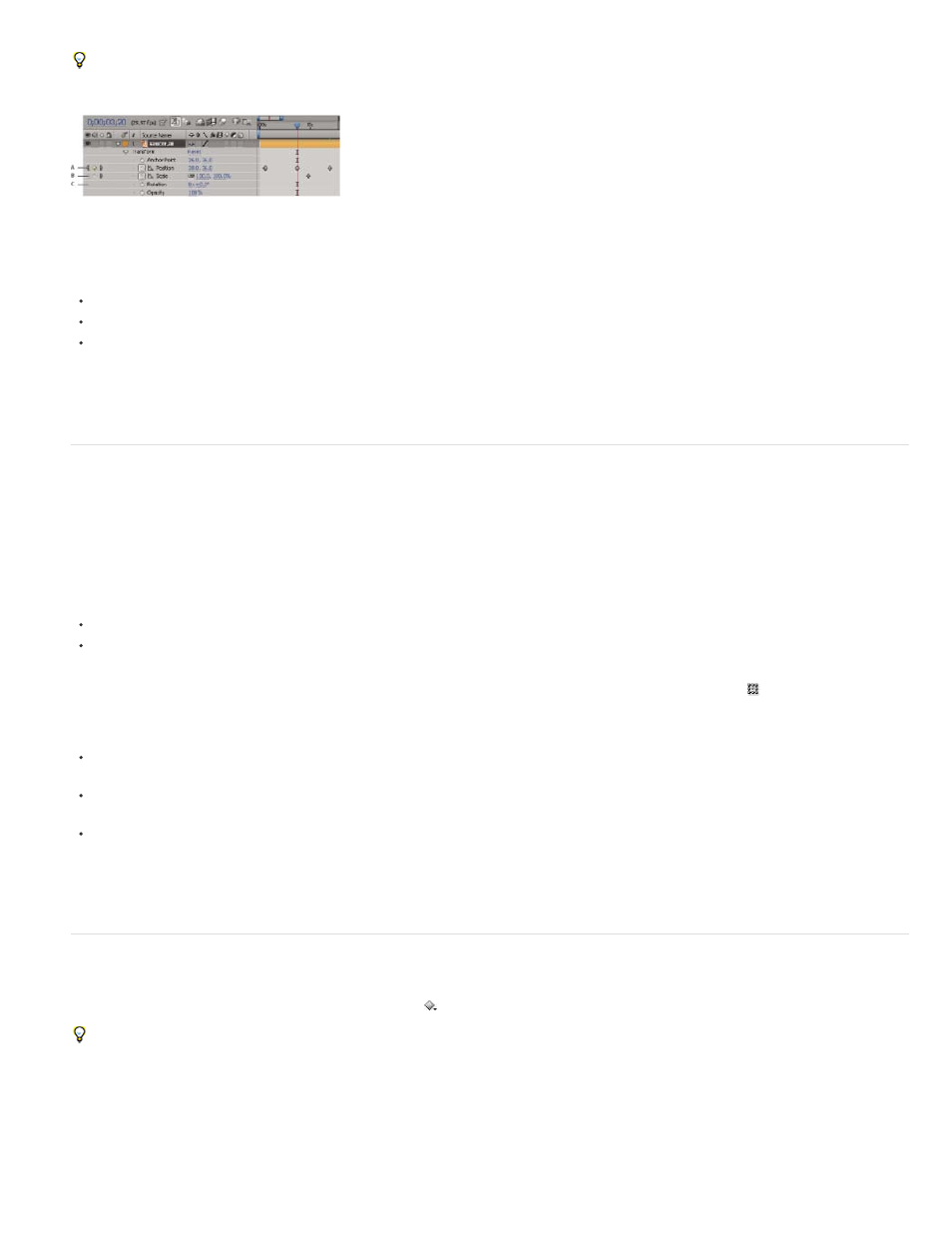
Note:
Note:
Value
Edit Value
To detach the keyframe navigator from the A/V Features column to function as its own column, choose Column > Keys from the Timeline panel
menu.
Keyframe navigator in Timeline panel
A. Keyframe at current time B. No keyframe at current time C. No keyframes for layer property
To move to the next or previous keyframe, click a keyframe navigator arrow.
To snap to a keyframe or marker, Shift-drag the current-time indicator.
To move to the next or previous visible item in the time ruler (keyframe, marker, or work area end), press K or J.
For instructions for moving the current-time indicator to other elements and times, see Move the current-time indicator (CTI).
Select keyframes
In layer bar mode, selected keyframes are yellow. Unselected keyframes are gray.
In Graph Editor mode, the appearance of a keyframe icon depends on whether the keyframe is selected, unselected, or semi-selected (another
keyframe in the same property is selected). Selected keyframes are solid yellow. Unselected keyframes retain the color of their corresponding
graph. Semi-selected keyframes are represented by a hollow yellow box.
To select a keyframe, click the keyframe icon.
To select multiple keyframes, Shift-click the keyframes or drag a marquee (selection box) around the keyframes. If a keyframe is selected,
Shift-clicking it deselects it; Shift-dragging to draw a marquee around selected keyframes deselects them.
To toggle viewing of the free-transform bounding box in the Graph Editor, click the Show Transform Box button at the bottom of the
Graph Editor.
To select all keyframes for a layer property, Alt-click (Windows) or Option-click (Mac OS) a segment between two keyframes in the Graph
Editor, or click the layer property name in the layer outline.
To select all keyframes for a property that have the same value, right-click (Windows) or Control-click (Mac OS) a keyframe, and choose
Select Equal Keyframes.
To select all keyframes that follow or precede a selected keyframe, right-click (Windows) or Control-click (Mac OS) a keyframe, and choose
Select Previous Keyframes or Select Following Keyframes.
The Select Previous/Following Keyframes commands aren’t available if more than one keyframe is selected.
Keyframe menu commands
When you select one or more keyframes, the keyframe menu
becomes available at the bottom of the Graph Editor.
To open the keyframe menu, right-click (Windows) or Control-click (Mac OS) a keyframe.
Displays the value of the selected keyframe. If more than one keyframe is selected, the Display Value command is available, which
displays the value of the highlighted keyframe in the selection.
Opens a dialog box in which you can edit the value of the keyframe.
214
