Scale or flip a layer – Adobe After Effects User Manual
Page 164
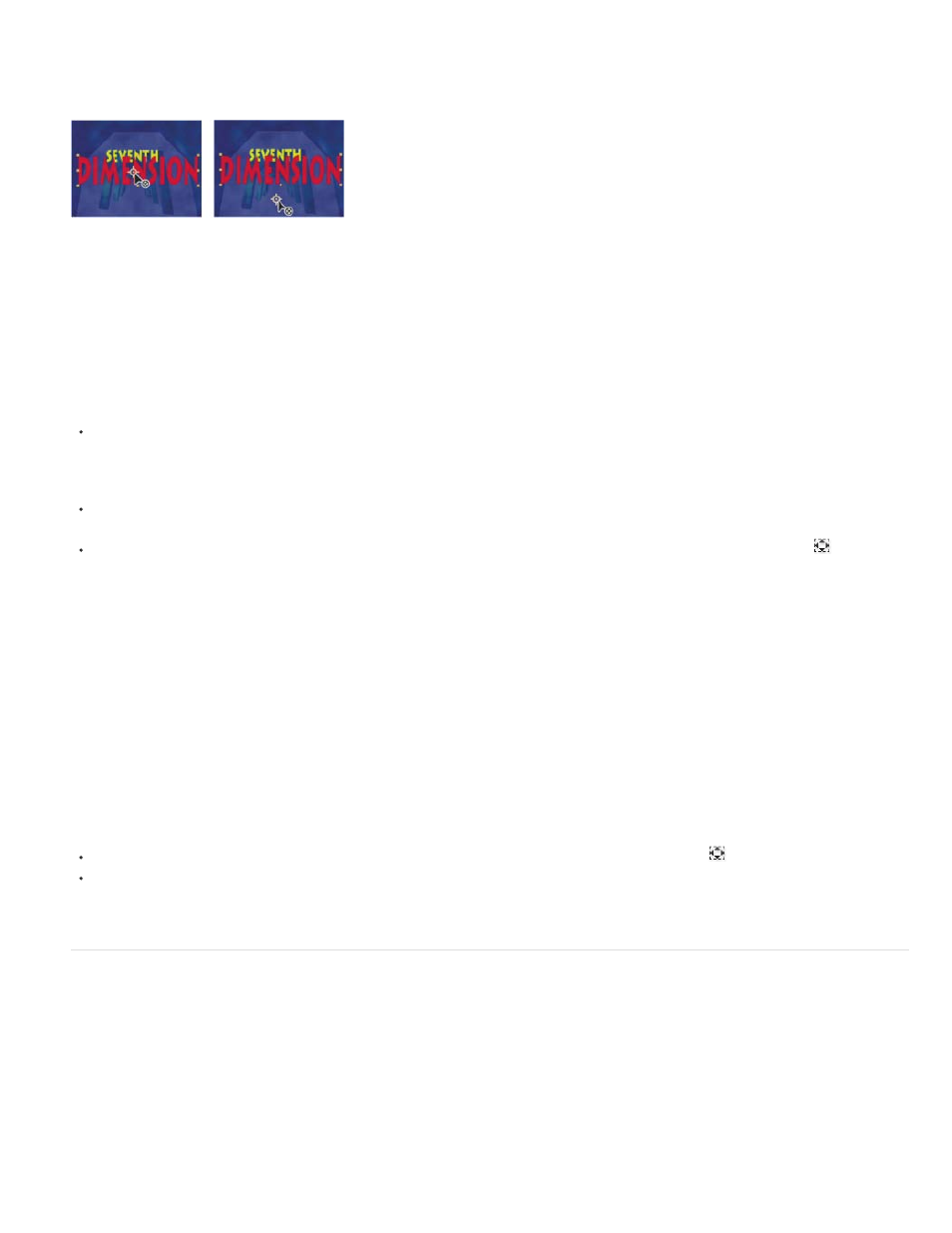
Note:
Note:
Note:
Note:
Anchor point in center of text layer (left) compared to anchor point moved to the end of the text layer (right)
When you use the Pan Behind (Anchor Point) tool to move the anchor point in the Composition panel (left), After Effects automatically
compensates for the move so that the layer maintains its position relative to the composition frame (right).
If you don’t see the anchor point in the Layer panel, select Anchor Point Path from the View menu at the lower-right area of the Layer
panel.
Move a layer anchor point
Drag the anchor point using the Selection tool in the Layer panel
Layers of some types, such as text layers and shape layers, can’t be opened in the Layer panel.
To move a layer anchor point 1 pixel, choose Anchor Point Path from the View menu at the lower-right area of the Layer panel, and press an
arrow key. To move 10 pixels, hold Shift as you press an arrow key. Pixel measurements are at the current magnification in the Layer panel.
To move a layer anchor point in the Composition panel without moving the layer, select the layer and use the Pan Behind tool
to drag the
anchor point.
In After Effects CS6 and later, the Pan Behind tool is called the Pan Behind (Anchor Point) tool to indicate its use for anchor point
operations.
Moving an anchor point with the Pan Behind (Anchor Point) tool changes Position and Anchor Point values so that the layer remains where
it was in the composition before you moved the anchor point. To change only the Anchor Point value, Alt-drag (Windows) or Option-drag (Mac OS)
with the Pan Behind (Anchor Point) tool.
Charles Bordenave (nab) provides a script on the
that moves the anchor points of selected layers without moving the
layers in the composition frame.
Reset a layer anchor point
To reset the anchor point to its default location in the layer, double-click the Pan Behind (Anchor Point) tool
button in the Tools panel.
To reset the anchor point to its default location in the layer, Alt-double-click (Windows) or Option-double-click (Mac OS) the Pan Behind
(Anchor Point) tool button. The layer moves to the center of the composition
Scale or flip a layer
As with other transformations, scaling of a layer occurs around the anchor point of the layer. If you move the anchor point away from the center of
the layer, the layer may move when you flip it. Some layers—such as camera, light, and audio-only layers—don’t have a Scale property.
You can scale a layer beyond the composition frame.
For information on scaling exponentially, as with a zoom lens, see Use Exponential Scale to change the speed of scaling.
For information on scaling or resizing entire movies rather than a single layer, see Scaling a movie up and Scaling a movie down.
To flip a layer is to multiply the horizontal or vertical component of its Scale property value by -1. A layer flips around its anchor point.
160
