Zoom in or out in time for a composition, Choose a viewer to always preview, Preview modes and viewer quality preferences – Adobe After Effects User Manual
Page 201
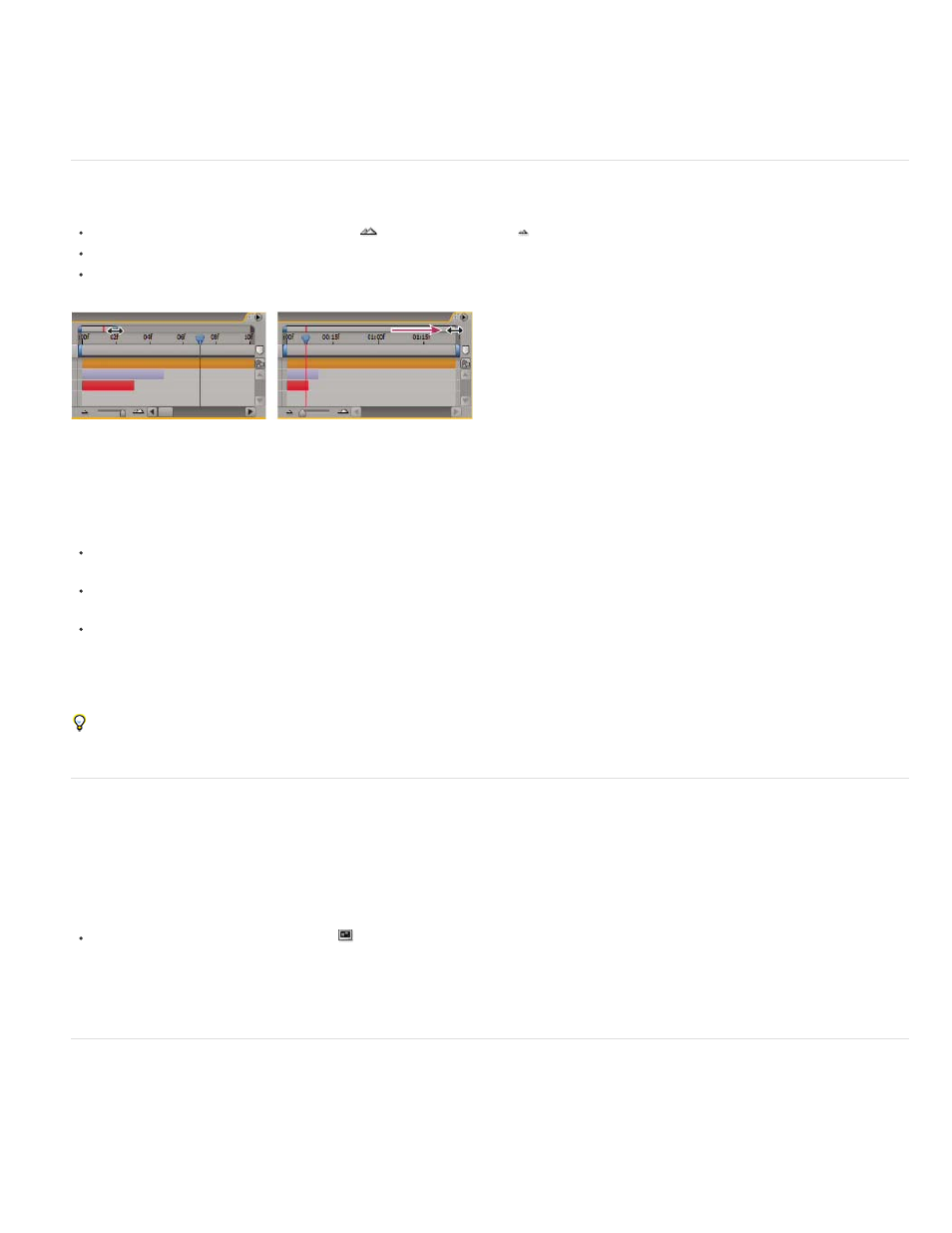
Note:
Note:
Jeff Almasol provides a script that creates a panel with controls for moving the current-time indicator to different times in the composition. The
panel provides buttons for jumping a specific number of frames forward or back from the current time, as well as buttons for capturing different
times and jumping to them easily. For more information, go to
.
You can scroll and zoom in time in the Timeline, Footage, and Layer panels. See
.
Zoom in or out in time for a composition
In the Timeline panel, click the Zoom In button
or the Zoom Out button
, or drag the zoom slider between the buttons.
On the main keyboard, press the = (equal sign) key to zoom in or press the – (hyphen) key to zoom out in time.
Drag the Time Navigator Start or Time Navigator End brackets to zoom in or out on a section of the composition time ruler.
Dragging Time Navigator End bracket to show more of time ruler.
When you click the Time Navigator in the Timeline panel, the Info panel shows the times of the beginning and end of the Time Navigator
duration.
To zoom out to show the entire composition duration, press Shift+; (semicolon) with the Composition panel or Timeline panel active. Press
Shift+; again to zoom back in to the duration specified by the Time Navigator.
To zoom out to show the entire composition duration, Shift-double-click the Time Navigator. Shift-double-click it again to zoom back in to the
duration specified by the Time Navigator.
To zoom in to show individual frames in the time ruler, double-click the Time Navigator. Double-click the Time Navigator again to zoom out to
show the entire composition duration.
For additional ways to zoom and scroll in time using the mouse scroll wheel, see
When zoomed in time, press D to center the time graph on the current time.
Choose a viewer to always preview
Designating a viewer as the default panel to preview is especially useful when you have a Composition viewer that represents your final output
and you always want to preview that viewer, even when you’re changing settings in other panels.
The panel that’s set to always preview appears frontmost for the duration of the preview.
Click the Always Preview This View button
in the lower-left corner of the panel.
When multiple views are open, previews use the frontmost composition view for 2D compositions and the Active Camera view for 3D
compositions. To turn off the Active Camera, deselect Previews Favor Active Camera in the Preview panel menu.
Preview modes and Viewer Quality preferences
After Effects provides several options for previewing that make various tradeoffs between speed and fidelity.
197
