Effects overview and resources – Adobe After Effects User Manual
Page 420
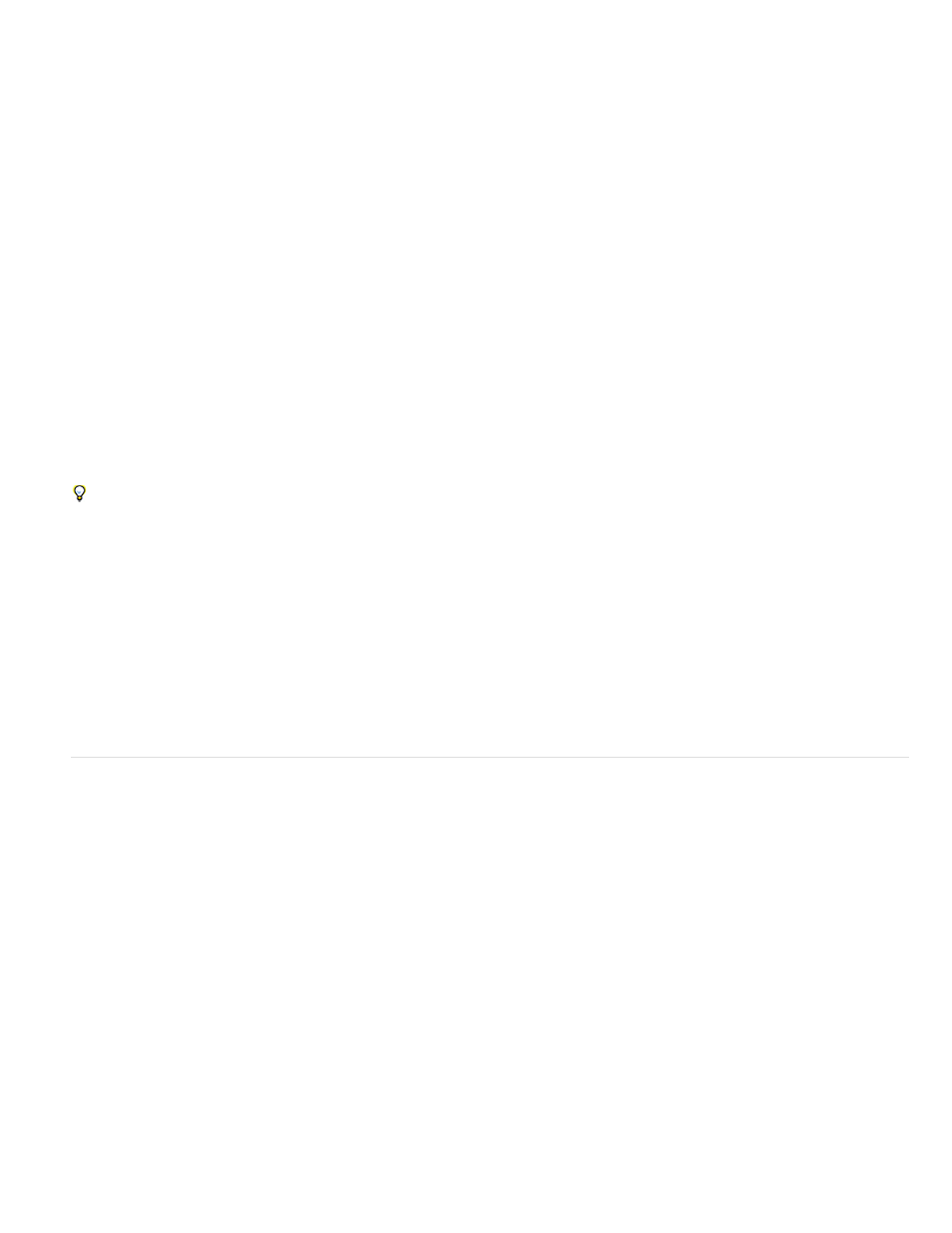
Note:
Note:
Note:
Save an animation preset
1. Select any combination of properties (for example, Position and Scale) and property groups (for example, Paint and Transform). If you are
selecting only effects, you can select them in the Effect Controls panel.
2. Choose Save Animation Preset from the Animation menu or from the Effects & Presets panel menu.
3. Specify a name and location for the file, and then click Save.
For the animation preset to appear in the Effects & Presets panel, it must be saved in the Presets folder.
If the animation preset does not appear in the Effects & Presets panel, choose Refresh List from the Effects & Presets panel menu.
Online resources for animation presets
You can download additional animation presets—including a set of animation presets that make use of shape layers and per-character 3D text
animation—from the
.
If you apply an animation preset from the Animation Presets > Shapes > Backgrounds category, you can see a custom Animated Shape
Control effect in the Effect Controls panel. This custom effect is a specialized expression control effect that was created specifically for these
animation presets. You can copy and paste this effect to other layers, or you can save it as an animation preset itself so that you can apply it
elsewhere.
You can also download animation presets from many After Effects community websites, such as the
.
For a list of animation presets included with After Effects, see
Andrew Kramer provides many animation presets on his
.
Chris Zwar provides an animation preset on
that creates a target cross-hair using a single shape layer, with a wide variety of custom
properties that make controlling and modifying the cross-hair animation easy and obvious. This is an excellent example of how to use animation
presets to create elements that can be used and reused by others.
Effects overview and resources
After Effects includes a variety of effects, which you apply to layers to add or modify characteristics of still images, video, and audio. For example,
an effect can alter the exposure or color of an image, add new visual elements, manipulate sound, distort images, remove grain, enhance lighting,
or create a transition.
Effects are sometimes mistakenly referred to as filters. The primary difference between a filter and an effect is that a filter permanently modifies an
image or other characteristic of a layer, whereas an effect and its properties can be changed or removed at any time. In other words, filters operate
destructively, and effects operate non-destructively. After Effects uses effects exclusively, so changes are non-destructive. A direct result of the
ability to change the properties of effects is that the properties can be changed over time, or animated.
Path operations on shape layers, such as Zig Zag and Pucker & Bloat—which you apply through the shape layer’s Add menu—are called
effects in Adobe Illustrator, but they function differently from other effects in After Effects.
You browse and apply effects using the Effects & Presets panel. You modify effect properties using the Effect Controls panel or Timeline panel or
by moving effect control points in the Layer panel or Composition panel.
You can apply multiple instances of the same effect to a layer, rename each instance, and set the properties for each instance separately.
Chris and Trish Meyer provide a video on the
that introduces effects and animation presets and shows how to use the Effects
& Presets panel. Chris & Trish Meyer give tips on applying and using effects in an article on the
If you open a project that uses an effect for which After Effects has not loaded the plug-in, a warning dialog box appears, and instances of
the effect have Missing: at the beginning of its name in the Timeline panel and Effect Controls panel. To show all instances of missing effects in
416
