Adobe After Effects User Manual
Page 18
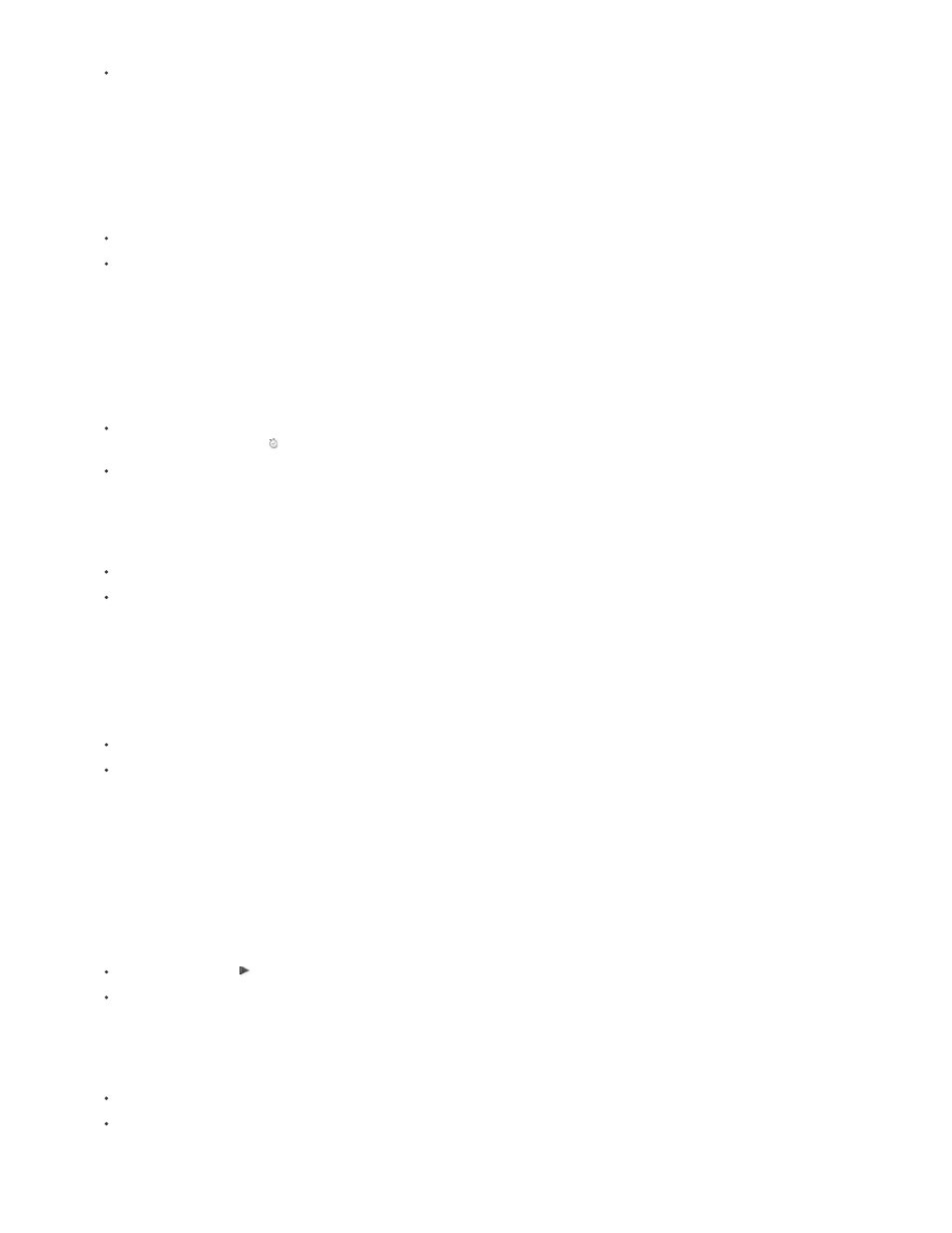
Choose Composition > New Composition.
Press Ctrl+N (Windows) or Command+N (Mac OS).
2. Change the Duration value in the Composition Settings dialog box by entering 5.00 (5 seconds), choose Web Video from the Preset menu,
and click OK.
3. Create a new text layer:
Choose Layer > New > Text.
Press Ctrl+Alt+Shift+T (Windows) or Command+Option+Shift+T (Mac OS).
4. Type your name. Press Enter on the numeric keypad or press Ctrl+Enter (Windows) or Command+Return (Mac OS) on the main keyboard
to exit text-editing mode.
5. Set an initial keyframe for the Position property:
Click the triangle to the left of the layer name in the Timeline panel, click the triangle to the left of the Transform group name, and then
click the stopwatch button to the left of the Position property name.
Press Alt+Shift+P (Windows) or Option+Shift+P (Mac OS).
6. Activate the Selection tool:
Click the Selection Tool button in the Tools panel.
Press V.
7. Using the Selection tool, drag your text to the bottom-left corner of the frame in the Composition panel.
8. Move the current-time indicator to the last frame of the composition:
Drag the current-time indicator in the Timeline panel to the far right of the timeline.
Press End.
9. Using the Selection tool, drag your text to the top-right corner of the frame in the Composition panel.
A new keyframe is created at this time for the Position property. Motion is interpolated between keyframe values.
10. Preview your animation using standard preview:
Click the Play button in the Preview panel. Click Play again to stop the preview.
Press the spacebar. Press the spacebar again to stop the preview.
11. Apply the Glow effect:
Choose Effect > Stylize > Glow.
Type glow in the search field at the top of the Effects & Presets panel to find the Glow effect. Double-click the effect name.
14
