Improve performance, Improve performance before starting after effects – Adobe After Effects User Manual
Page 652
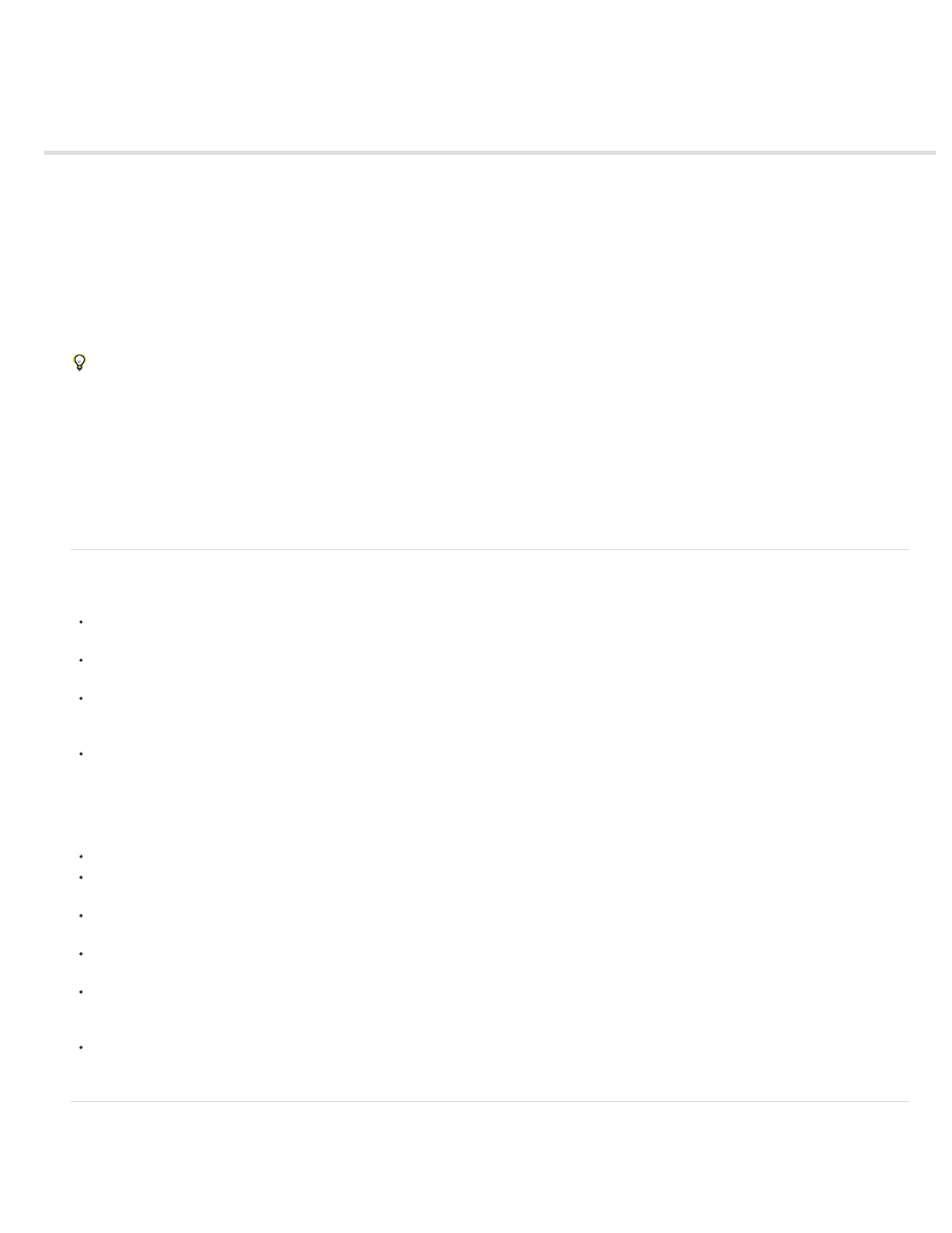
Improve performance
Improve performance before starting After Effects
Improve performance by optimizing memory, cache, and multiprocessing settings
Improve performance using Global Performance Cache | CC, CS6
Improve performance by simplifying your project
Improve performance by modifying screen output
Improve performance when using effects
You can improve performance by optimizing your computer system, After Effects, your project, and your workflow. Some of the suggestions here
improve performance not by increasing rendering speed but by decreasing time that other operations require, such as opening a project.
By far, the best way to improve performance overall is to plan ahead, run early tests of your workflow and output pipeline, and confirm that
what you are delivering is what your client actually wants and expects. (See
For a series of free video tutorials about improving performance with After Effects and Premiere Pro, see the
.
For additional resources about optimizing computer systems and After Effects for performance, see
Lloyd Alvarez provides the BG Renderer script on the
, which allows you to render and export compositions in the
background while you continue to work in After Effects.
Improve performance before starting After Effects
Make sure that you’ve installed the current version of After Effects, including any available updates. To check for and install updates, choose
Help > Updates. For more information about updates, go to the
of the Adobe website.
Make sure that you’ve installed the latest versions of drivers and plug-ins, especially video card drivers. To download updates for drivers and
plug-ins, go to the provider’s website.
Make sure that your system has enough RAM. Optimum performance is achieved with computer systems with at least 2 GB of installed RAM
per processor core. See the documentation for your operating system and computer for details on how to check the amount of installed RAM
and how to install RAM.
Quit applications that are not necessary for your work. If you run applications other than those with which After Effects shares a memory pool,
and you don’t allocate adequate memory to other applications, performance can be greatly reduced when the operating system swaps RAM
to the hard disk. (See Memory (RAM) usage in 64-bit After Effects.)
For more information about improving performance by stopping software not necessary for your work, see
Stop or pause resource-intensive operations in other applications, such as video previews in Adobe Bridge.
Make sure that your system includes a display card that supports OpenGL 2.0 or later. Though After Effects can function without it, OpenGL
accelerates various types of rendering, including rendering to the screen for previews. See
.
In After Effects CC and CS6, OpenGL and the GPU are important for new features, such as Ray-Traced 3D rendering on the GPU, Fast
Draft previews, faster blitting to the screen, and a GPU enhanced Cartoon effect. For more information. See
.
On Windows, disable the Aero compositing mode. Hardware acceleration of panels and OpenGL features perform better in After Effects when
Windows is operating in Basic mode. For information, see the
.
When possible, keep the source footage files for your project on a fast local disk drive. If your source footage files are on a slow disk drive
(or across a slow network connection), then performance will be poor. Ideally, use separate fast local disk drives for source footage files and
rendered output. For more information, see
A separate fast disk (or disk array) to assign the disk cache folder to, is ideal. Because of their speed, SSDs work well for this function.
Improve performance by optimizing memory, cache, and multiprocessing settings
648
