Transform effect turbulent displace effect, Transform effect, Turbulent displace effect – Adobe After Effects User Manual
Page 539
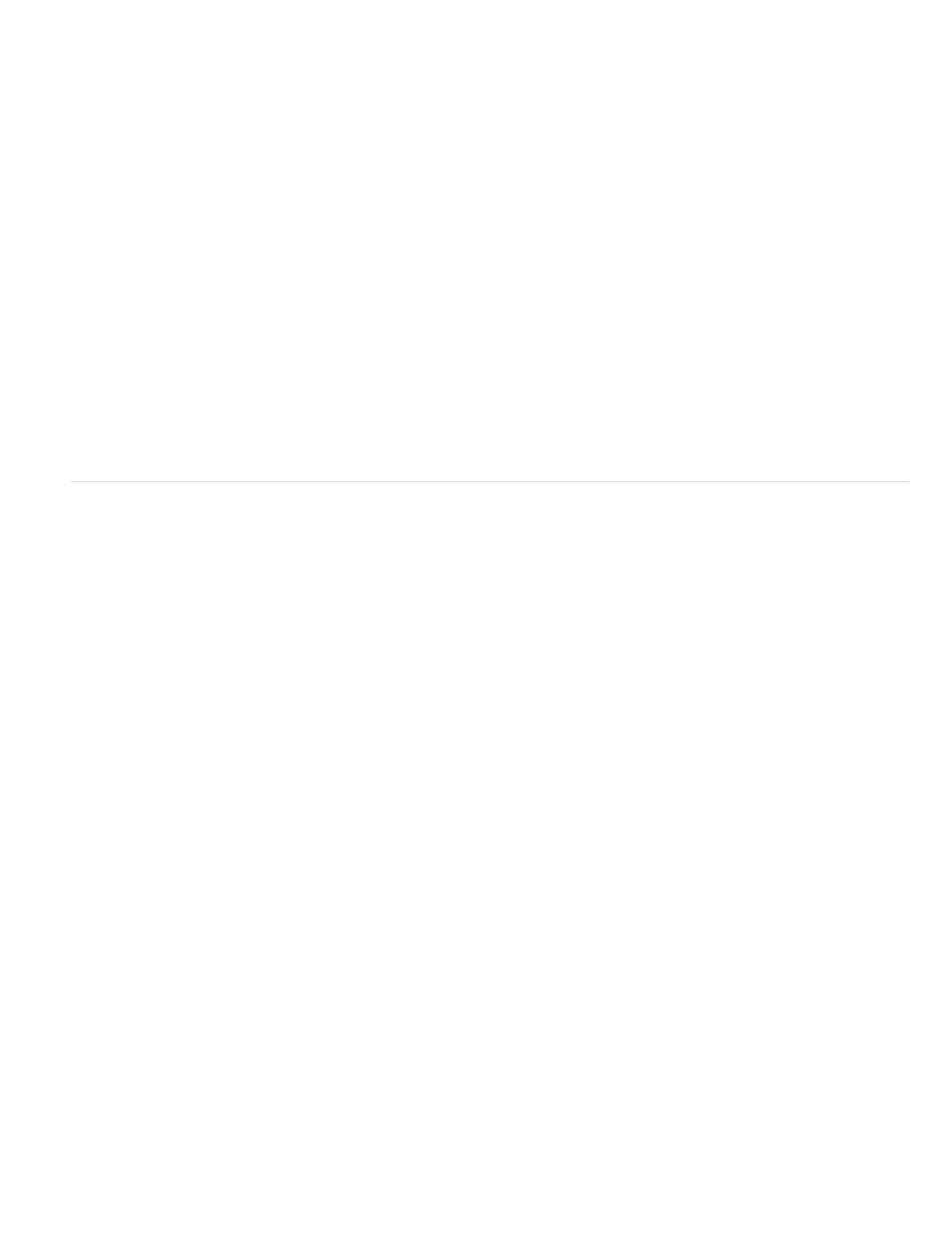
Note:
Skew
Skew Axis
Displacement
Amount
Size
Offset (Turbulence)
Complexity
Evolution
Note:
Evolution Options
Cycle Evolution
Transform effect
The Transform effect applies two-dimensional geometric transformations to a layer. This effect supplements the transform properties available for
each layer in the Timeline panel. Anchor Point, Position, Rotation, Scale, and Opacity properties function much the same as the layer transform
properties in the Timeline panel.
You can specify the shutter angle for motion blur for this layer independently of the shutter angle for the composition. (Motion blur must be enabled
for the layer and for the composition for this to be relevant.)
This effect is relative to the input layer. Therefore, to make a layer rotate around the upper left corner, open the layer in the Layer panel,
choose Transform from the Layer panel menu, and then move the anchor point and the position to the upper left corner.
This effect works with 8-bpc and 16-bpc color.
Skew amount.
The axis about which skew occurs.
Aharon Rabinowitz provides a video tutorial on his
shows how to use the Skew properties of the Transform effect to
simulate perspective in the movement of a cloud layer based on a still image.
Turbulent Displace effect
The Turbulent Displace effect uses fractal noise to create turbulent distortions in an image. For example, use it to create flowing water, funhouse
mirrors, and waving flags.
Rhys Enniks provides a demonstration of the Turbulent Displace effect in part 2 of his “Rain over water” tutorial on
.
This effect works with 8-bpc, 16-bpc, and 32-bpc color.
The type of turbulence used. Turbulent Smoother, Bulge Smoother, and Twist Smoother each perform the same operations as
Turbulent, Bulge, and Twist, except that the Smoother options create smoother warps and take longer to render. Vertical Displacement warps the
image vertically only. Horizontal Displacement warps the image horizontally only. Cross Displacement warps the image both vertically and
horizontally.
Higher values cause more distortion.
Higher values cause larger areas of distortion.
Determines the portion of the fractal shape that is used to create the distortion.
Determines the level of detail in the turbulence. Lower values cause smoother distortions.
Animating this setting results in changes of the turbulence over time.
Although the Evolution value is set in units called revolutions, it’s important to realize that these revolutions are progressive. The Evolution
state continues to progress infinitely at each new value. Use the Cycle Evolution option to return the Evolution setting to its original state at each
revolution.
Evolution Options provide controls that render the effect for one short cycle and then loop it for the duration of the layer. Use
these controls to pre-render turbulence elements into loops, and thus speed up rendering time.
Creates a loop that forces the Evolution state to return to its starting point.
535
