Adobe After Effects User Manual
Page 569
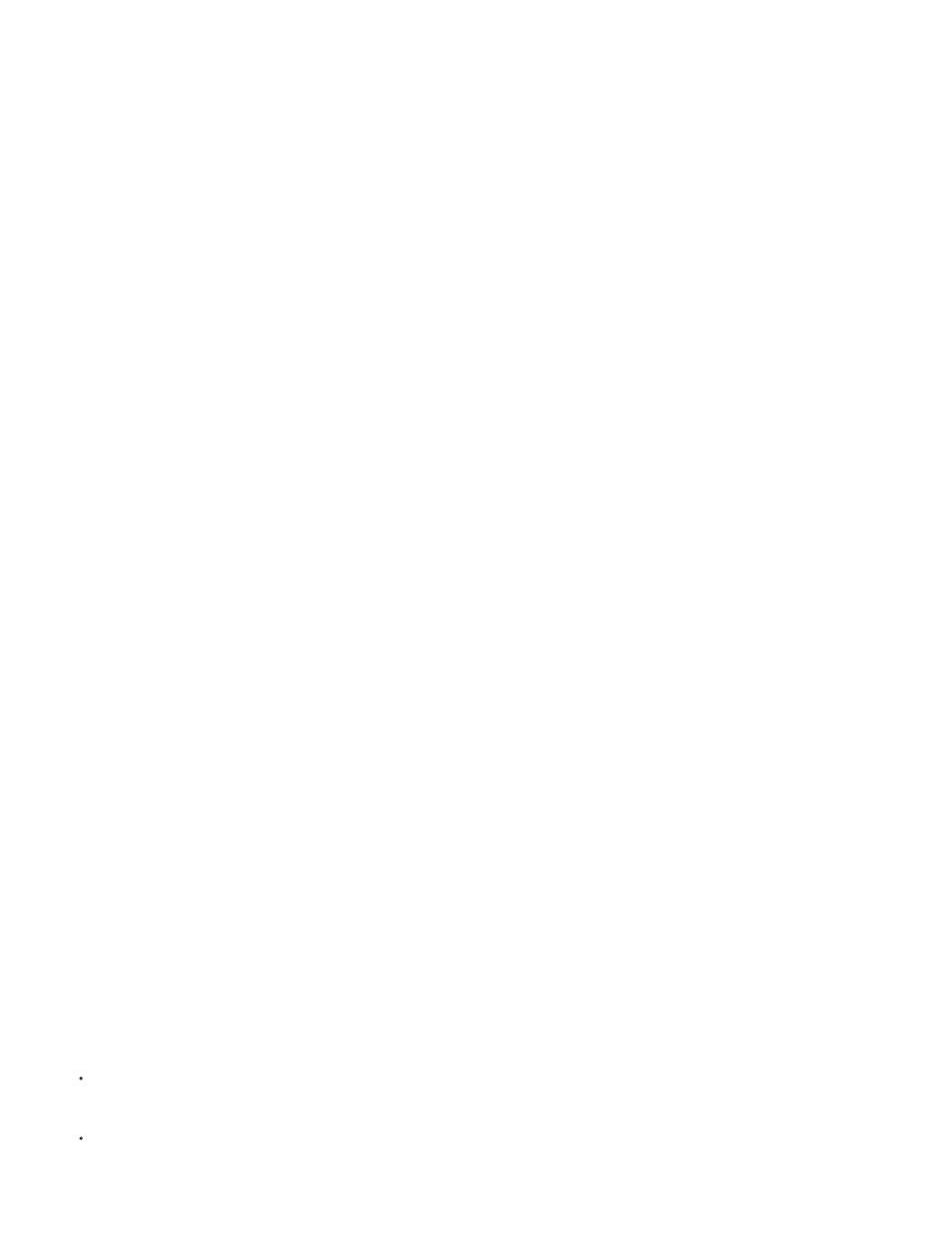
Velocity
Velocity Random Spread
Color
Particle Radius
Note:
Position
Width, Height
Particles Across, Particles Down
Note:
Color
Particle Radius/Font Size
Specifies the initial speed of particles in pixels per second as they emanate from the Cannon.
Specifies the amount of random velocity of particles. A higher value results in more variation in the velocity of particles.
For example, if you set Velocity to 20 and Velocity Random Spread to 10, particles leave the Cannon at velocities ranging from 15 to 25 pixels per
second.
Sets the color of dots or text characters. This control has no effect if you use a layer as the particle source.
Sets the radius of dots, in pixels, or the size of text characters in points. This control has no effect if you use a layer as the
particle source.
Grid controls
The Grid creates a continuous plane of particles from a set of grid intersections. The movement of Grid particles is completely determined by the
Gravity, Repel, Wall, and Property Mapper settings. By default, the Force control of Gravity is on, so Grid particles fall toward the bottom of the
frame.
With the Grid, a new particle appears on every frame at each grid intersection. You can’t adjust this frequency, but if you want to turn off the Grid
or make the Grid stop generating particles at specific times, set the Particle Radius/Font Size control to 0, or use keyframes to animate the value
of the Particles Across and Particles Down controls. To make more particles appear in each frame, increase the values for Particles Across and
Particles Down.
By default, the Cannon is on and the Grid is off. If you are using the Grid and want to stop the Cannon from generating particles, turn off
the Cannon by setting its Particles Per Second value to 0.
Specifies the (x,y) coordinates of the grid center. When a grid particle is created, it is centered over its grid intersection, regardless of
whether it is a dot, a layer, or a text character. If you’re using text characters as particles, the Use Grid option in the Edit Grid Text dialog box is on
by default, placing each character on its own grid intersection, so normal character spacing, word spacing, and kerning do not apply. If you want
text characters to appear at the grid position with normal spacing, use a text alignment other than the Use Grid option.
Specify the dimensions of the grid, in pixels.
Specify the number of particles to distribute horizontally and vertically across the grid area. Particles are
generated only when the value is 1 or more.
If the Width, Height, Particles Across, and Particles Down controls are not available, the Use Grid option has been turned off in the Edit
Grid Text dialog box.
Sets the color of dots or text characters. This control has no effect if you use a layer as the particle source.
Sets the radius of dots in pixels or the size of text characters in points. This control has no effect if you use a layer as
the particle source.
Layer Exploder and Particle Exploder
The Layer Exploder explodes a layer into new particles, and the Particle Exploder explodes a particle into more new particles. In addition to
explosion effects, the exploders are also handy for simulating fireworks or for rapidly increasing the number of particles.
The following guidelines can help you control particles resulting from an explosion:
A layer is exploded once for each frame. By default, this creates a continuous shower of particles for the duration of the composition. If you
want to start or stop a layer explosion, animate the Radius of New Particles control by using keyframes so that its value is zero at times
when you don’t want particles to be created.
If the source of the layer is a nested composition, you can set different Opacity values or In and Out points for the layers within the nested
composition to make the exploding layer transparent at different points in time. The Layer Exploder does not create particles where the
565
