Adobe After Effects User Manual
Page 379
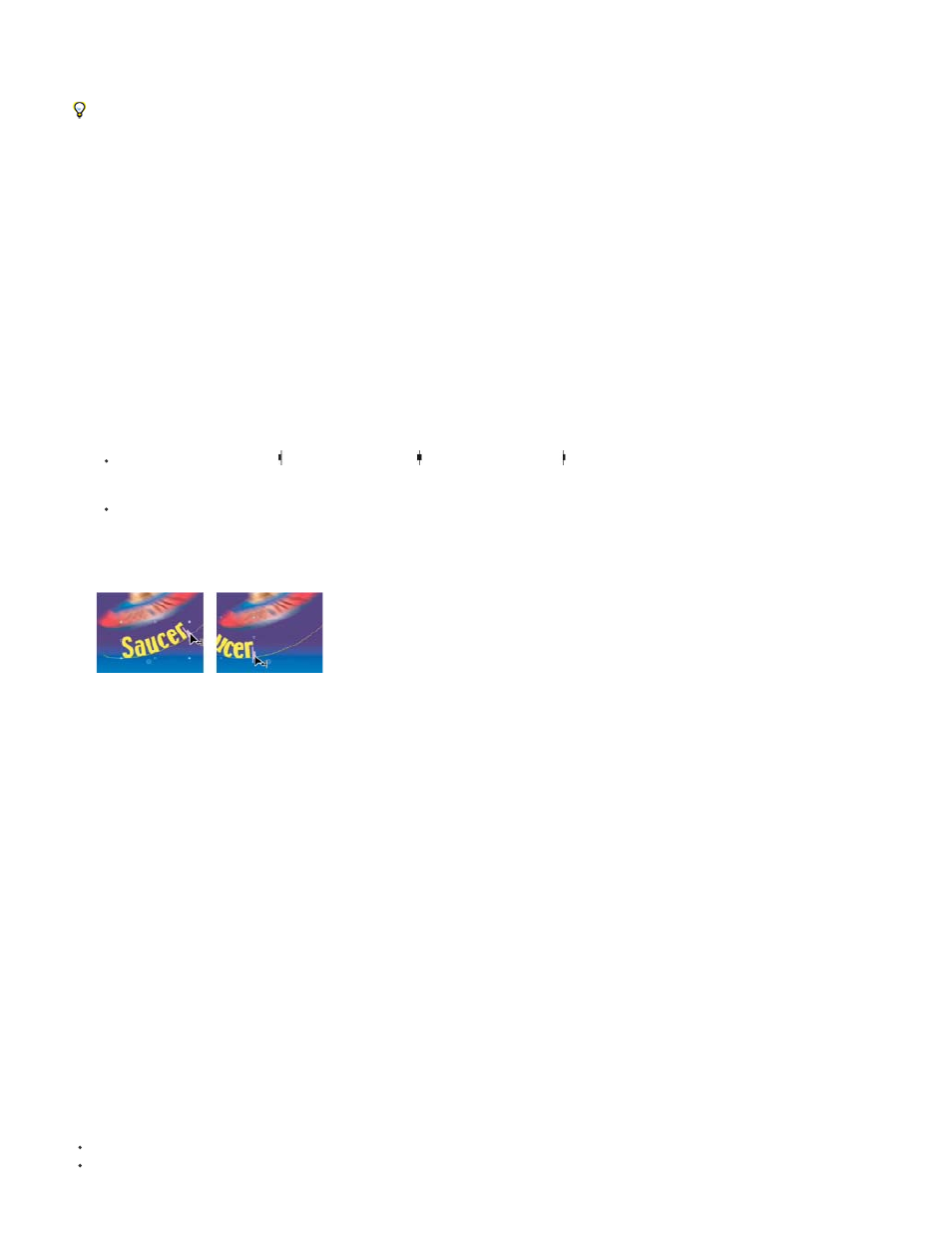
Note:
Reverse Path
Perpendicular To Path
Force Alignment
First Margin
Last Margin
When you have a mask on a text layer, you can make the text follow the mask as a path. You can then animate the text along that path, or
animate the path itself. You can use open or closed masks to create paths for text. After you create the path, you can modify it at any time. When
using a closed mask as a text path, make sure to set the mask mode to None.
To disable the Path Options property group for a text layer, click the visibility (eyeball) switch for the Path Options property group. Temporarily
disabling the Path Options property group can make editing and formatting text easier.
Position text along a mask path
1. Create a text layer and enter text.
2. With the text layer selected, use the Pen tool or a mask tool to draw a mask in the Composition panel.
3. In the Timeline panel, expand the Path Options property group for the text layer and select the mask from the Path menu. The text
automatically uses the alignment specified in the Paragraph panel.
4. To reposition the text on the path, change the text margins using the First Margin and Last Margin properties in the Timeline panel, or do
one of the following in the Composition panel:
Drag the left margin control , center margin control , or right margin control to move text along the path.
Shift-drag any margin control to snap the control to the mask vertices.
Select a property in the Text property group in the Timeline panel to see the margin controls in the Composition panel. The text
alignment determines which controls are available.
Changing the Last Margin of path text in the Composition panel
Text path properties
Use the Path Options properties to specify a path and alter the way that individual characters appear on the path—perpendicular to the path,
aligned to the left or right, reversed, and so on. Animating Path Options properties is an easy way to animate text along a path.
Reverses the direction of the path.
Rotates each character so that it is perpendicular to the path.
Positions the first character at the beginning of the path (or at the specified First Margin location), positions the last character at
the end of the path (or at the specified Last Margin location), and evenly spaces the remaining characters between the first and last characters.
Specifies the position of the first character in pixels, relative to the start of the path. First Margin is ignored when text is right-aligned
and Force Alignment is Off.
Specifies the position of the last character in pixels, relative to the end of the path. Last Margin is ignored when text is left-aligned
and Force Alignment is Off.
375
