Adobe After Effects User Manual
Page 130
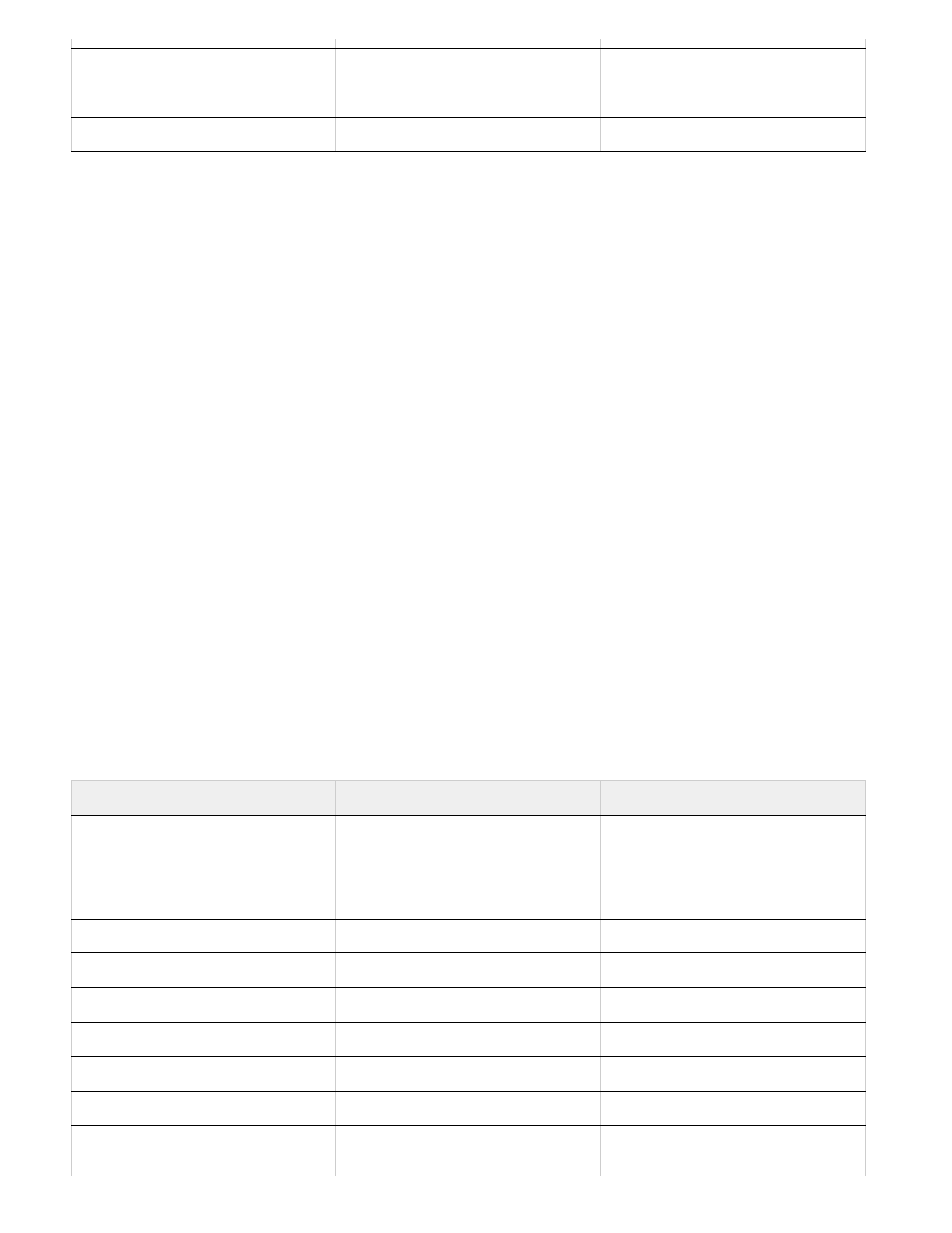
Note:
Copy from Adobe Premiere Pro to After Effects
You can copy a video or audio asset from an Adobe Premiere Pro sequence and paste it into an After Effects composition. After Effects converts
assets to layers and copies the source footage items into its Project panel. If the asset contains an effect that is also used by After Effects, After
Effects converts the effect and all of its settings and keyframes.
You can copy color mattes, stills, nested sequences, and offline files, too. After Effects converts color mattes into solid-color layers and converts
nested sequences into nested compositions. When you copy a Photoshop still image into After Effects, After Effects retains the Photoshop layer
information. You cannot paste Adobe Premiere Pro titles into After Effects, but you can paste text with attributes from the Adobe Premiere Titler
into After Effects.
1. Select an asset from the Adobe Premiere Pro Timeline panel.
2. Choose Edit > Copy.
3. In After Effects, open a composition in the Timeline panel.
4. With the Timeline panel active, choose Edit > Paste. The asset appears as the topmost layer in the Timeline panel.
To paste the asset at the current-time indicator, place the current-time indicator and press Ctrl+Alt+V (Windows) or
Command+Option+V (Mac OS).
Results of pasting into After Effects
When you paste an asset into an After Effects composition, keyframes, effects, and other properties in a copied asset are converted as follows:
Transform property values and
keyframes
Motion or Opacity values and
keyframes
The keyframe type—Bezier, Auto
Bezier, Continuous Bezier, or Hold—is
retained.
Source settings for R3D source files
Source settings for R3D source files
Adobe Premiere Pro asset
Converted to in After Effects
Notes
Audio track
Audio layers
Audio tracks that are either 5.1
surround or greater than 16-bit aren’t
supported. Mono and stereo audio
tracks are imported as one or two
layers.
Bars and tone
Not converted
Blending modes
Converted
Clip marker
Layer marker
Color mattes
Solid-color layers
Crop filter
Mask layer
Frame Hold
Time Remap property
Motion or Opacity values and
keyframes
Transform property values and
keyframes
Keyframe type—Bezier, Auto Bezier,
Continuous Bezier, or Hold—is
126
