Adobe After Effects User Manual
Page 317
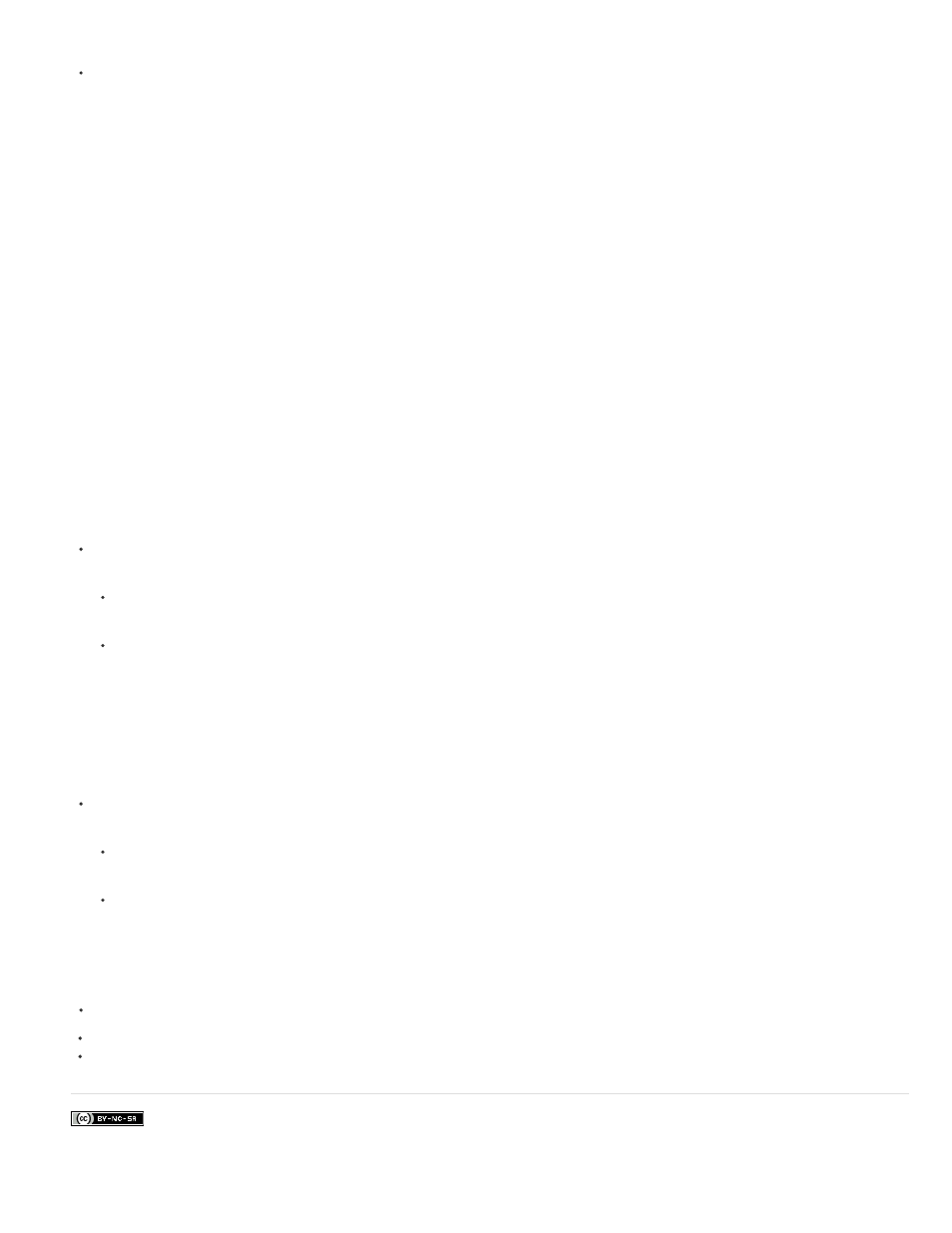
Facebook posts are not covered under the terms of Creative Commons.
path operations.)
Paint operations within a group are performed from the bottom to the top in the Timeline panel stacking order. This means, for example, that
a stroke is rendered on top of (in front of) a stroke that appears after it in the Timeline panel. To override this default behavior for a specific
fill or stroke, choose Above Previous In Same Group for the Composite property of the fill or stroke in the Timeline panel. (See Strokes and
fills for shapes.)
Path operations and paint operations apply to all paths above them in the same group.
Transform properties for shape groups and shape paths
Each group has its own Transform property group. This Transform property group is represented in the Timeline panel with a property group
named Transform: [group name] and in the Composition panel as a dashed box with handles. You can group a path by itself and transform only the
path using its new Transform property group.
Introducing an additional Transform property group for a single path is useful, for example, for creating complex motion—such as spinning about
one anchor point while also revolving along an orbit. The transformations of a group affect all shapes within the group; this behavior is the same
as the behavior of layer parenting. (See
.)
Each shape path also has intrinsic properties that affect the position and shape of the path. For parametric shape paths, these properties (such as
Position and Size) are parameters visible in the Timeline panel. For Bezier shape paths, these properties are defined for each vertex but are
contained within the Path property. When you modify a Bezier path using the free-transform bounding box, you modify these intrinsic properties for
the vertices that constitute that path. (See
Group shapes or shape attributes
Select one or more shapes or shape attributes, and do one of the following:
Choose Layer > Group Shapes.
Press Ctrl+G (Windows) or Command+G (Mac OS).
When you group shapes, the anchor point for the group is placed in the center of the bounding box for the group.
Ungroup shapes or shape attributes
Select a single group, and do one of the following:
Choose Layer > Ungroup Shapes.
Press Ctrl+Shift+G (Windows) or Command+Shift+G (Mac OS).
Create an empty shape group
Choose Group (Empty) from the Add menu in the Tools panel or in the Timeline panel.
313
