Create a mask or shape from a motion path – Adobe After Effects User Manual
Page 327
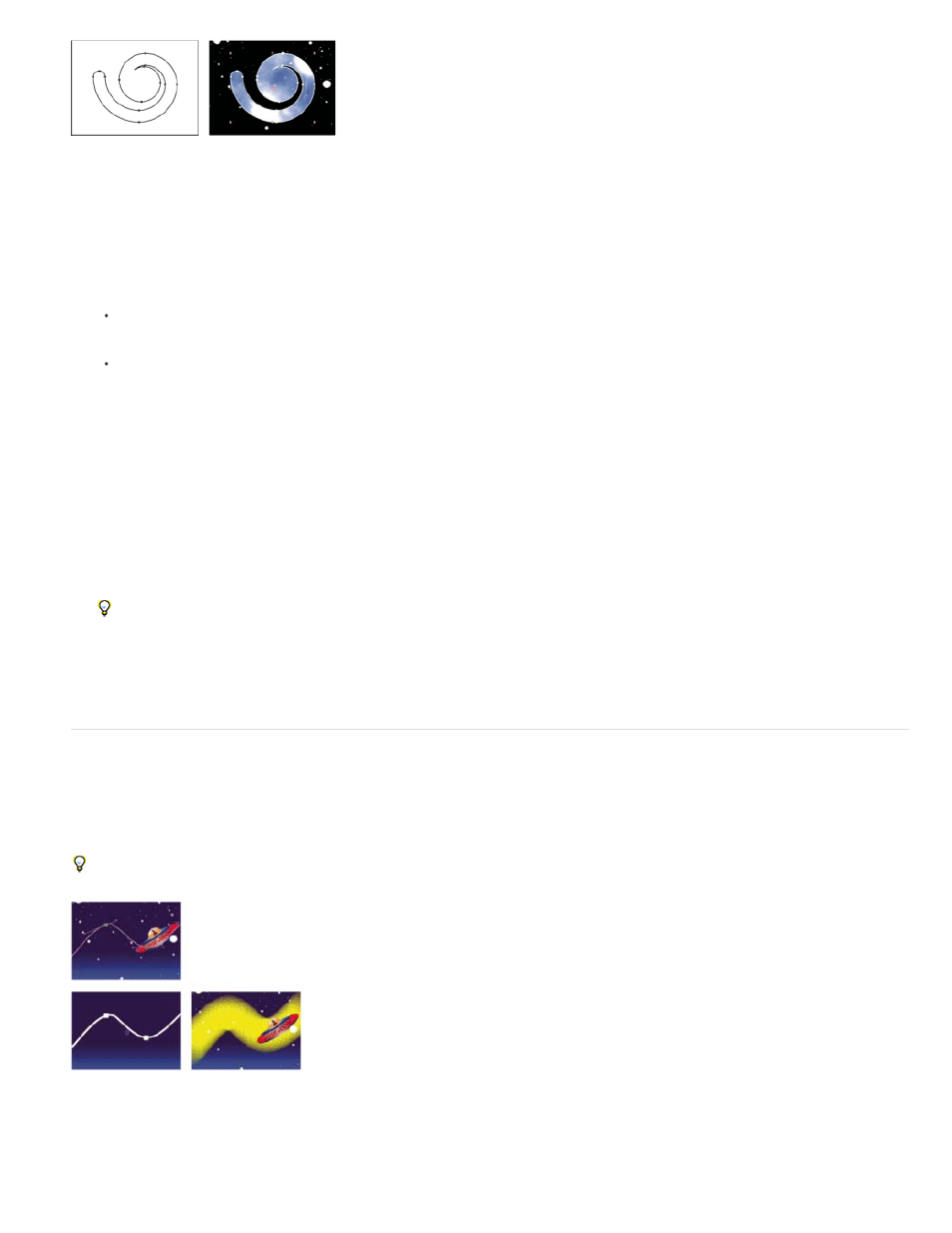
Note:
Note:
Path drawn in Adobe Illustrator (left) and pasted into After Effects as a mask (right)
1. In Illustrator, Photoshop, or Fireworks, select an entire path, and then choose Edit > Copy.
2. In After Effects, do one of the following to define a target for the paste operation:
To create a new mask, select a layer.
To replace an existing mask path or shape path, select its Path property.
To paste a path as a shape path, you must select the Path property of an existing shape in a shape layer. This selection tells After
Effects what the target of the paste operation is; if the target isn’t specified in this way, After Effects assumes that the target is the entire
layer and therefore draws a new mask. If there is no Path property—perhaps because the shape layer is empty—then you can draw a
placeholder path with the Pen tool and then paste the path from Illustrator into the placeholder path.
3. Choose Edit > Paste.
If you paste multiple paths into a shape path, the first path goes into the shape path, and the remaining paths are pasted into new mask
paths. This behavior is because the paths other than the first one don’t have a clearly defined target, so they are added to the entire layer as
masks.
To paste multiple paths into multiple shape paths simultaneously, first create and select multiple placeholder shape paths in After Effects.
Trish and Chris Meyer provide details of this technique, plus related tips and tricks on the
Andrew Devis shows how to use paths from Illustrator as motion paths in After Effects in
Create a mask or shape from a motion path
You can copy position keyframes, anchor point keyframes, or an effect control point’s position keyframes and paste those keyframes into a
selected mask path or shape path. When you create mask paths or shape paths from motion paths, make sure that you copy keyframes from a
single Position property only—do not copy the keyframes of any other property.
Draw a motion path with Motion Sketch and then paste the path into a mask path or shape path.
The motion path of the spaceship (top) is copied to the background layer (lower-left) and used by the Vegas effect (lower-right).
When copying between a mask path to a motion path, keep in mind that the mask path’s values are expressed in the coordinate system of
the layer (layer space), whereas the motion path’s values are expressed in the coordinate system of the composition (composition space). This
323
