Adobe After Effects User Manual
Page 580
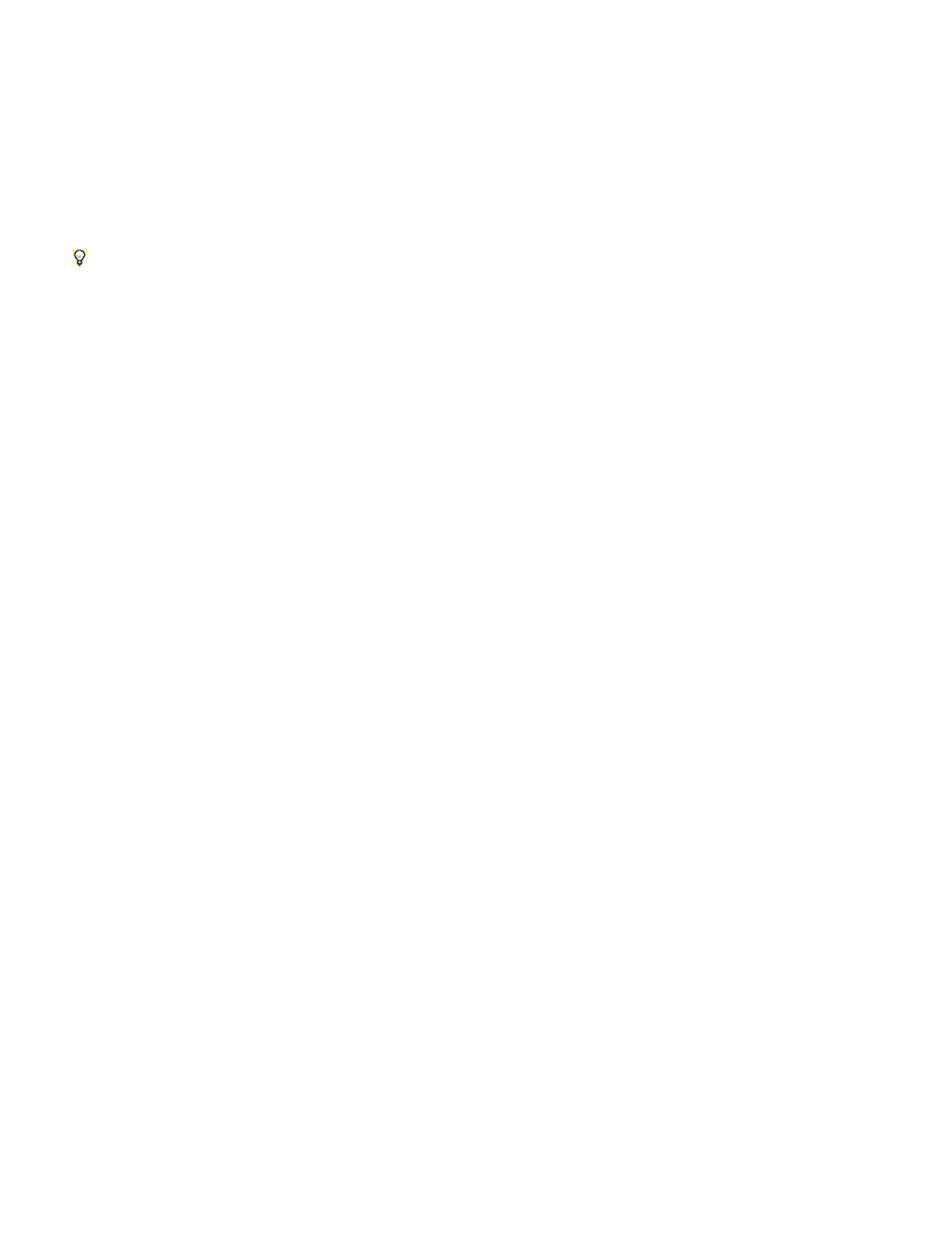
Pattern
Custom Shatter Map
White Tiles Fixed
Repetitions
Direction
Origin
Extrusion Depth
Position
Depth
Radius
Note:
Strength
Shape controls specify the shape and appearance of the shattered pieces.
Specifies the preset pattern to use for the exploded pieces.
Specifies the layer you want to use as the shape of the exploded pieces.
Prevents pure white tiles in a custom shatter map from being exploded. You can use this control to force certain parts of a
layer to remain intact.
Use this control when your shatter map uses images or letters such as O: Set the portion you don’t want to blow out, such as the centers of the
O and the background, to pure white and set the rest to another pure color.
Specifies the scale of the tile pattern. This control works only in conjunction with the preset shatter maps, which all seamlessly tile.
Increasing this value increases the number of pieces on the screen by scaling down the size of the shatter map. Consequently, the layer breaks
into more and smaller pieces. Animating this control is not recommended, as it can cause sudden jumps in the number and size of shatter pieces.
Rotates the orientation of a preset shatter map, relative to the layer. As with Repetitions, animating this control results in sudden jumps
in the animation and is not recommended.
Precisely positions a preset shatter map on the layer. This option is useful if you want to line up portions of an image with specific
shattered pieces. Animating this control results in sudden jumps in the animation and is not recommended.
Adds a third dimension to the exploded pieces. The higher the value, the thicker the pieces. In Rendered view, this effect isn’t
visible until you start the shatter or rotate the camera. As you set this control higher, the pieces may pass through each other. While this is
generally not a problem in full-speed animations, it may become visible when the pieces grow thick and move slower.
Force 1 and Force 2 controls
Force 1 and Force 2 controls define the blast areas by using two different Forces.
Specifies the current center point of the blast in (x,y) space.
Specifies the current center point in z space, or how far in front of or behind the layer the blast point is. Adjust Depth to determine how
much of the blast radius is applied to the layer. The blast radius defines a sphere, and the layer is basically a plane; therefore, only a circular slice
of the sphere intersects the plane. The farther away the layer is from the center of the blast, the smaller the circular slice. When pieces explode,
they fly away from the force center. Depth determines which way the pieces fly: Positive values cause the pieces to explode forward, toward the
camera (assuming the default camera settings of 0, 0, 0); negative values cause pieces to blow backward, away from the camera. To see the
result of the Depth setting, use the Wireframe + Force Sphere view.
Defines the size of the blast sphere. The radius is the distance from the center of a circle (or sphere) to the edge. By adjusting this value,
you can fine-tune exactly which pieces explode. Changing this value can vary the speed and completeness of the explosion. Animating it from
small to large generates an expanding, shockwave explosion.
To begin the shattering at a time other than layer time zero, animate the Radius property, not the Strength property. Pieces inside the force
sphere defined by the Radius property are pulled outside the frame by gravity even if Strength is set to 0. Use Hold keyframes on the Radius
property with the value 0 until the time when you want the shattering to start.
Specifies the speed at which the exploded pieces travel—how hard they are blown away from or sucked back into the blast point. A
positive value blows the pieces away from the blast point; a negative value sucks the pieces into the blast point. The greater the positive value, the
faster and farther they fly away from the center point. The greater the negative value, the faster the pieces launch themselves toward the center of
the force sphere. Once the pieces are launched, the force sphere no longer affects them; the Physics settings take over. A negative Strength
value does not suck the pieces into a black hole; instead, the pieces fly through each other and back out the other side of the sphere. Setting
Strength low causes the pieces to break up into shapes, creating cracks in the layer, but it doesn’t blow the pieces apart. If gravity is set to
anything other than 0, the pieces are pulled in the direction of gravity after they break up.
576
