Adobe After Effects User Manual
Page 572
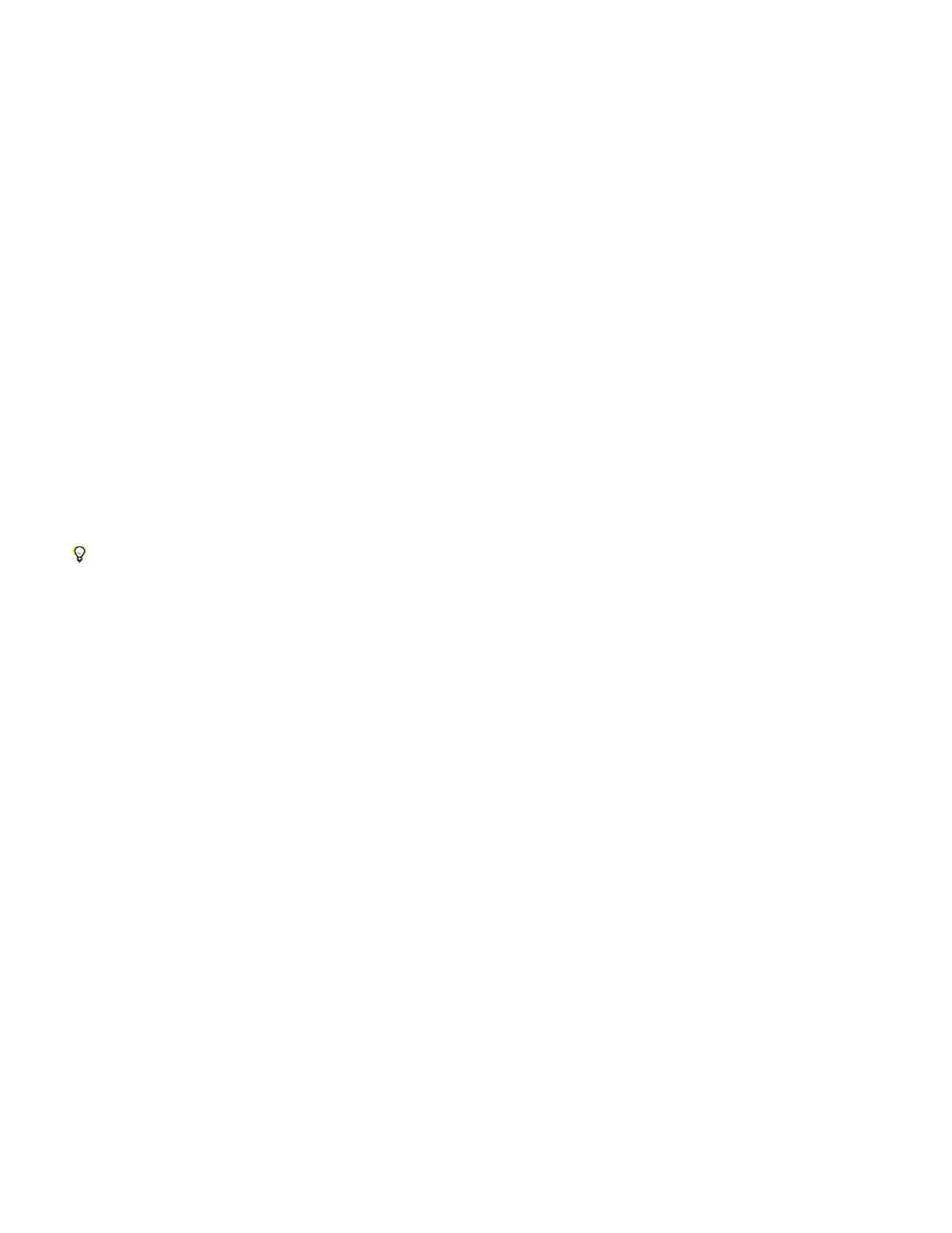
Note:
Speed
Direction
Area
Appearance
specified by the Particle Across and Particle Down controls. Deselect to generate only one instance of the text. (This option is available
only if you select Use Grid alignment.)
3. Type text in the box. If Use Grid alignment is selected and you want to skip a grid intersection, type a space. To force the next character
down to the next grid row, press Enter (Windows) or Return (Mac OS).
4. Click OK to close Edit Grid Text, and then click OK to close the Particle Playground dialog box.
5. Click the right-facing triangle next to Grid so that it points downward.
6. Click the Font Size value, type a value of 10 or greater, and press Enter (Windows) or Return (Mac OS).
If you want to stop replacing default particles with text, delete all text from the box in the Edit Grid Text dialog box.
Using Selection Text values to differently affect subsets of text
You can differently affect only certain subsets of text particles by specifying Selection Text values. To open the Particle Playground options dialog
box, click Options at the top of the Particle Playground entry in the Effect Controls panel. (This is the same place where you can specify the text
used by the Grid or Cannon emitters.) Then enter text in one or more of the Selection Text fields, and click OK. After doing this, you can then
choose one of the Selection Text sets from the Character menu under one of the Affects property groups. For example, you can make gravity only
affect the letter e by entering e in Selection Text 1 and then choosing Selection Text 1 in Gravity > Affects > Characters.
The string matching is case-sensitive, and it does include punctuation marks and other symbols.
As with all text features, consider using this feature with symbol fonts, like wingdings.
Changing a particle over its lifespan
Some controls affect the particle from birth: Cannon, Grid, Layer Exploder, and Particle Exploder. Others affect the particle after birth and over the
course of its lifespan: Gravity, Repel, Wall, Persistent Property Mapper, and Ephemeral Property Mapper. To have full control over particle
movement and appearance, you must balance these controls.
For example, if you want to use the Cannon to shoot sparks that fade over time, it may seem that you need only animate the Color control of the
Cannon. However, using this method, you change only the color of each new particle as it’s created. To control the color for the lifespan of
particles, create a layer map and use one of the Property Mappers to alter the color channels of the particles.
The following list covers common particle behavior and how you can influence it.
At particle creation, particle velocity is set by the Cannon and the exploders; Grid particles have no initial speed. After particle creation,
use the Force control in the Gravity and Repel control groups. You can also influence the speed of individual particles by using a layer map to set
values for the Speed, Kinetic Friction, Force, and Mass properties in the Property Mappers.
At particle creation, the Cannon includes particle direction; the Layer Exploder and Particle Exploder send new particles in all
directions; and Grid particles have no initial direction. After particle creation, direction can be influenced by the Direction control in the Gravity
control group or by specifying a Boundary (mask) in the Wall control group. You can also influence the direction of individual particles by using a
layer map to set values for the Gradient Force, X Speed, and Y Speed properties in the Property Mappers.
Use a Wall mask to contain particles to a different area or to remove all barriers. You can also restrict particles to an area by using a layer
map to set values for the Gradient Force property in the Property Mappers.
At particle creation, the Cannon, Grid, Layer Exploder, and Particle Exploder set particle size unless you replace the default dots
with a layer map. The Cannon and Grid set the initial color, while the Layer Exploder and Particle Exploder take color from the exploded dot, layer,
or character. The Options dialog box affects the initial appearance of text. After particle creation, you can use the Property Mappers to set values
for Red, Green, Blue, Scale, Opacity, and Font Size.
568
